Proxy user
1. What is a proxy user feature?
The proxy user feature allows admin users to view and interact with the system as if they were another user.
2. What is the purpose of proxy user?
Understanding the system from another user’s perspective
Training other users
Troubleshooting for other users
3. How to use the proxy user feature?
Open the account dropdown menu
Click on your profile icon in the top-right corner of the screen.
In the dropdown menu, select Act as proxy user.
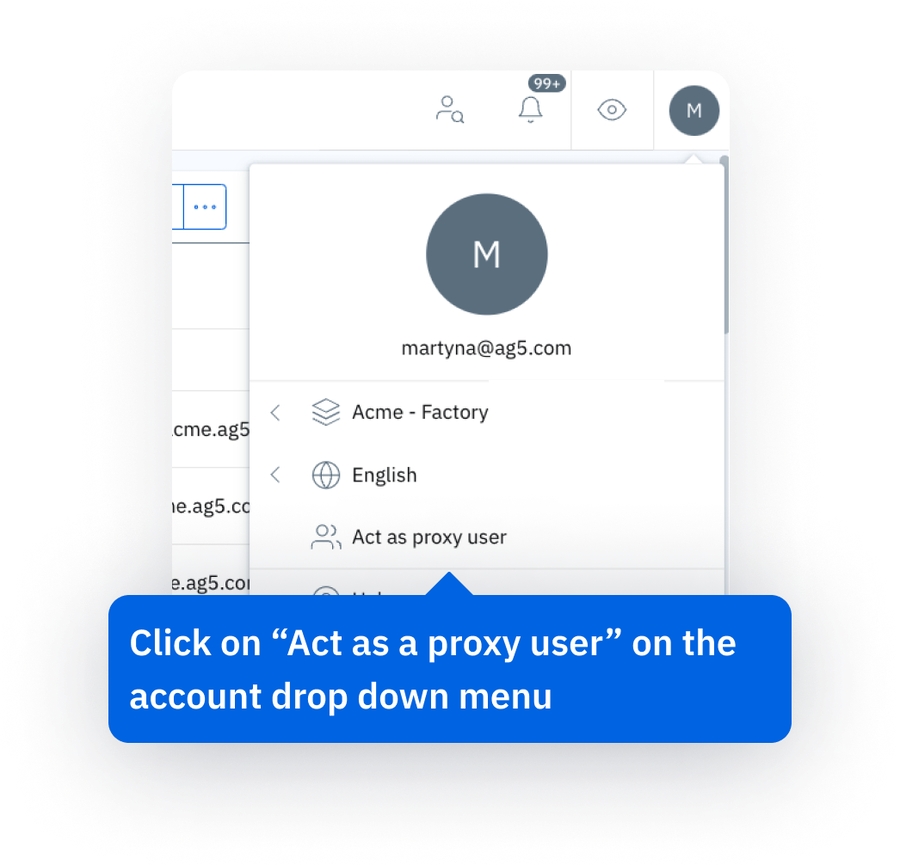
Choose the target user
A list of users will appear in a new popup window.
Use the search bar to find the user you want to act as.
Click on the user’s name from the list to select them.
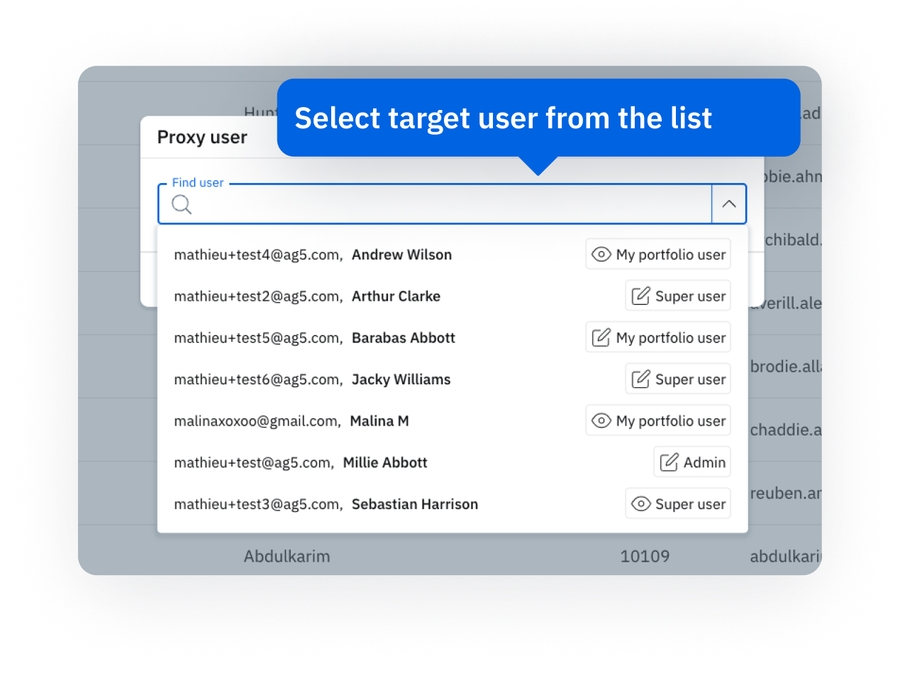
Interact with the system as the selected user
Once you’ve selected a user, the system will switch to their perspective.
You can now view and interact with the platform as if you were logged in as this user.
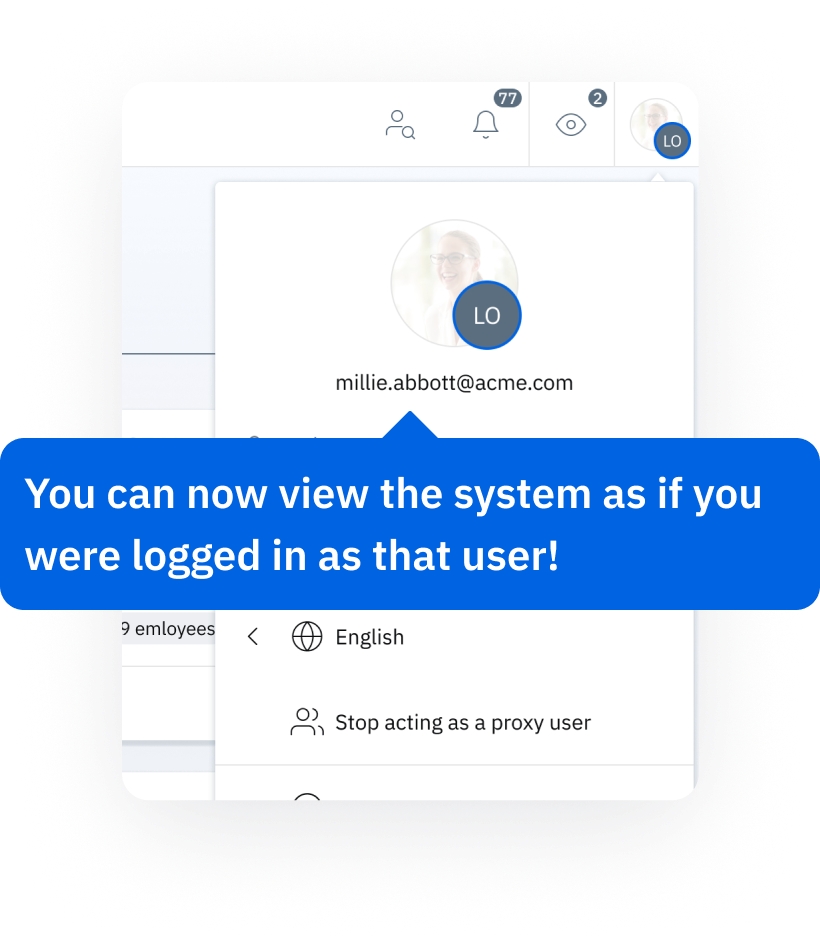
Stop acting as a proxy user
To return to your own account, open the profile dropdown menu again.
Select Stop acting as a proxy user to end the session.
Important Notes
This feature is only available to admin users.
Any actions performed while acting as a proxy user are logged for accountability and assigned to the admin user who is acting as the proxy, not to the user being proxied.
You will retain your admin privileges while viewing another user’s account but must switch back to your account to make administrative changes.
The Proxy User feature is a powerful tool for assisting your team and ensuring a smooth user experience. If you encounter any issues, feel free to reach out to our support team!
Last updated
Was this helpful?