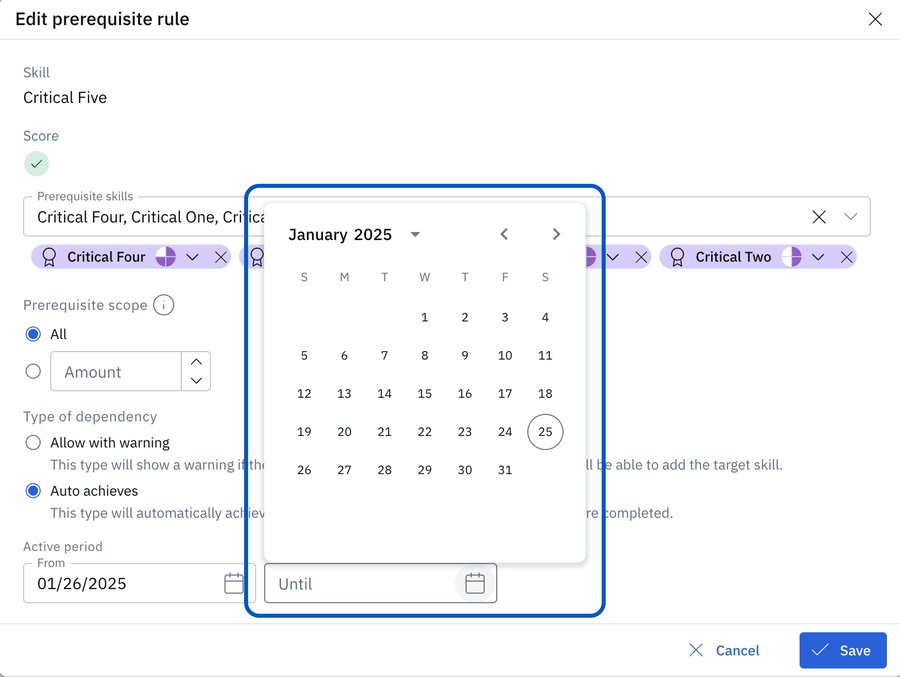Prerequisites
This article explains how to create and manage prerequisite rules in AG5, allowing skills to be automatically or manually achieved based on the completion of other required skills.
Prerequisites allow you to create skill requirements that depend upon other skills being achieved first.
For example, a 'Project Risk Management' certificate might have 3 training courses as real life requirements in order to achieve (image above). In AG5, you can create 3 separate skills for these trainings, and link these to the 'Project Risk Managment' certificate as prerequisites.
A prerequisite can be achieved automatically as soon as connected skills are achieved - or it can be manually achieved by adding a result. Prerequisite rules can be very specific, as you can indicate the exact level that must be achieved for each skill.
Enabling prerequisite rules
Prerequisite rules are not enabled in AG5 by default. To do so, please send your request to [email protected] or speak with your onboarding manager.
Creating prerequisite rules
To add prerequisite rules, open the skill to which the rule should apply. Within the rating scale, you can set rules for each level of that skill by clicking on the '+ New' button on the right-hand side of the screen.
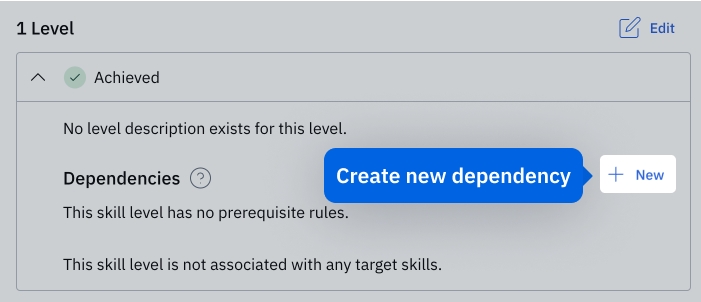
This will open the following dialogue:
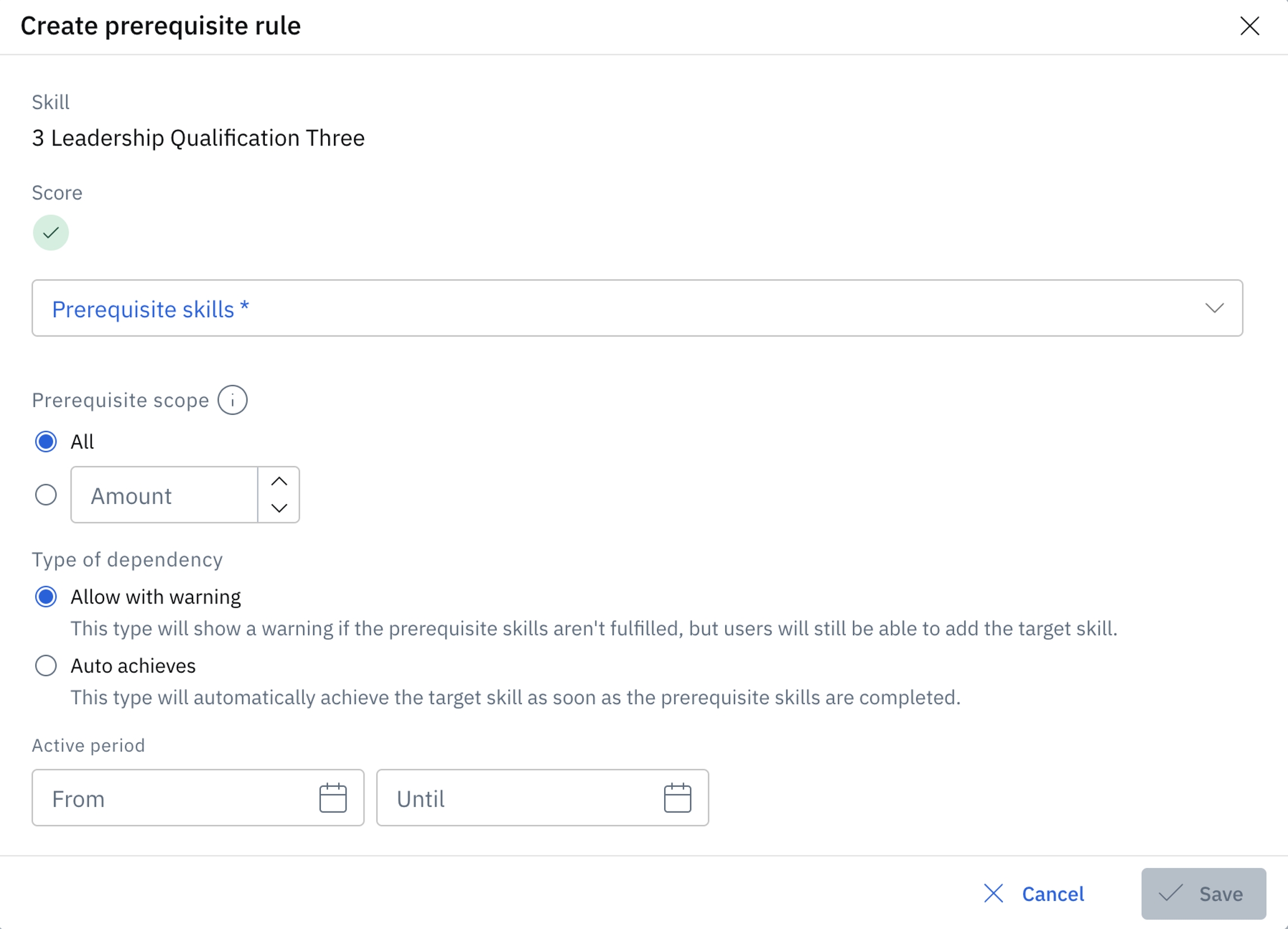
Next, select the prerequisite skills and the required levels of each.
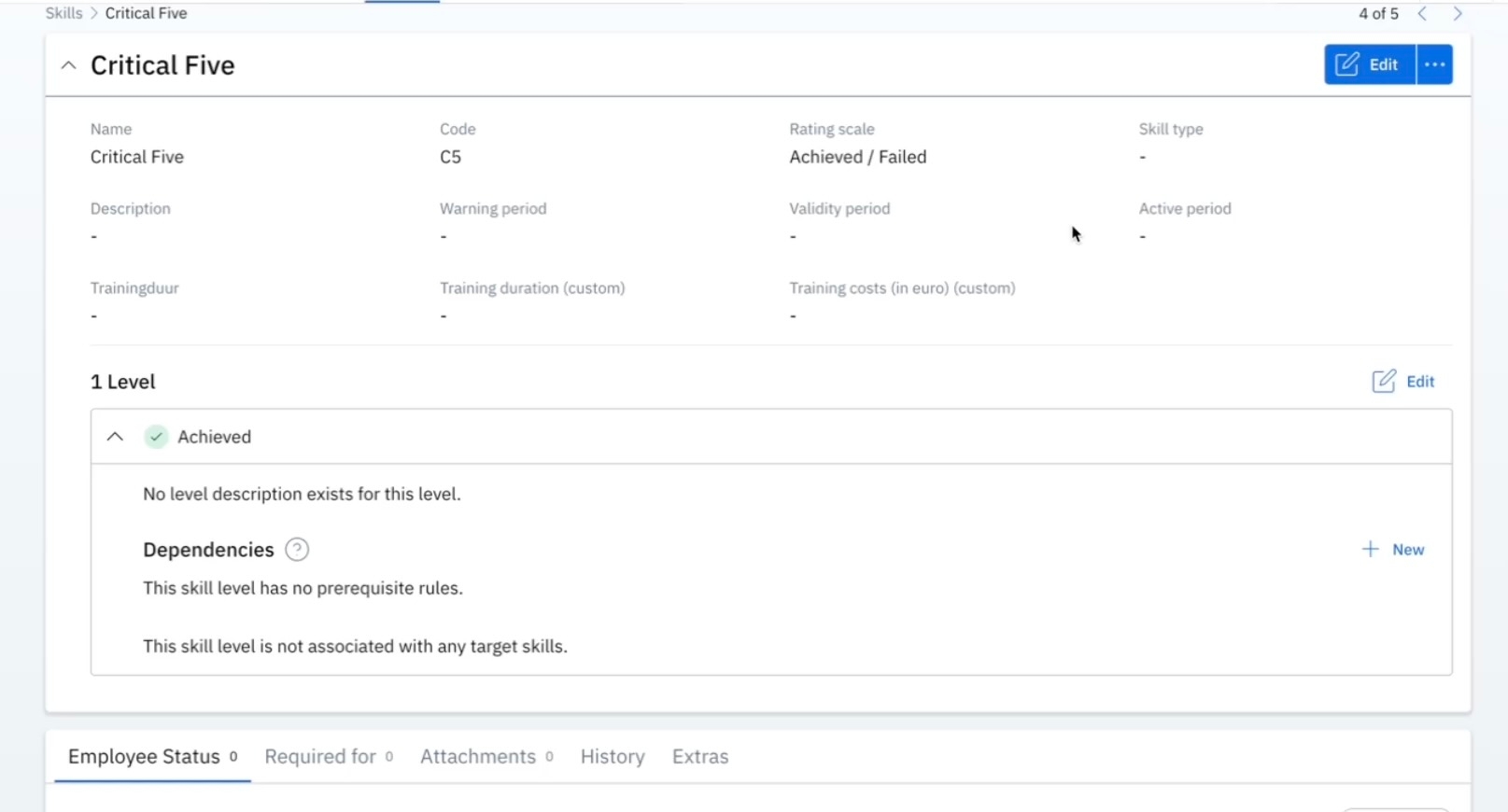
After that, select the scope of the prerequisite, which means should employees have to achieve all prerequisite skills, or is achieving (X / Total skills) sufficient?
Then, choose the type of dependency. This determines if the result should be automatically achieved, OR if manual achievement is always allowed. If the 'Allow with warning' option is selected, users can still add the result even if the prerequisite skills aren't fulfilled, but they will see a warning.
Try and stick with the "auto-achieves" type of dependency. This has the greatest time saving impact.
Note that the active period determines when the prerequisite rule is active. This affects all auto-achieved results.
Managing prerequisites
When this feature is enabled, the following options in the Organization tab will appear:
Prerequisite rules. This will show all prerequisite rules – and their relevant details – in your environment. You can also filter and export from this list, as well as add new prerequisite rules from the “+ Create prerequisite rule” button on the top-right of the screen.
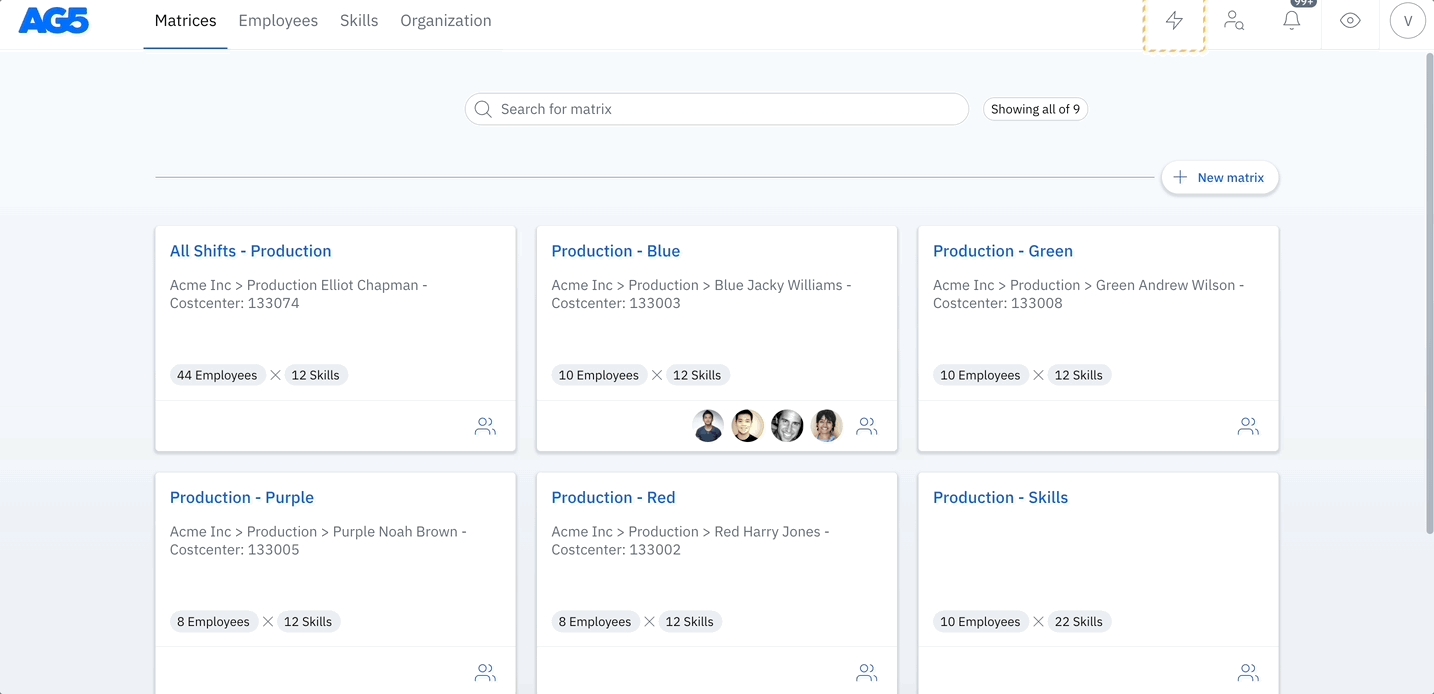
The dialogue is the same, except that it is necessary to first select the main skill and its level.
Skill results page will enable you to filter out auto-achieved results, allowing easy overview of generated results.
Important notes:
Creating a prerequisite rule will retroactively apply to all existing results. For example, if skills A and B have already been achieved, and afterwards you create a rule stating, “Skill Z is auto achieved when skill A and skill B have been achieved,” the result for skill Z will be automatically created.
Changing prerequisite rules will also automatically revoke auto achievements. For instance, if Skill Z was auto achieved because of Skill A and B, and you change the rule to include Skill C as a requirement, then Skill Z will immediately be un-auto achieved for employees, with no record of prior achievement saved.
If you want to maintain a record of previous auto achievements, you must archive the first prerequisite ruleset (A+B=Z) and create a new rule for the updated set (A+B+C=Z). This ensures prior achievements are preserved.
Archiving a prerequisite is done by editing the rule and entering any date prior to today in the 'To' field under the 'Active period' section.
You can create a prerequisite structure within a single skill so that each level requires the previous one to be achieved first.
You can also create prerequisite rules for each level on a rating scale. For example, in a five-level rating scale, a single skill can have five sets of prerequisite rules.
Workflows rule
Creating a workflow with the trigger “Required skill is missing or expiring soon” for a skill with prerequisite rules will send emails for all prerequisites needed to achieve this skill. This only works for the “auto achieve all” prerequisite rule.
Examples
Example 1: Safety Certificate - Eligible to achieve - All completed An employee must first complete the Safety Fundamentals and Safety Practice training courses to earn a Safety Certificate. By setting these courses as prerequisites, you ensure that individuals have a solid understanding of safety principles before attempting to earn their Safety Certificate.

Example 2: Security Certificate - Eligible to achieve - Amount completed
To earn a Security Certificate, an employee must complete at least four out of six available Security Training courses. This prerequisite rule allows flexibility for individuals to choose the courses most relevant to their role, while maintaining a high standard of security knowledge. After an employee completes any four of those courses, you will be able to add a result for the Security Certificate.
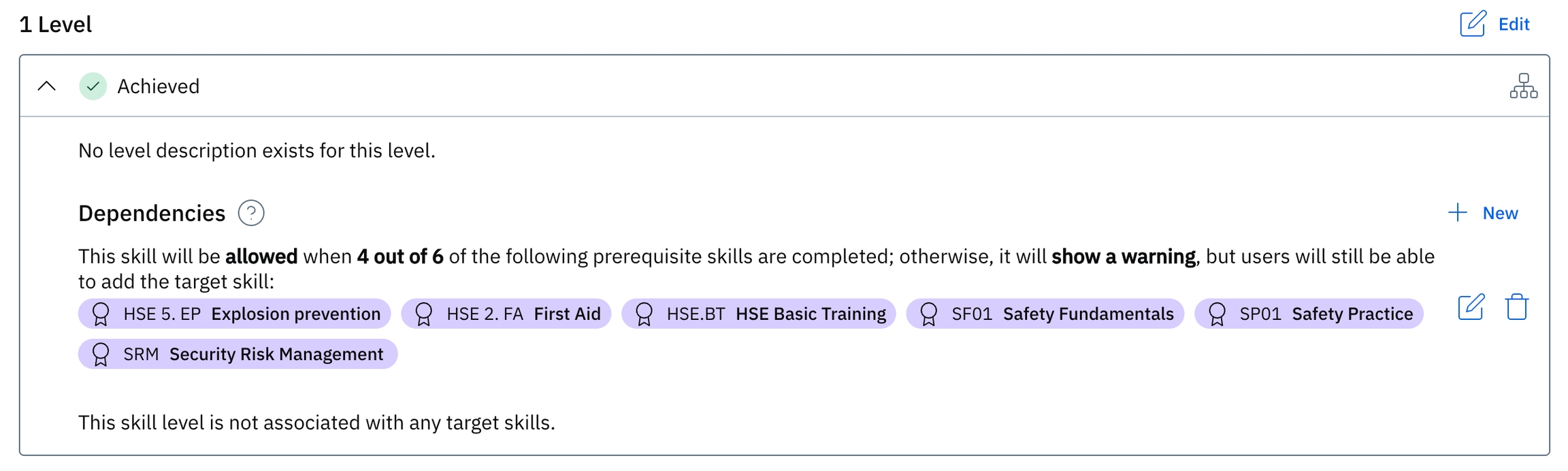
Example 3: Assembly Area Officer - Auto achieved - All completed
After earning both a Safety Certificate and a Security Certificate, this employee will automatically generate a result for the Assembly Area Officer skill. Creating this rule will allow you to easily understand who is qualified to act as an Assembly Area Officer during a specific shift, based on other acquired certificates.
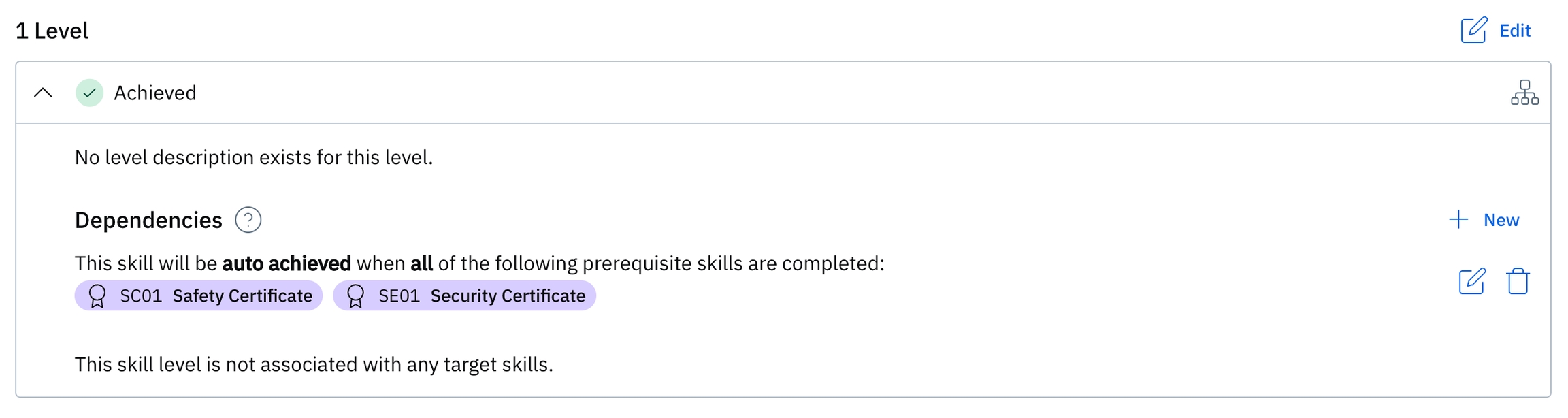
Attempting to add a result and override prerequisite rules will show the following prompt:
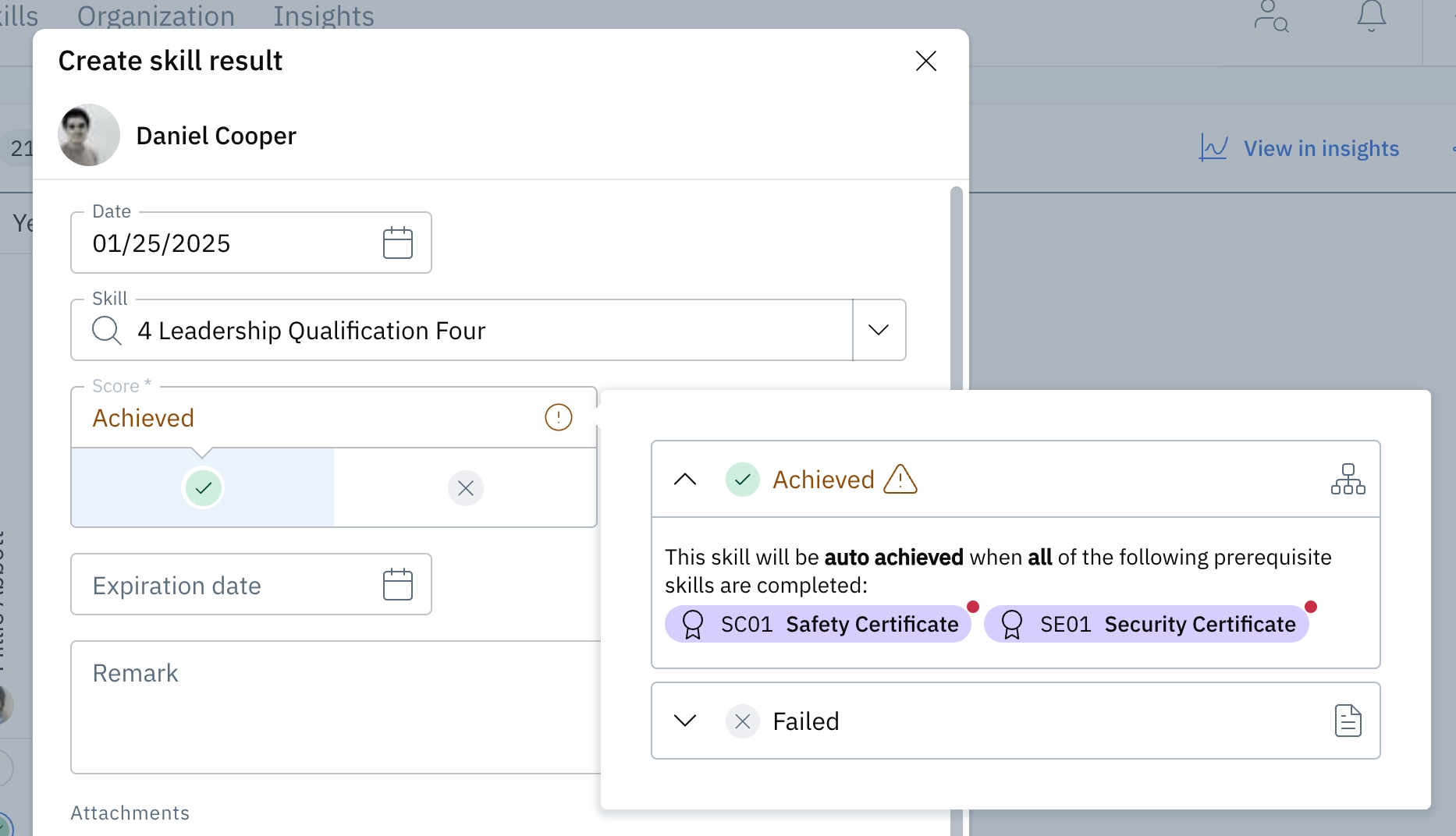
The auto achieved result from these examples will show as:
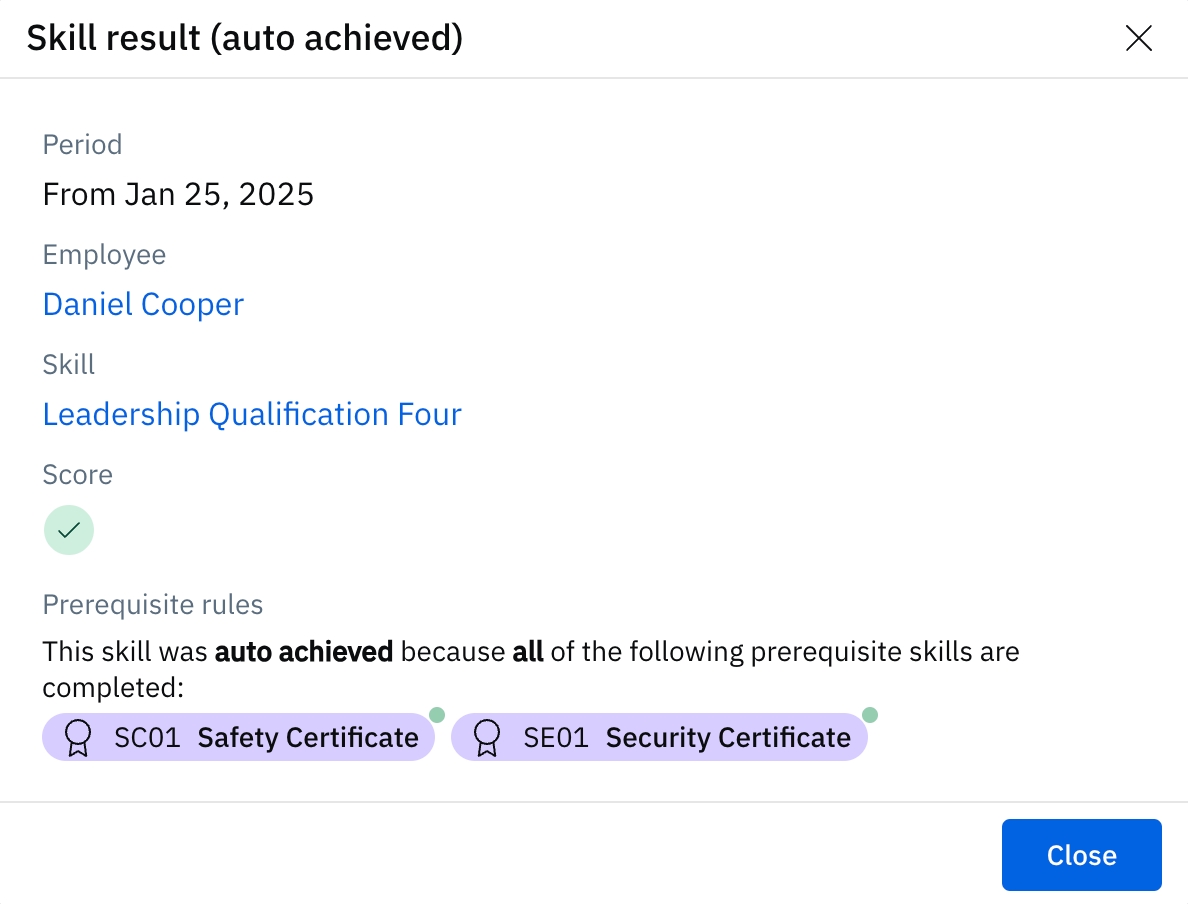
Please let us know if you have questions about how best to make prerequisite rules work for you. Write to your customer success manager or [email protected].
Last updated
Was this helpful?