Self-assessments
This article explains how the self-assessment feature works; how employees can evaluate their own skills, how managers can request and approve these evaluations, and how to enable this feature.
1. What is a self-assessment?
A self-assessment is a process where employees evaluate their own competency levels for specific skills. Once completed, the assessment is submitted for approval and the results are recorded in AG5.
Self-assessment is an advanced feature that isn't enabled by default, so if you want to use this in your organization, please contact support or your customer success manager.
2. Why use self-assessments?
Self-assessments serve several purposes:
When an employee's skills (also known as qualification) status is known only to themselves.
To provide managers with insight into how employees perceive their own skills and competencies.
For collecting skill certificates and documentation; employees can also upload scanned documents alongside their self-assessment results (15 MB limit per file).
3. How to request a self-assessment?
In the top navigation bar, go to "Employees".
Search & select for the employee(s) for whom you want to request self-assessments.
Click on the "Actions" button and select "Request self-assessment".

This opens the self-assessment window, which consists of 3 steps. The first is "Details". Here, you can name the request and select which skills to include for self-assessment.
If you choose the content type "Skills", you'll be able to individually choose each skill.
If you choose content type "Libraries", you can select entire libraries or categories for self-assessment.
A helpful time-saving feature is to select your entire library and then activating the "Filter skills that will be requested for the employee to self assess" toggle. This option allows you to request self-assessment only for skills in your library that:
Are required,
Are required AND have a "warning" or "problem" status,
Have requirements for a minimum number of employees, and
Have not met minimum number of employee requirements.
Once done, click


In this step, you can preview the email which the employees will receive when a self-assessment request is created (the content of this email is currently fixed).

Click the "Next" button to go to the last step: "Overview".
In this step, you will see an overview of all the employees to whom you will send the self-assessment request.

In the "status" column of the visible rows, you can see whether or not the employee will receive the request. If the user account isn't created yet, no email will be sent and no self-assessment request will be made.
When all is as expected, you can click the "Send" button.
The request is now created and the email is sent.
4. How to complete a self-assessment?
After the self-assessment is sent, the chosen employees will receive an email asking them to complete the self-assessment. This email will include a link to AG5. Upon clicking the link and logging in, they will notice a pending request indicated by a numerical count over the "Self-assessments" top tab.

If the employee also has Organization view (able to see matrices), they'll see the number above their picture or their initials in the top right, and can switch to portfolio view to complete the self-assessment.

Once on the "My Portfolio" page, go to "Self-assessments".
Choose the self-assessment to complete.
Add scores per skill (achieved/failed, or a specific rating).
The default score is "Not applicable", so just leave it at that if a specific skill does not apply.
If needed, add a remark or upload a document (e.g. a pdf of scanned certificate).
To do this, first open the card, as seen in the below gif
Once the self-assessment is complete, click the "Send" button.
If you're not done yet and need to pick up your self-assessment later, click on: "Save & continue later", and AG5 will remember your scores for when you return.
Last but not least, the skill results what were just created via these self-assessments are not active immediately! They will have to be approved first by the user who requested them. This will be explained in the following section.

5. How to approve self-assessment results?
Select the Control Center in the top right corner.
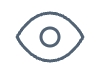
Select self-assessments and the self-assessment request you want to approve.
Select the employee for whom you want to approve the results.
Approve, decline or overwrite with another score for each skill.
Click on the "Save" button to save the results.
The approved results are now active and visible throughout AG5.

What do I do if the self-assessment requester isn't available?
If the requester of a self-assessment is unable to approve it (e.g., they are on leave or no longer employed), an admin can step in to approve the results.
To do this, go to the Control Center and click "X Skill actions to approve," where X represents the number of pending skill actions. If the number shows 0, don’t worry—that number only reflects actions tied to your user account.
Once there, remove the automatic filter for your admin account. This will reveal all outstanding approvals or self-assessment results, which you can then approve or deny.

6. Who can send a self-assessment request?
The following user account types can send a self-assessment request:
Admins
Super users
Matrix access users
7. Who can approve results?
In AG5, by default, the approver is always the the same person who requested the self-assessment. If the requestor is not available (for instance, they may be on leave or have left the company), admins can grant approval instead.
Last updated
Was this helpful?