Skill results
The text covers the concept of skill results, including what they are, who can add them, what different scores mean, how to add them using various methods, and where to view and track all results.
1. What is a skill result?
A skill (also known as a qualification) result is a score recorded against both a skill and an employee on a specific date. Results can be obtained by an employee after attending a course, taking a test, doing training, or any other form of assessment.
Results exist as records to provide insight into whether or not an employee is qualified for a specific skill.
Often, results are created when a skill is required for an employee to be able to do their job. However, it's also possible to record results for skills which are not strictly required.
2. Who can add skill results?
Users who have the correct system role and authorization rights can add results:
Example: Business role
AG5 role
AG5 Authorization
Manager
Superuser
Superuser edit rights
Employee
Employee
Portfolio edit rights
External trainer
User
Matrix edit rights
A manager from another department (option 1/2)
User
Matrix edit rights
A manager from another department (option 2/2)
Superuser
Superuser edit rights
Senior employee
Employee
Portfolio edit rights & Matrix edit rights
Who you want to give the rights to add skill results will depend on your organizational structure. Read in these articles more about roles and authorizations.
3. What do the different scores mean?
Results are scored against whichever rating scale is applied to a skill. All rating scales range from 0 (Failed) to an achievement of 1 or more.
Broadly speaking, a "Failed" result means that it has been attempted, but not achieved.
Failed results count just the same as Achieved results do towards your results total.
You can read more about rating scales here.
4. How to add results?
There are several ways to add a skill result. You can either add a result for a single employee or add results for multiple employees at the same time. See below for the textual and visual explanations of the different methods of adding results.
Information required
Date (required)
This is the date that this result was verified. Although it defaults to the present date, it can be changed and does not have to be the same date as the day a result is entered into AG5. AG5 separately tracks both the date submitted here, as well as the date of entry.
Score (required)
Expiration date (optional)
If the skill has no default validity period, this field will start empty.
If the skill in question has a default validity period, then the expiration date will be automatically calculated according to that.
You can override this date if necessary.
Remark (optional)
There are no character limits for remarks.
Attachment (optional)
It's not currently possible for AG5 to set optional fields as required fields (e.g. remarks, attachments).
Method 1: Via the matrix for a single employee
Open a matrix.
Select a skill of an employee.
Select the
 button.
button.Verify the date of assessment, which defaults to the current day (AG5 stores both the date of achievement, chosen at the top, and the date of entry).
Select the achieved score.
Add the expiration date of the achieved skill (optional).
Add a remark (optional).
Add an attachment (optional).
Select the
 button.
button.Your skill result has been saved and the matrix is updated.

Method 2: Via the matrix for multiple employees
Open a matrix.
Select a skill.
Select the
 button.
button.Verify the date of assessment, which defaults to the current day (AG5 stores both the date of achievement, chosen at the top, and the date of entry).
Add or override the expiration date of the achieved skill (optional).
Select the default achieved score.
Add a remark to be applied to all employees (optional).
Add an attachment to be applied to all employes (optional).
Select the default achieved score applicable for all employees.
Select the
 button.
button.Verify each result for each employee. If you have selected a default score, then you'll only have to change scores for those employees who did not meet the default score.
To enable unique remarks or attachments for only some of these employees instead of for all, click on
 or the
or the symbol (which appears after first selecting a score), to enable this.
symbol (which appears after first selecting a score), to enable this.Select the
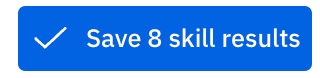 button (the number will dynamically reflect how many results you are saving).
button (the number will dynamically reflect how many results you are saving).Your skill results have been saved and the matrix is updated.
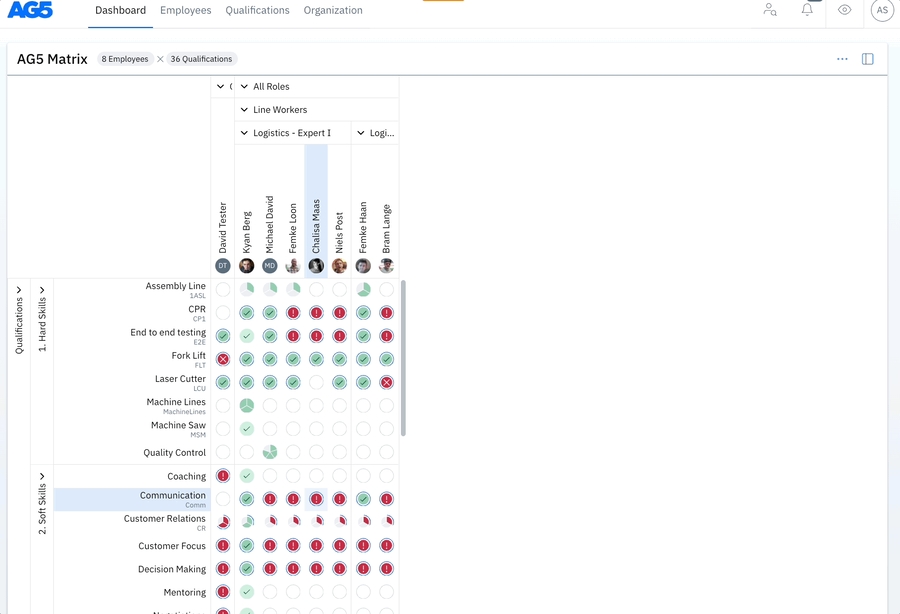
Method 3: Via the employee profile page for a single required result
Select an employee to see their profile.
Go to the "Employees" page from anywhere in AG5.
Find the right skill.
Select the
 symbol next to your chosen skill.
symbol next to your chosen skill.Verify the date of assessment, which defaults to the current day (AG5 stores both the date of achievement, chosen at the top, and the date of entry).
Select the achieved score.
Add or override the expiration date of the achieved skill (optional).
Add a remark (optional).
Add an attachment (optional).
Select the
 button.
button.The skill result has been saved.
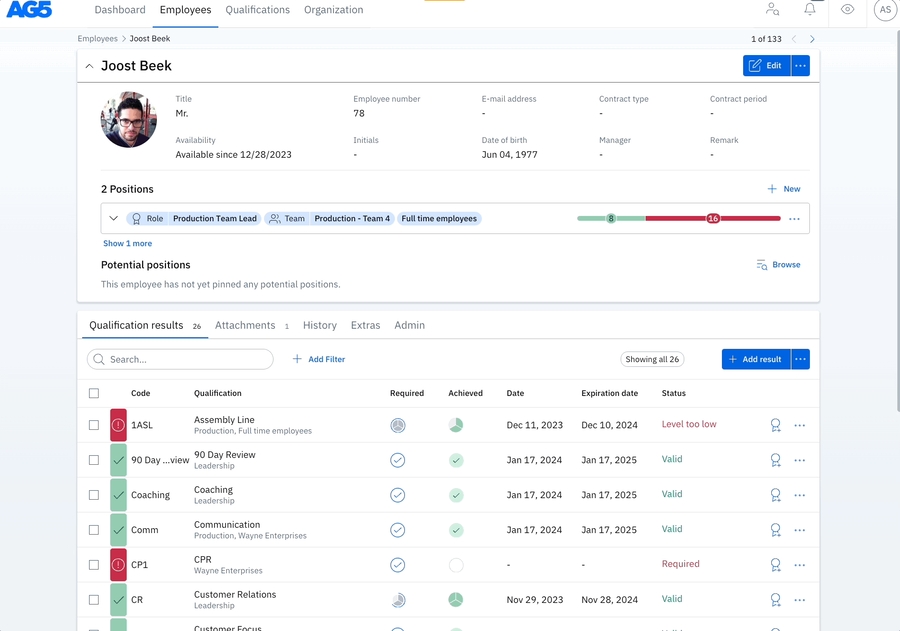
Method 4: Via the employee profile page for multiple results
Because the layout is the same, this method works both for admins, superusers and managers accessing an employee profile, and for My Portfolio users who are logged in and have edit rights to be able to add results for themselves.
Go to the "Employees" page from anywhere in AG5.
Select an employee to see their profile.
Select the skills you want to add results for via the checkboxes on the left side.
Select the
 button which appears on the right.
button which appears on the right.Select the
 button.
button.Verify the date of assessment, which defaults to the current day (AG5 stores both the date of achievement, chosen at the top, and the date of entry).
Select the default achieved score.
Add or override the expiration date of the achieved skill (optional).
Add a remark to be applied to all employees (optional).
Add an attachment to be applied to all employees (optional).
Select the
 button.
button.Verify each result for each employee. If you have selected a default score, then you'll only have to change scores for those employees who did not meet the default score.
To enable unique remarks or attachments for only some of these employees instead of for all, click on
 or the
or the symbol (which appears after first selecting a score), to enable this.
symbol (which appears after first selecting a score), to enable this.Select the
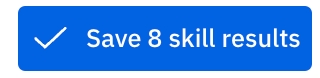 button (the number will dynamically reflect how many results you are saving).
button (the number will dynamically reflect how many results you are saving).Your skill results have been saved.
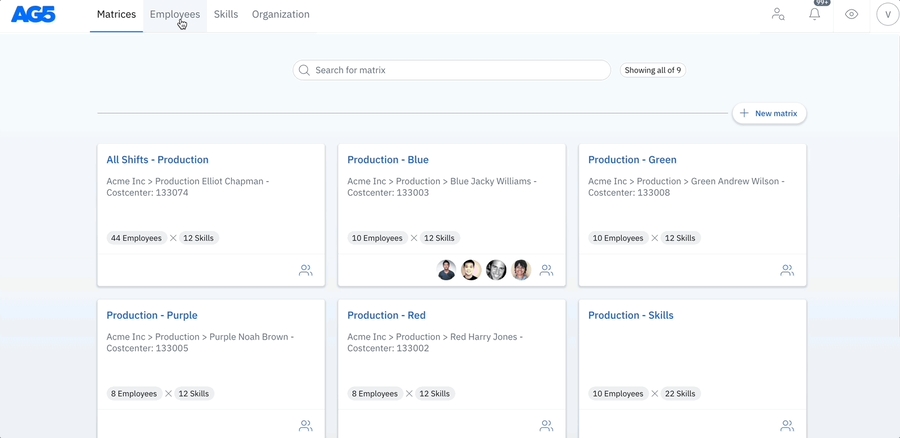
Method 5: Add multiple results for a single skill to multiple employees
Go to the "Employees" page from anywhere in AG5.
Filter or search for the employees in question.
Select the employees you want to add results for via the checkboxes on the left side.
Select the
 button which appears on the right side of the screen.
button which appears on the right side of the screen.Select
 .
.Search and select the skill in question.
Verify the date of assessment, which defaults to the current day (AG5 stores both the date of achievement, chosen at the top, and the date of entry).
Add an expiration date to be applied for all employees (optional).
Add a remark to be applied to all employees (optional).
Add an attachment to be applied to all employees (optional).
Select the default achieved score.
Select the
 button.
button.Verify each result for each employee. If you have selected a default score, then you'll only have to change scores for those employees who did not meet the default score.
To enable unique remarks or attachments for only some of these employees instead of for all, click on
 or the
or the symbol (which appears after first selecting a score), to enable this.
symbol (which appears after first selecting a score), to enable this.Select the
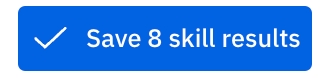 button (the number will dynamically reflect how many results you are saving).
button (the number will dynamically reflect how many results you are saving).Your skill results have been saved.
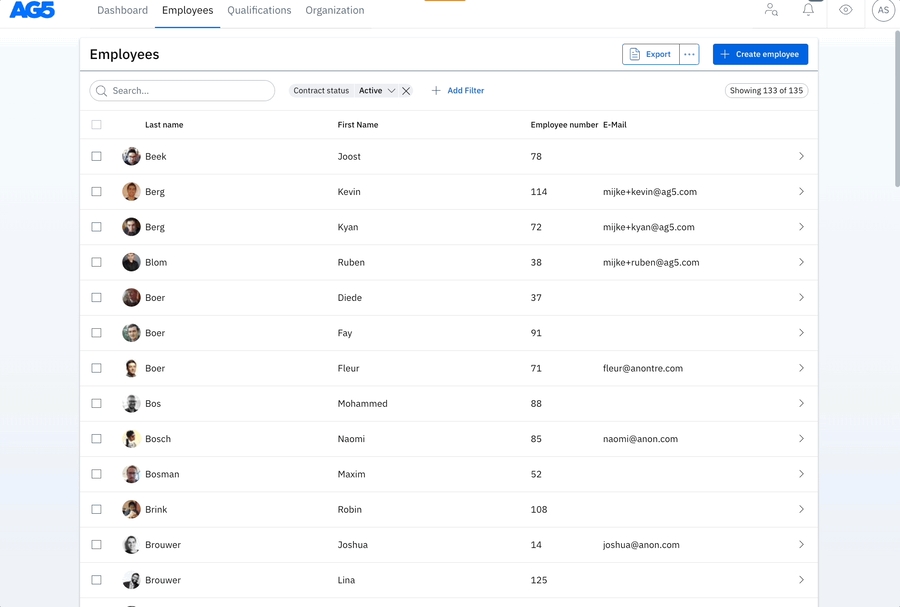
Method 6: Via the skills results page
Go to the "Organization" page from anywhere in AG5.
Go to the "Skill results" page from Skills section.
Select the
 button.
button.Select the date.
Select the employee.
Select the skill.
Select the score.
Select the expiry date (optional).
Add a remark (optional).
Add an attachment (optional).
Select the
 button.
button.Your skill result is saved.
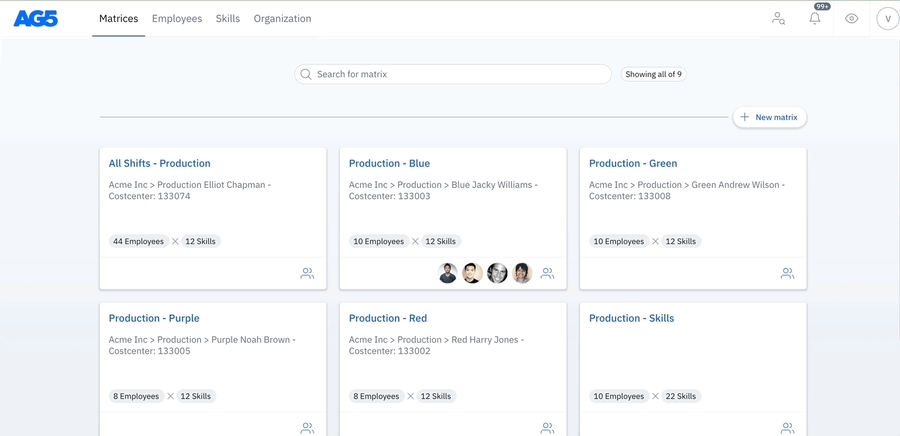
Method 7: Through Self-Assessments
It's also possible to submit results via a Self-Assessment. You can read more about those here.
Method 8: Auto-achieved by prerequisites
Results can be automatically achieved through AG5 by setting up prerequisites, which you can more about here. Automatically achieved results are just as valid as manually submitted results.
Method 9: Auth-achieved through LMS integration
Results can also be automatically submitted and by your Learning Management System (LMS), if you choose to integrate it with AG5. Automatically achieved results are just as valid as manually submitted results.
5. Where can I see all results?
You are able to view and track all results added from the Skill results page, which is found under Organization. This also includes results which are auto-achieved, in case you have set up prerequisite rules.
Filters are available, if you're looking for a specific set of results.
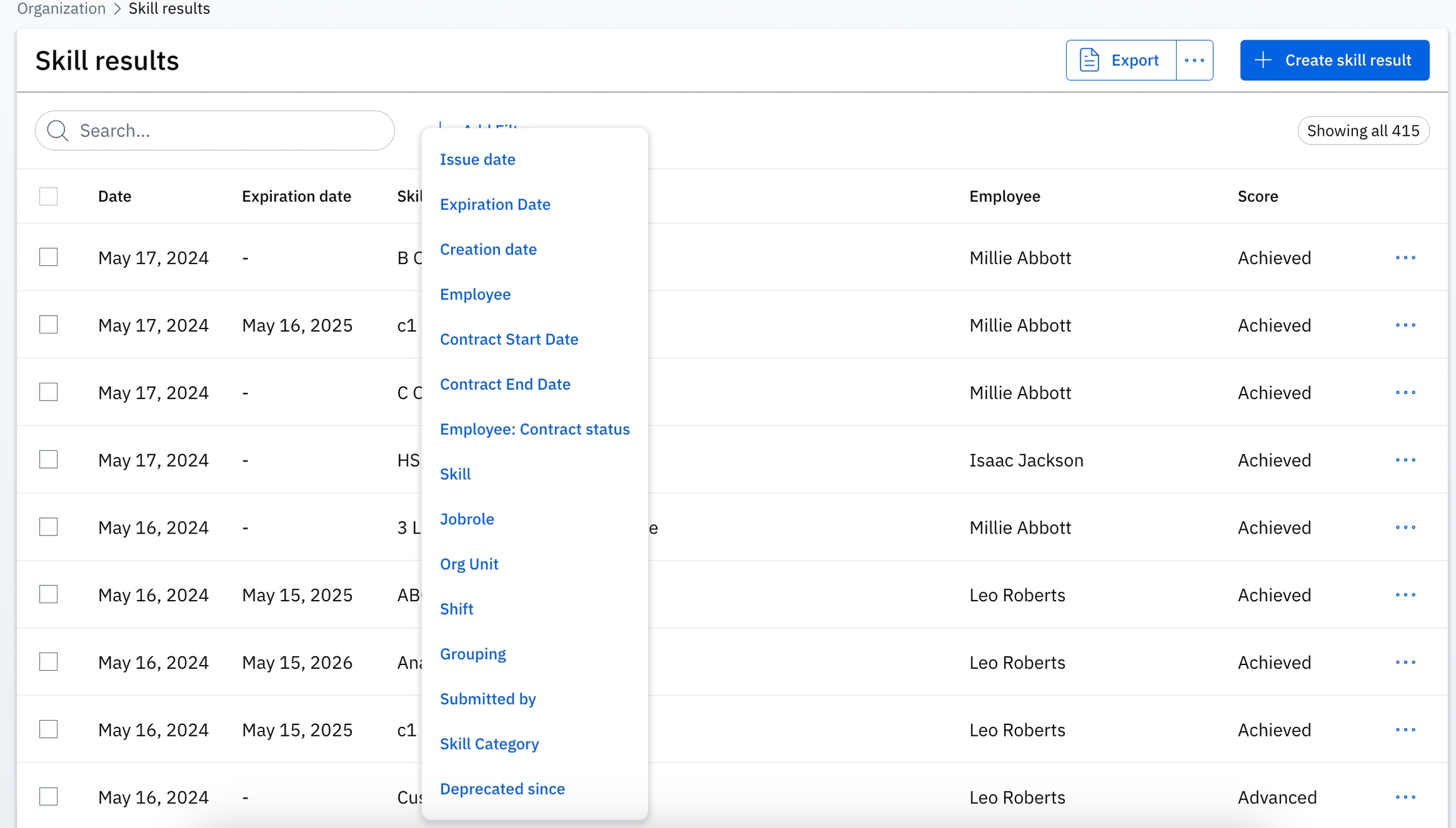
The total number of results is visible both in the Skills section and from within the Skill results page.

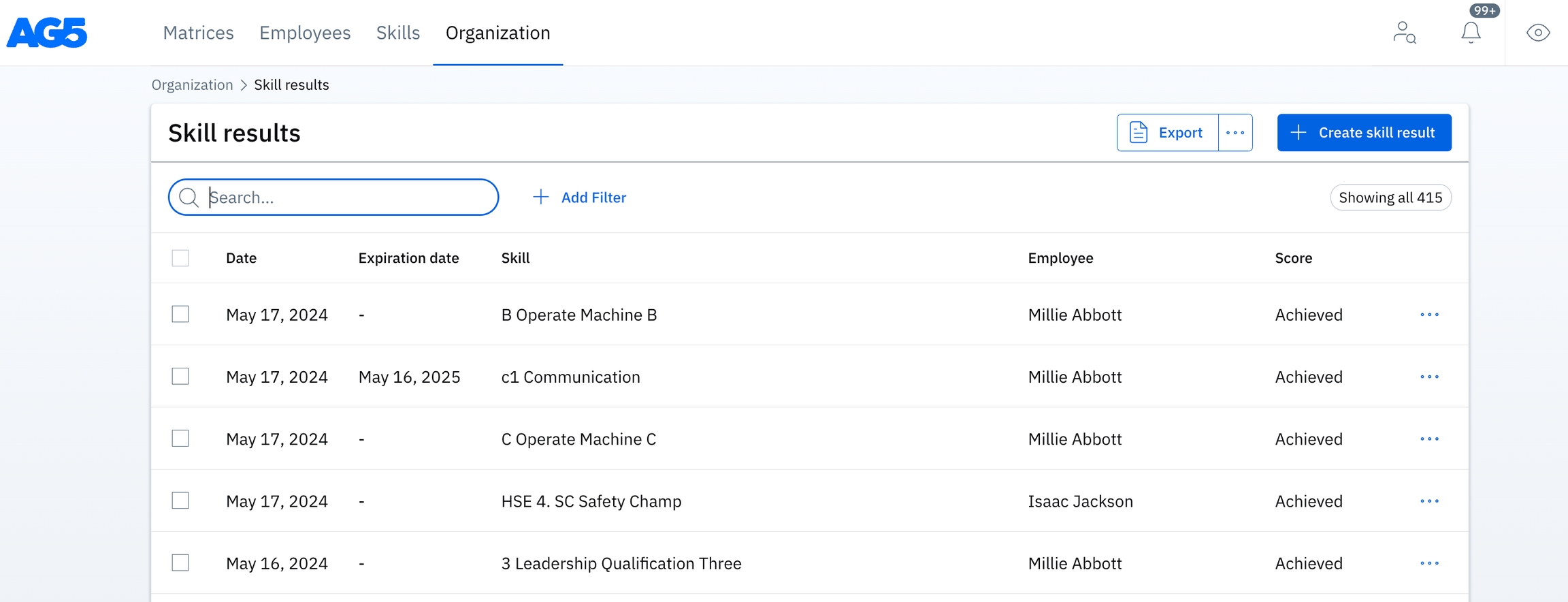
Last updated
Was this helpful?