Skill requirements
This explains skill requirements in AG5, covering their creation via organizational structures, setting required levels, and applying them to employees. It also discusses creating requirements dir
What is a skills requirement?
Requirements are a set of Skills defined in AG5 as required for a specific job role, function, team, or any other type of Position someone can have.
Once AG5 knows what is required for a position, it's possible to identify skill gaps.
How to create skill requirements via organizational structures
Find the correct Organizational structure
In the Organization menu, under Organizational structures, you will find the structures that hold Groupings like departments, job roles, teams, etc (depending on the setup of your company).
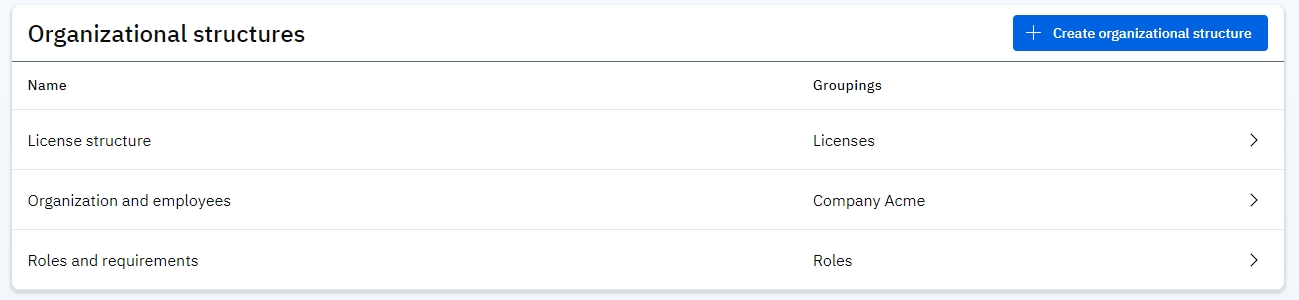
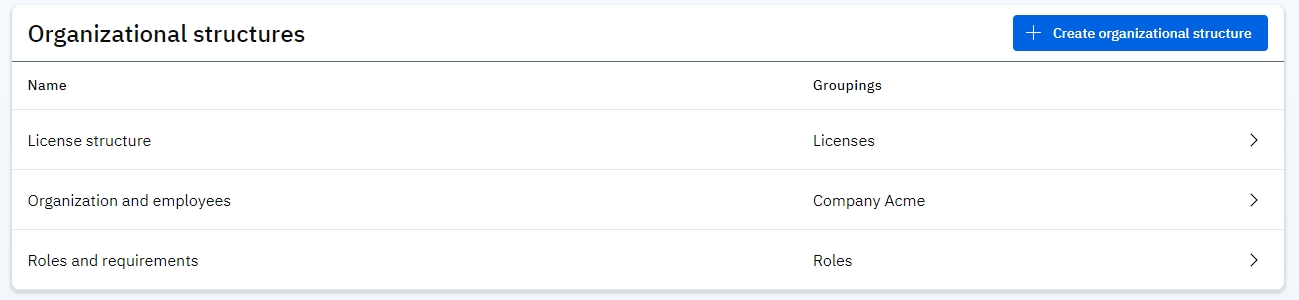
Find the Position
Determine for which Position you want to set a requirement (for example, everyone with a "Production - Jr Spec" job role), and look for that Grouping (blue block) in the Organizational structure.
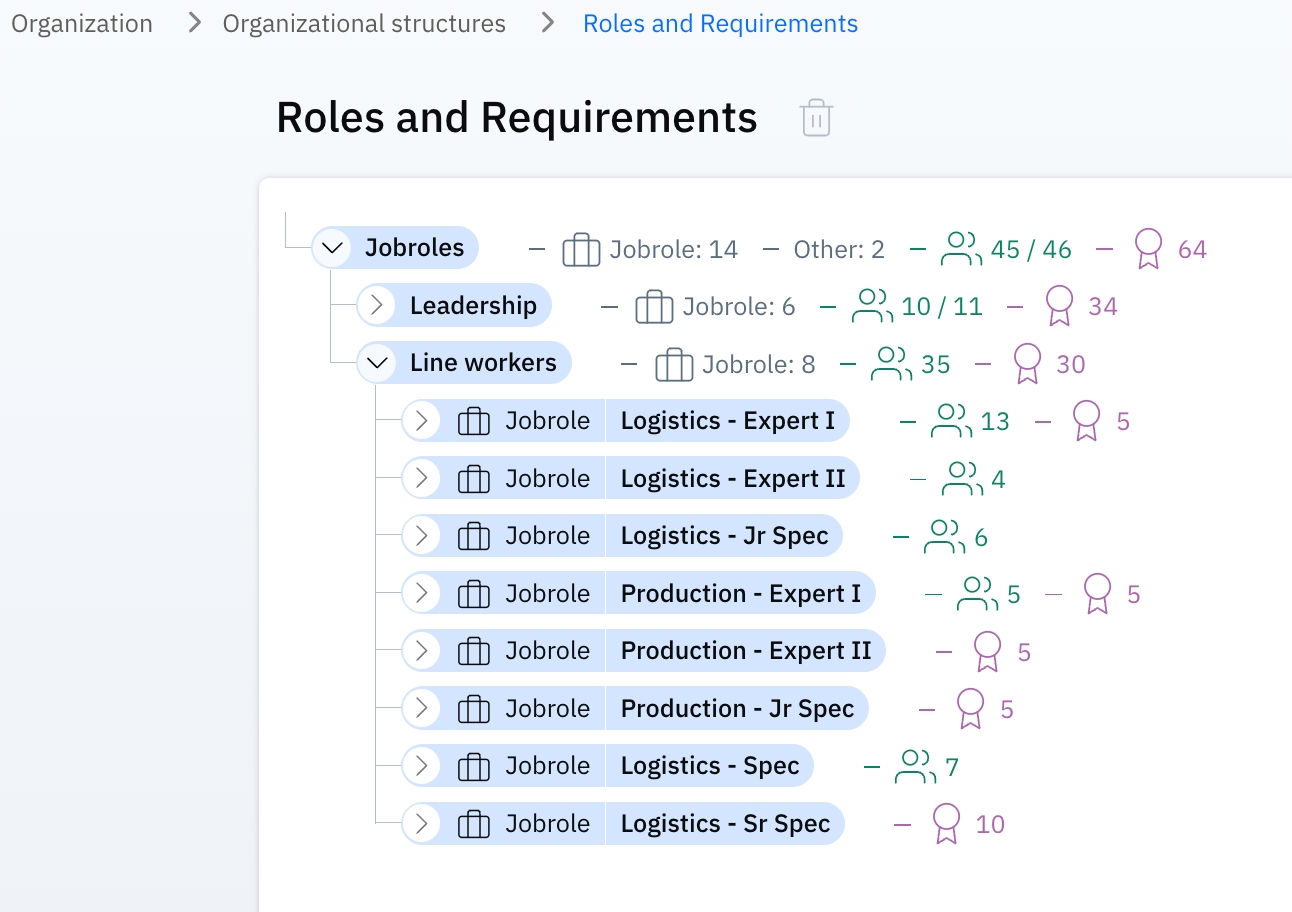
Add a skill Requirement
Click on the Add a skill requirement link in the top right of your screen. Search for the skill (also known as qualifications) and drag it into the correct grouping in the tree (for example, "Production - Jr Spec").
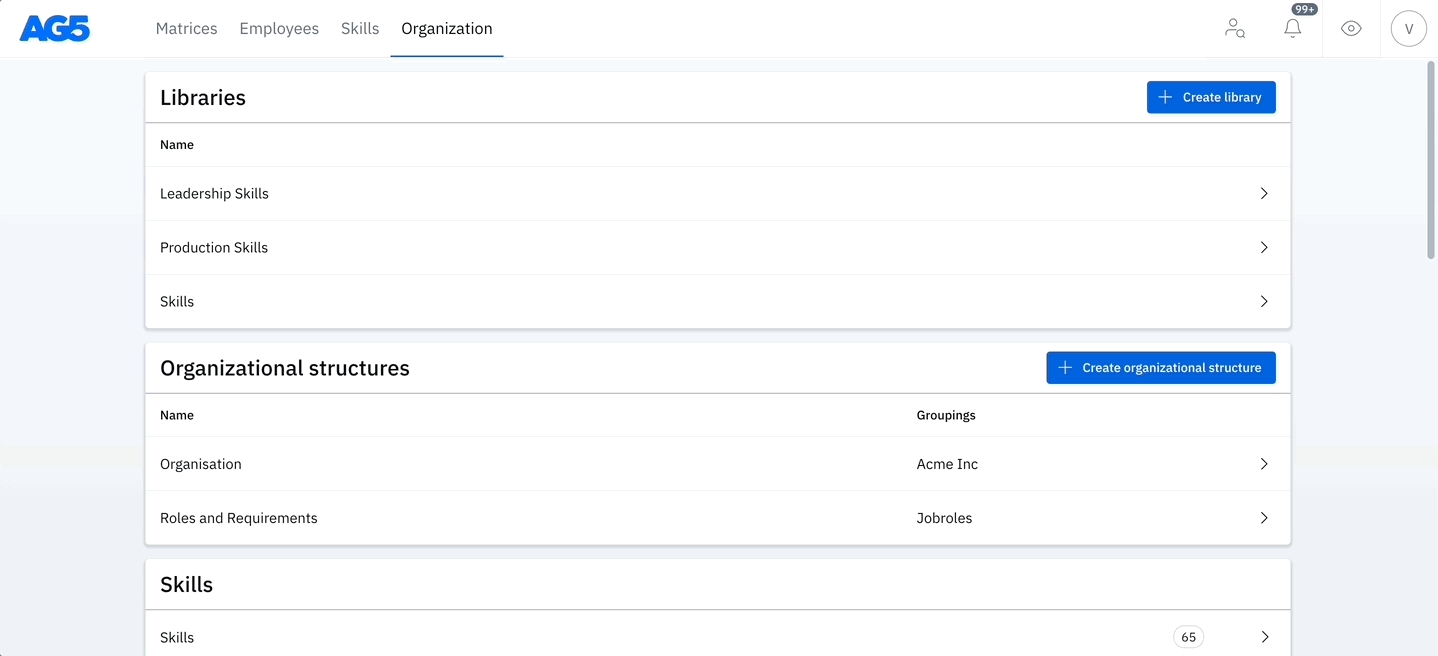
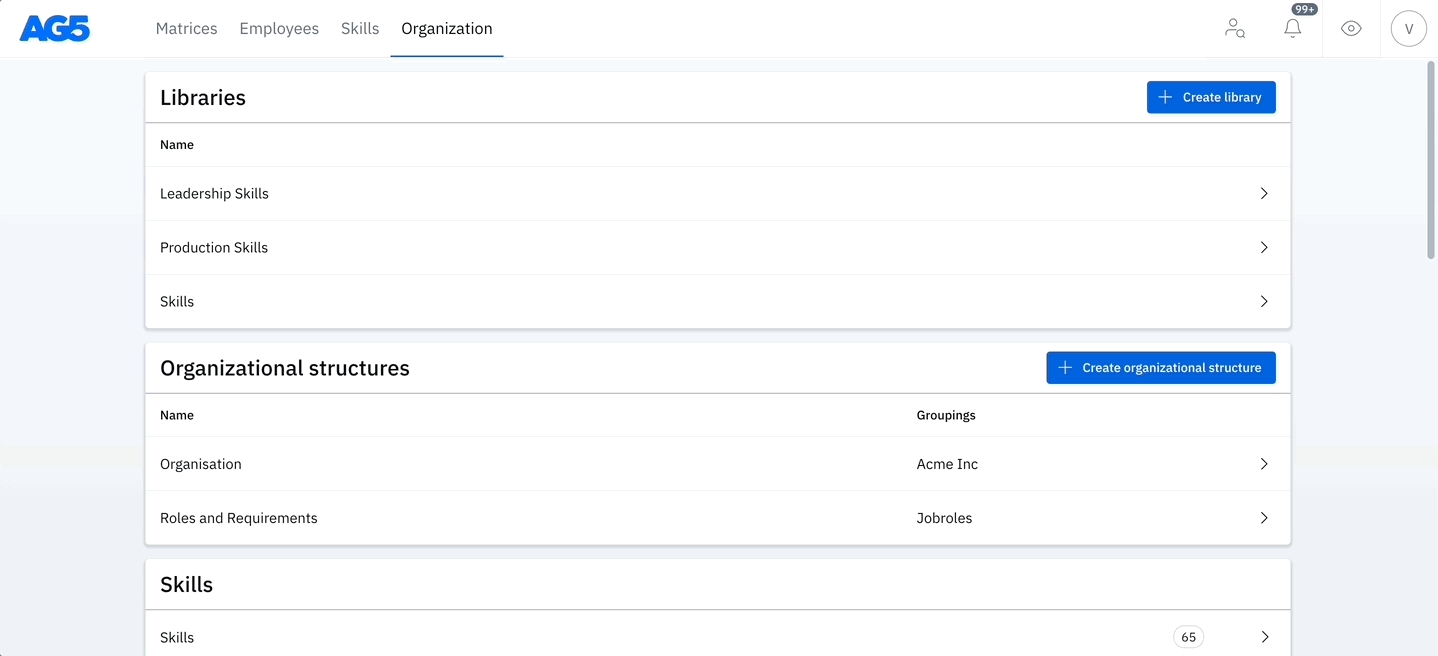
Set the correct level
Click on the newly added skill requirement in the skill tree.
A menu will appear on the right side of your screen.
In this menu, locate the description field that contains the details of the skill requirement you've created.
Scroll down to find the "Required Score" section.
Select the appropriate required level for the skill.
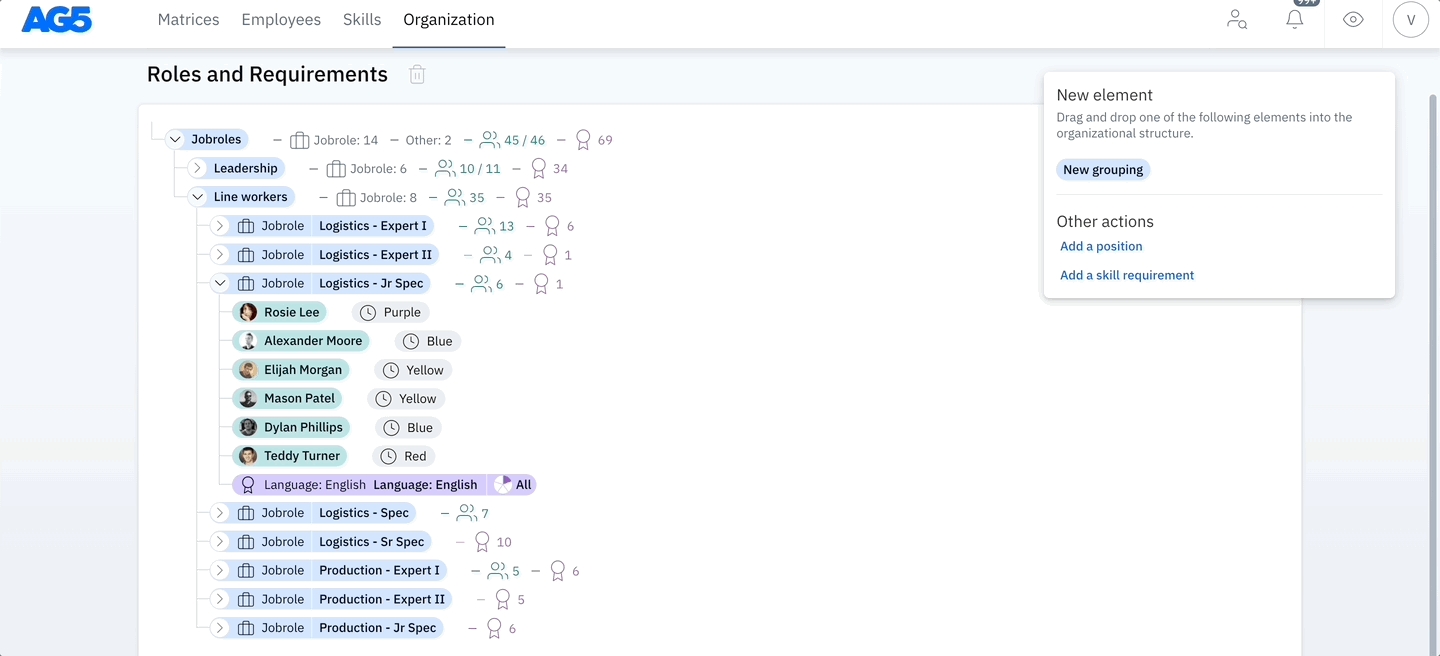
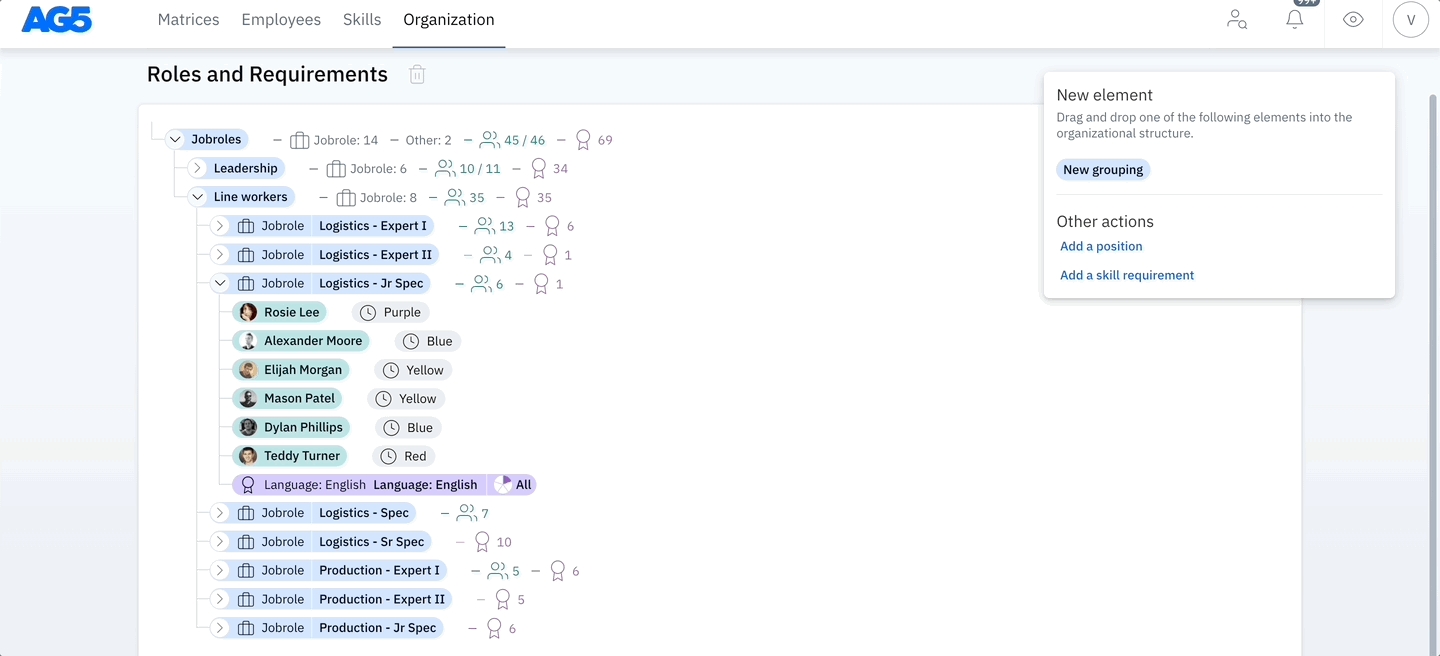
If the above requirement menu is not visible, this means that you have selected something other than a requirement (in purple).
All employees vs number of employees
When looking at the skill requirement menu, you'll see a section where you can choose for this requirement to apply to all employees with the position, or to only a specified number.
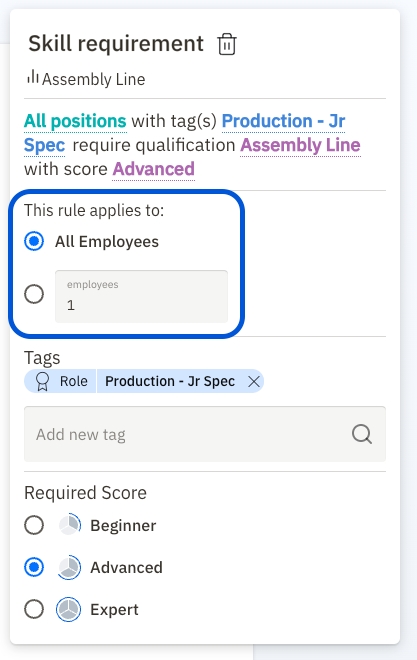
AG5 defaults to 'All Employees,' and as described, this means that all positions with the tag require the chosen skill. Using "All Employees" has some benefits:
If a requirement is not met, a skill gap will appear on a matrix

The gap will also appear on the Alert List
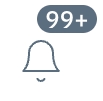
If you choose to specify a number of employees instead, this will manifest on the matrix as a column showing total achieved, total required and total gaps for the specified grouping:
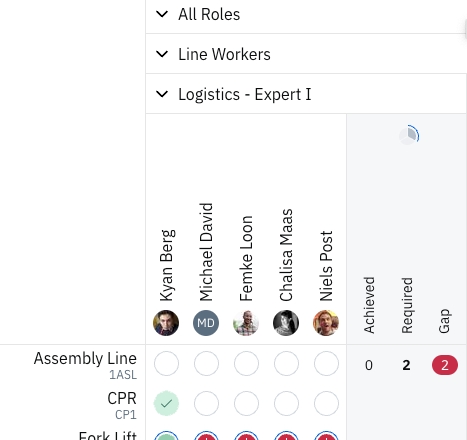
This feature can also be activated directly from a matrix, by clicking on a grouping header (not the qualification header) and clicking on 'Set minimum number of employees':
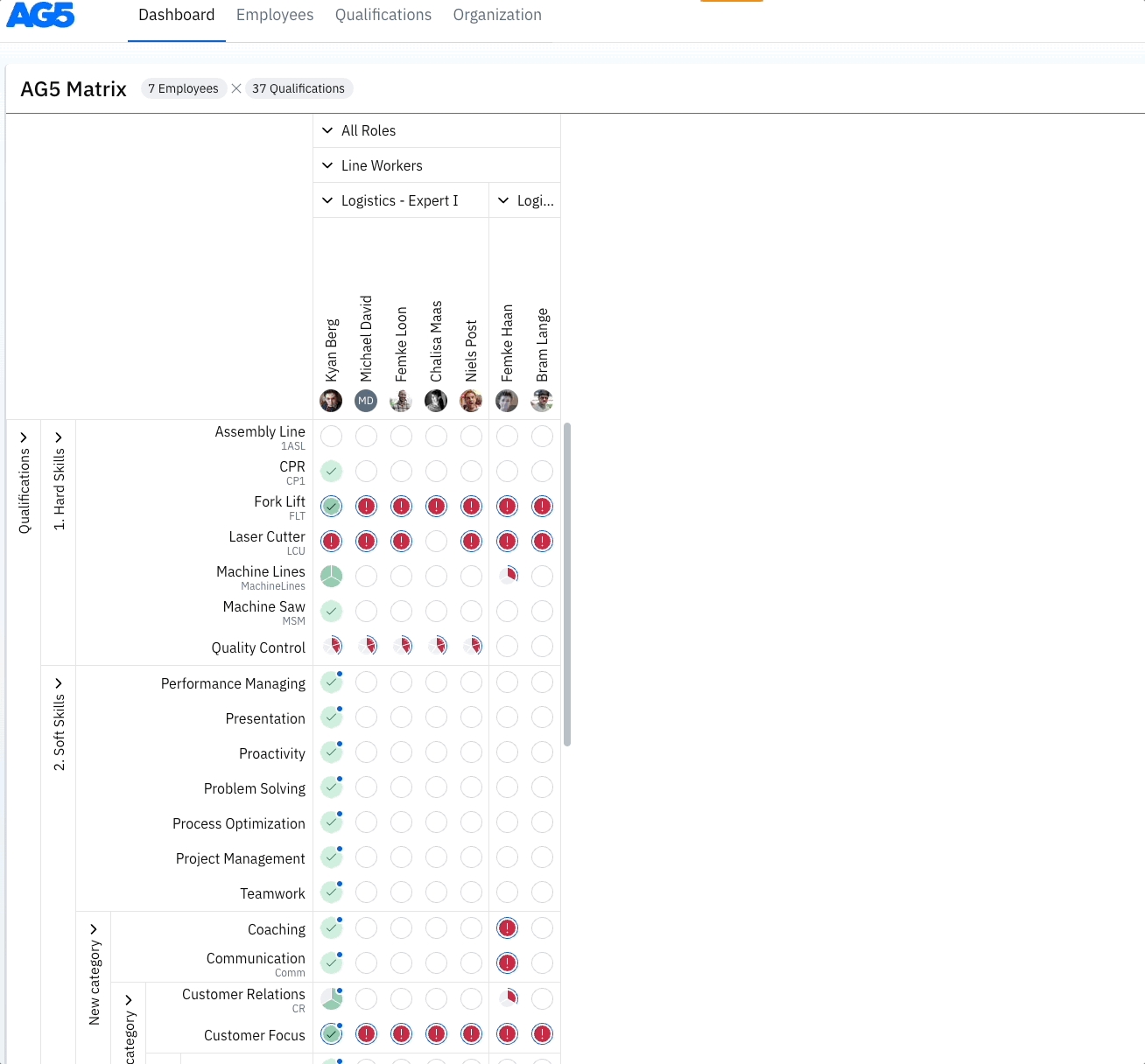
This can be extremely useful. A common use case for using this feature is to avoid overtraining your workforce. However, this feature must be monitored visually, and there are some trade-offs:
If a requirement is not met, a skill gap will NOT appear on a matrix

The gap will also NOT appear on the Alert List
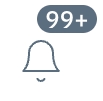
How to create requirements via the 'Skill requirements' page
You can also create skill requirements via the Skill requirements page. With this method, it's possible to set a single requirement for a single grouping (tags) or a single requirement for a combination of groupings (tags).
When building for a combination of groupings, they use an AND function, meaning that an employee would need to have all groupings for the requirement to apply.
For this, go to Organization > Skill > Requirements:
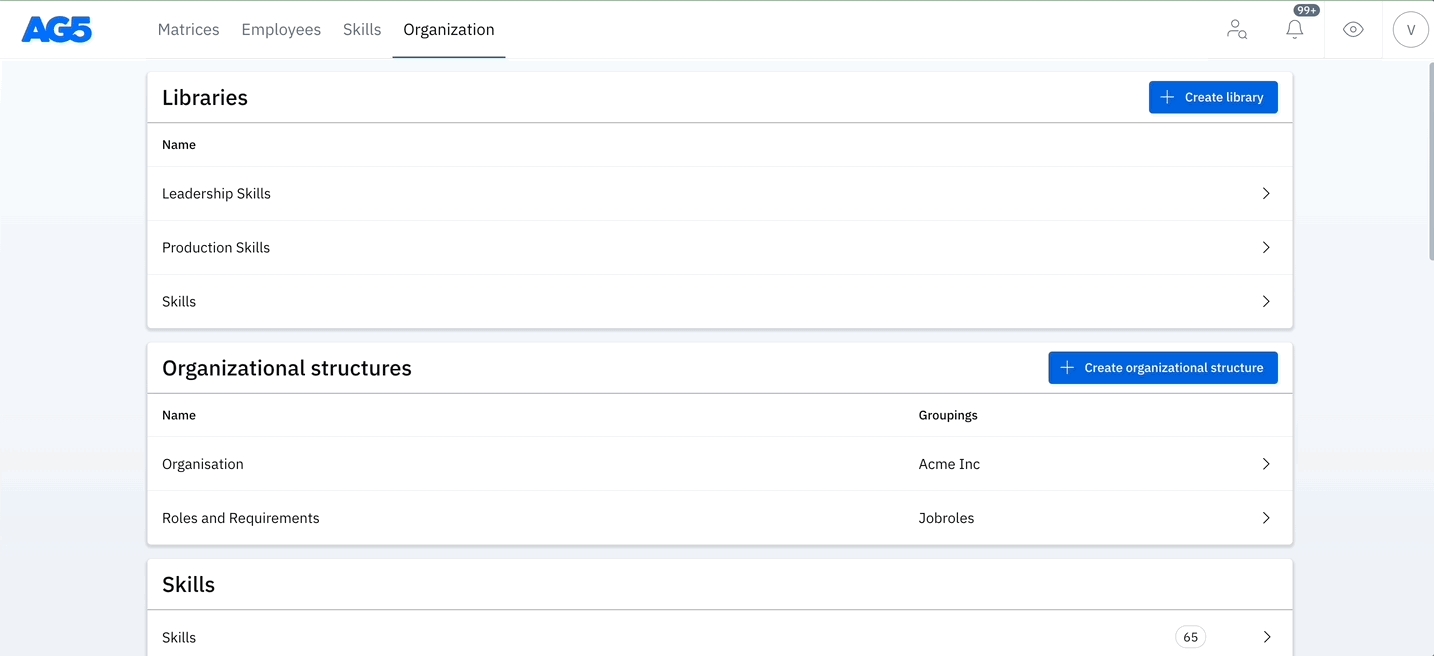
Option 1: Requirement for a Single Structure
Example: Add "First Aid" requirement for "Shift -Blue."
1. Open the Skill Requirements page
2. Click the Create Skill Requirement button
3. Select the relevant Organizational Structure in the Tags field
4. Select the required Skill
5. Save your changes
This requirement will now apply to employees with the "Blue" shift:
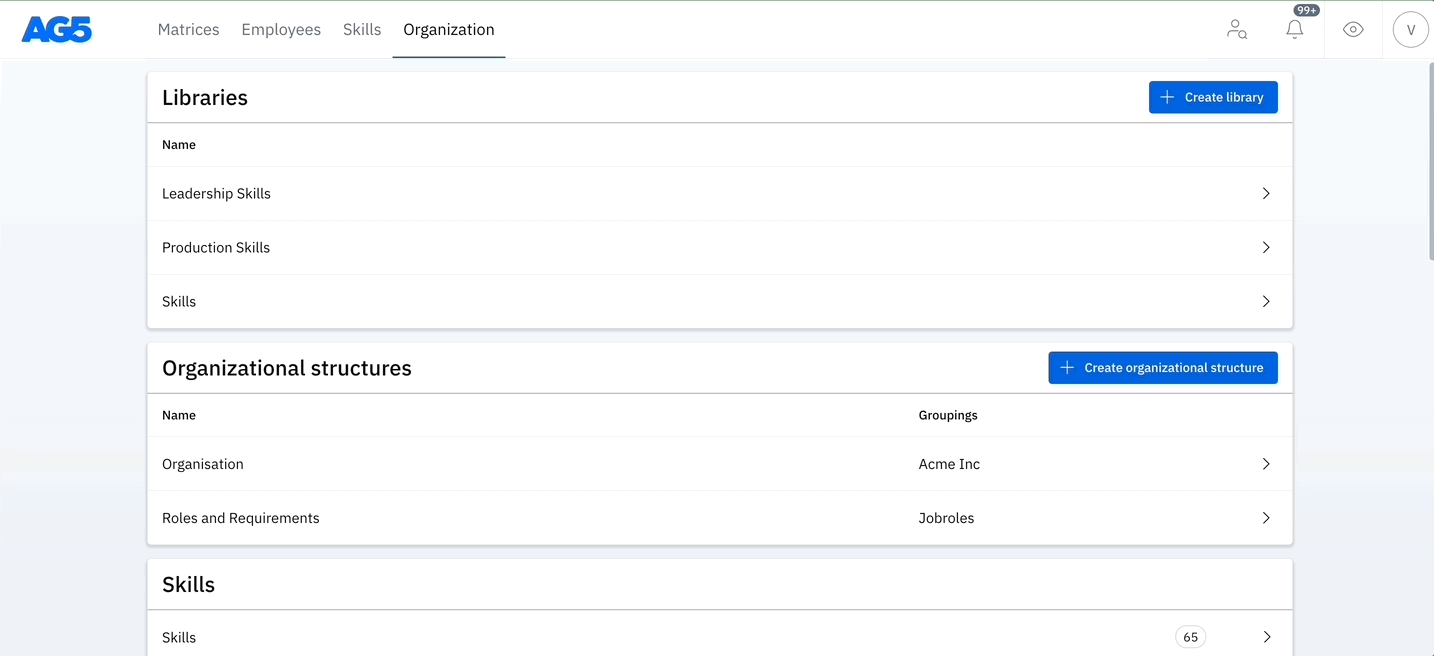
Option 2: Requirement for a Combination of Multiple Structures
Example: Add "First Aid" requirement for the "Logistics - Expert I" and the "Blue" shift.
1. Open the Skill requirements Page
2. Click the Create skill requirement button
3. Select the relevant Organizational structures in the Tags field (1+)
4. Select the required Skill
5. Save your changes
This requirement will now apply only to employees who are both "Logistics - Expert I" and who work at the Shift "Blue" .
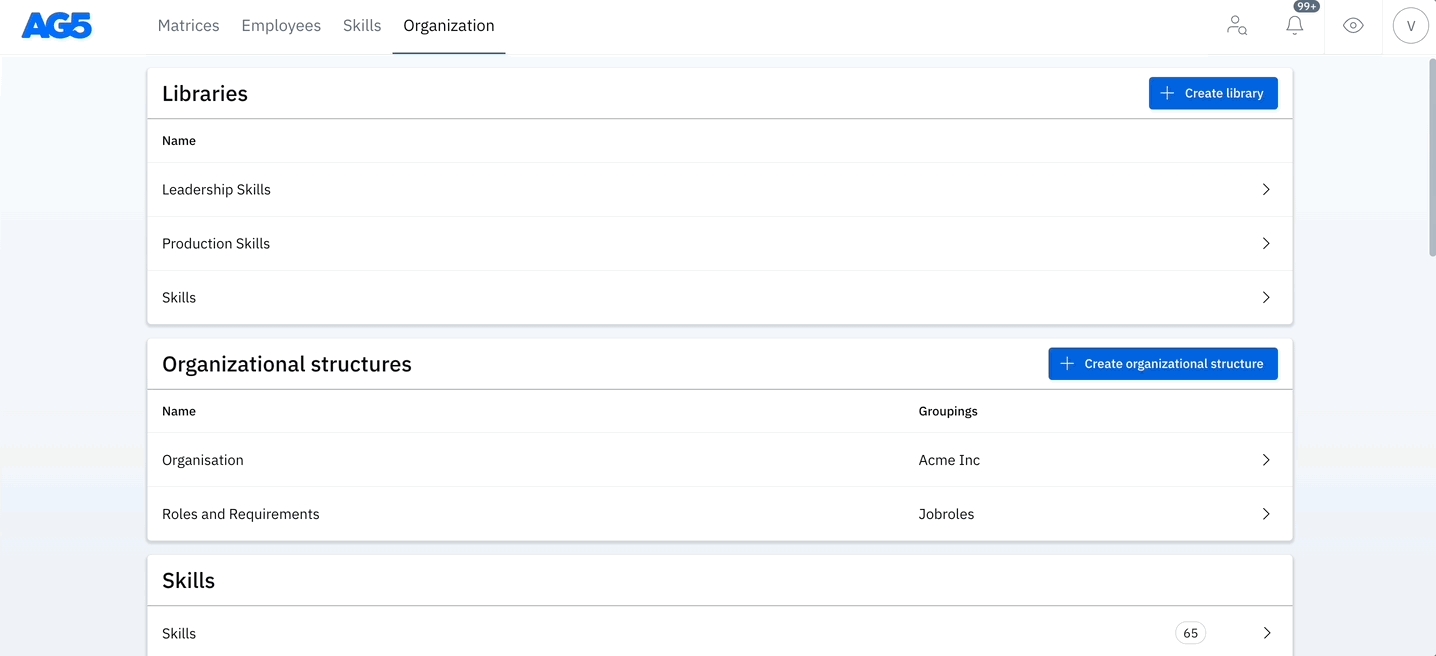
Using the same requirement with different groupings
AG5 allows you to use a skill as a requirement for different groupings at the same time.
For example, this means you could add a level 1 requirement for everyone in a department, and the same requirement but level 2 for a team of specialists within that department:
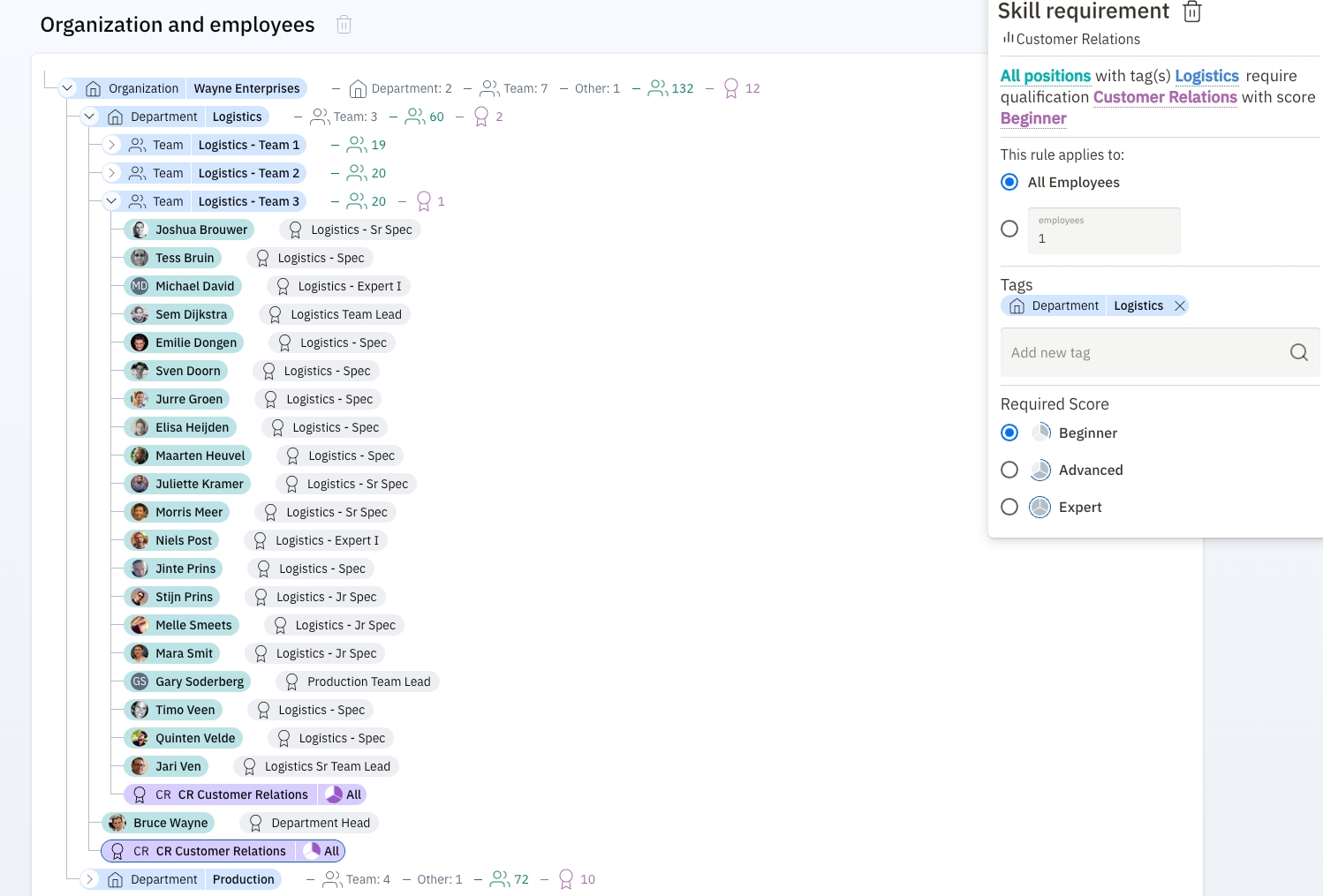
Using tags to create combined requirements
It is also possible to add tags to requirements to make them more specific.
For example, here we have made "Customer Relations" a requirement for everyone at the Wayne Enterprises organization:
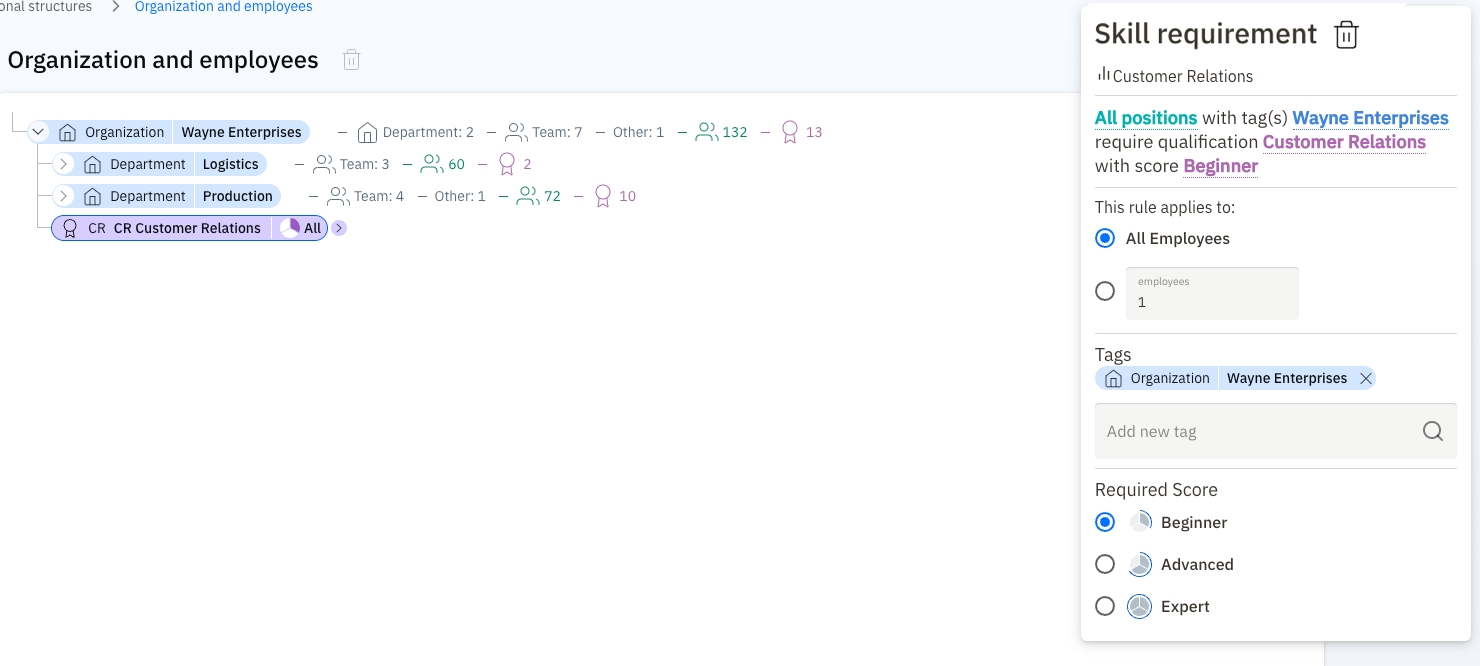
On the right and above "Required Score", there is a grey field for adding new tags. Other groupings can be added as tags here to make this requirement more specific.
In this example, we're further specifying that everyone at Wayne Enterprises who also has the Logistics - Expert 1 role, must be level 1 at "Customer Relations".
Combined tags always use an AND function, meaning in order for the requirement to kick in, an employee must have all listed tags.
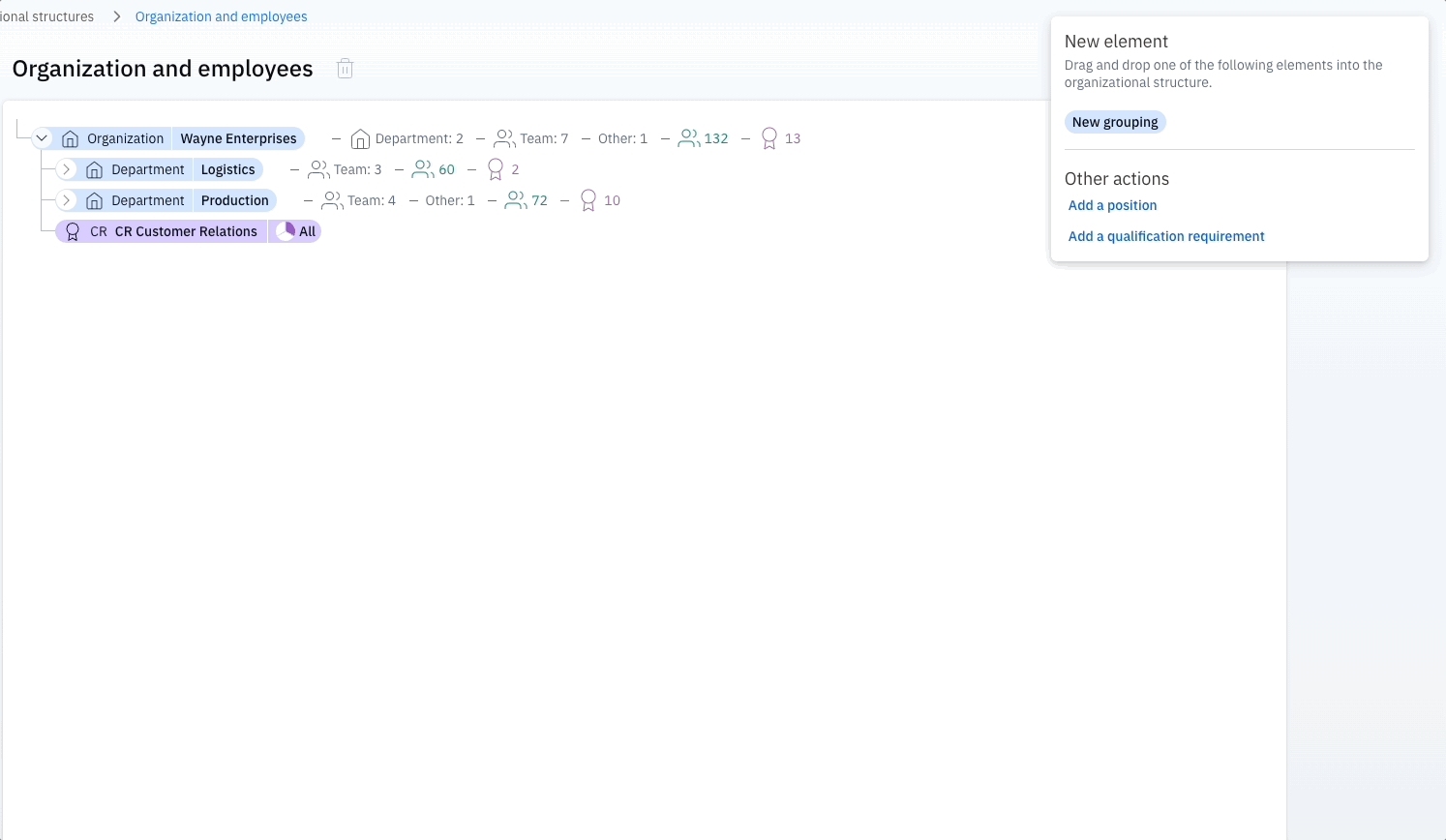
Creating results
Now it's time to create results! Results can be created for skills with defined requirements, as well as for those without. You can read more about creating results here.
Deleting requirements
There are two ways to delete requirements.
Via Organizational structures
Find where the requirements you want to delete are on the organizational structure.
Select the requirement and remove by clicking on the the trashcan icon:
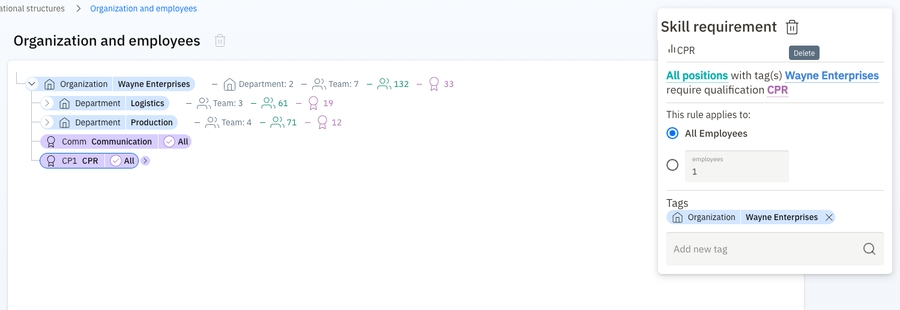
Via Skill requirements
Navigate to the Skill requirements page (Organization > Skills > Skill requirements)
Filter for the grouping you want to remove the requirements from. In the below example, we filter for the Production Department.
Select the requirements you want to remove and Delete Rule by clicking on 'Actions':
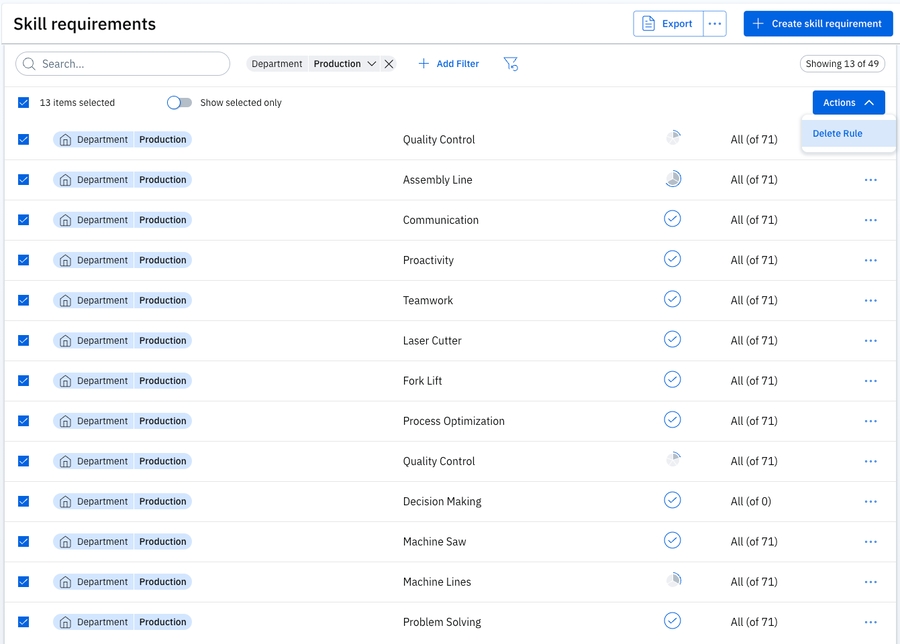
Last updated
Was this helpful?