Workflows
This page explains how to set up workflows in AG5.
A workflow is a function within AG5 which allows admins to automatically notify their users (like employees, managers, etc.) about some of the changes in the system, such as when:
Skills are missing or expiring soon
New plannings have been made
Master data changes have been made
Skill actions resolved or waiting for approval
Self assessments unsubmitted
Essentially, workflows are email notifications with a condition - what should happen when (such as when there's a missing skill requirement, for example).
In order to create a workflow in AG5, navigate to "Organisation" and then down to "Workflows".

Click "Create workflow configuration".
Name your workflow and click "Create".
We recommend leaving 'AG5' and '[email protected]' as the sender name and sender email address respectively. Any email address entered here will receive reply emails. Of course, feel free to replace those if so desired.
The 'Required approval' box should be checked if you want to be able to grant approval before the workflow triggers. If you check this box, add the email address that should get this approval email in the 'email verification' field.
If you don't want to approve every workflow triggered, ignore these.
Add a trigger to the workflow.
A trigger is an instance where a workflow action (sending an email) is triggered. Basically, you're telling AG5 when you want an email sent, and in what context. Only one trigger can be added per workflow. Multiple workflows need to be created for multiple triggers.
Scroll down to "Triggers" and click on "Add trigger”. Possible options include:
Required skill is missing
Required/non-required skill is expiring soon
Required skill is missing or expiring soon
New planning
Master data change request reviewed
Master data change request waiting for approval
Skill action resolved
Skill action waiting for approval
Self-assessment not submitted
After choosing the necessary trigger, you need to choose which skill(s) will be used for the email notifications - there can be one skill or many. Click save when you're done. It's also possible to come back later and edit the trigger to add more skills.

Add an action to the workflow.
The action is the actual email alert. More than one action can be set up for a workflow. For example, you might set up one email alert for the employees themselves, as well as a second one for their direct manager, and a third for the training department.
Move down the page and click on "New action". For action type, select "Send email" (the "API action" option is only used for integrations).
At this point, you will want to consider who will get the email notification, and what kind of email you would like your users to receive. IMPORTANT: Employee user accounts must be attached to employee profiles containing email addresses in order to be recipients.
First, choose the recipient of the email, which can either be the employee, their manager, or a specified email address (e.g. a training coordinator).
Next, the subject and the body of the email must be created. When clicking in either field, both the subject and the body of the email can be personalised with the templates presented in this pop-up window, which auto populate text based the skill and employee:
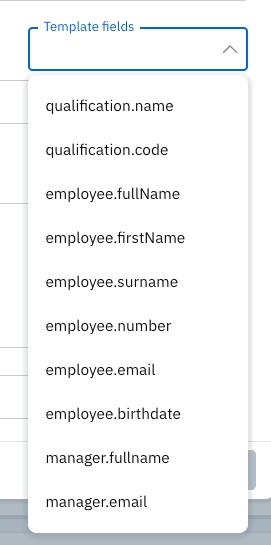
Bear in mind, for those template fields to appear, the necessary information must be present in the system first.
Finally, choose when the email should be sent (availability of employees can be changed in the employee portfolio).
Always Run
If employee is available
If employee is not available
Save the workflow action

Activate the workflow
Scroll up, click on the 3 dots next to "Edit" and select "Activate workflow". The workflow is now fully functional and ready to be used after the message on top changes from Inactive to Active.
Deactivation of a workflow is done in the same way.

An email will be sent to designated recipients each time the workflow's trigger is activated.
It's important to note that this will be a separate email for each instance the trigger fires. For example, let's say that a manager (who is set as a recipient) has 10 folks whose results will expire. That manager will then get 10 separate emails instead of a summary email.
Please keep this in mind in order to avoid unintentionally spamming your recipients with notifications.
All sent emails can be seen in the Organization > Sent Emails menu.
Questions? Ask your customer success manager or AG5 customer support.
Last updated
Was this helpful?