Employee position
This articles describes how to edit or change employee positions.
A Position is an important concept in AG5. Positions are how an employee's role in the company is defined within AG5, and importantly, how requirements are assigned to an employee.
Positions are made up of grouping tags which define everything about an employee that your organization wishes to track in AG5 (organization, location, job roles, departments, teams, shifts, etc.). There is no limit to the number of grouping tags that can be added to a position.
If the grouping tags in an employee's position have assigned requirements, then the position also has those requirements, and they automatically apply to the employee.
The position field is located underneath an employee's details. For example, the employee below is tagged with a job role and an org unit:
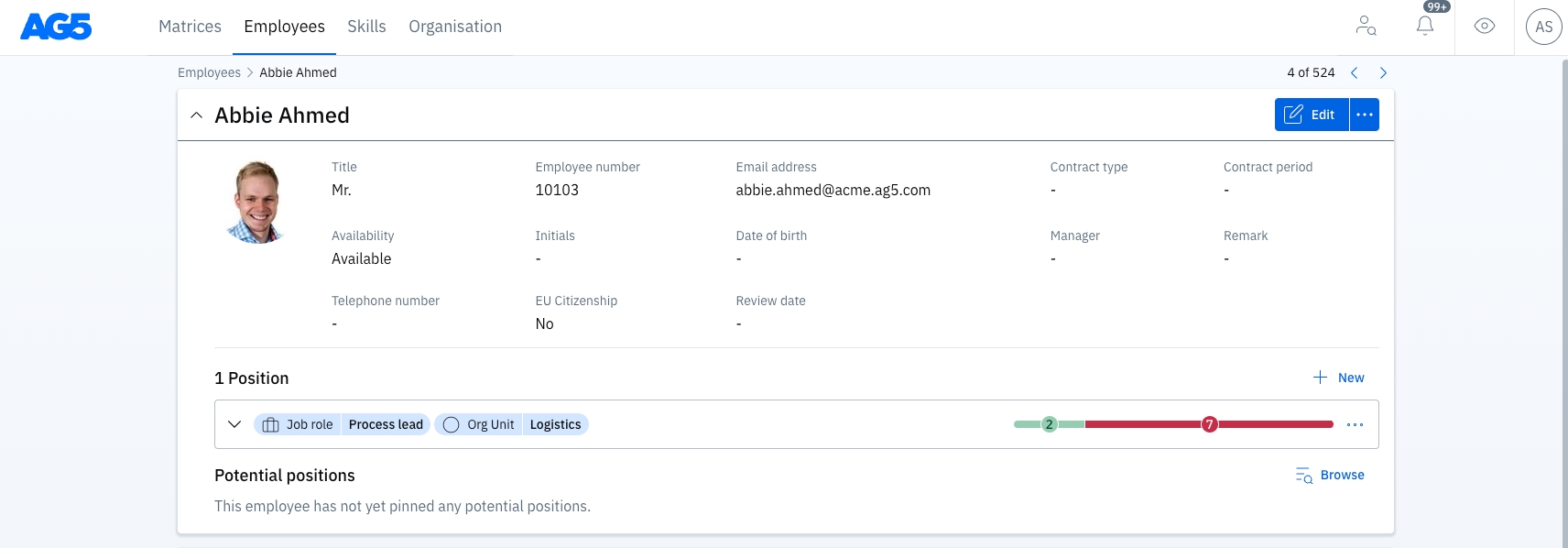
Positions can be expanded to show exactly where the requirements come from by clicking on the ^ in the position box:
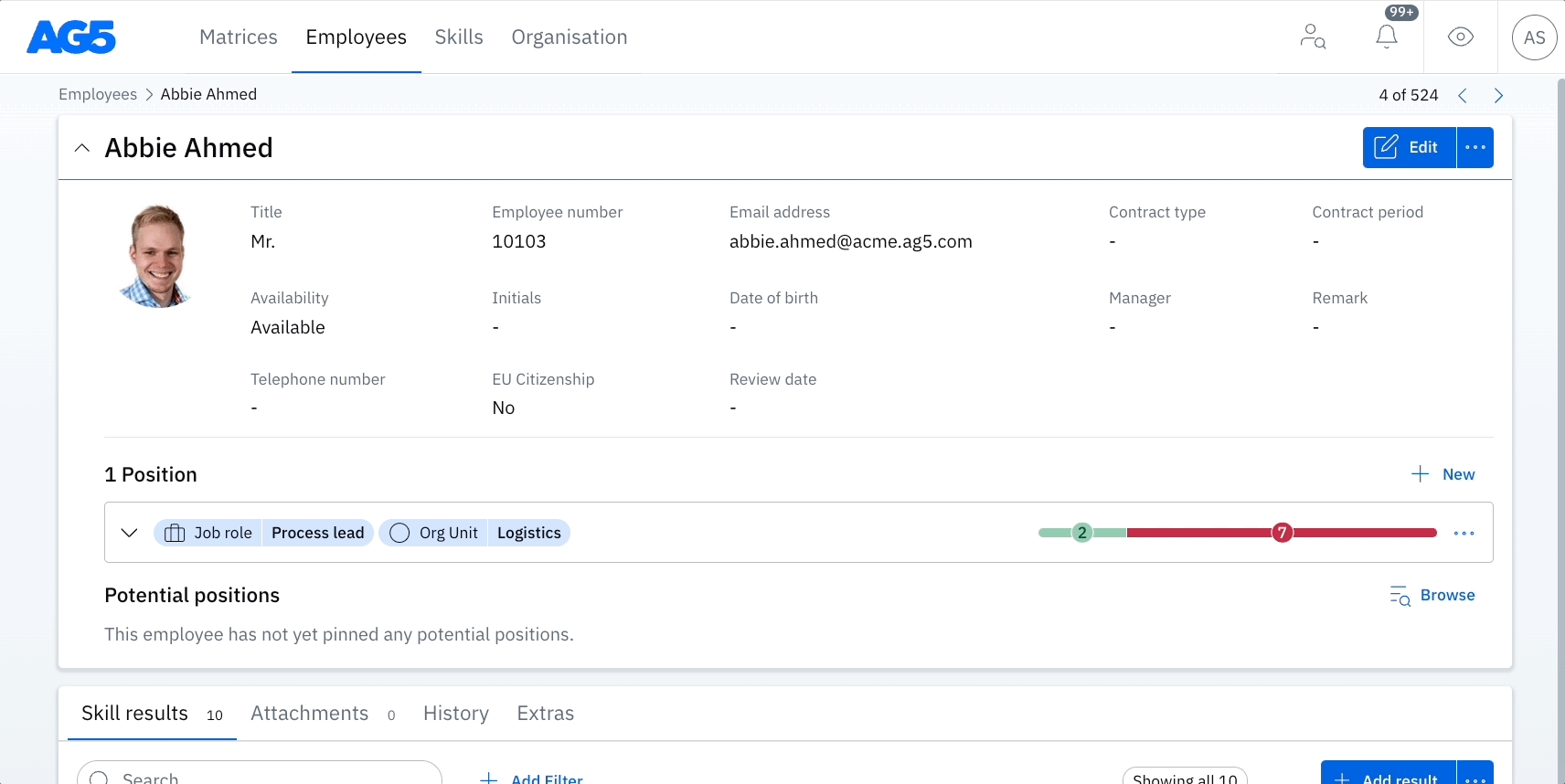
Requirements for a position are represented by the bars with numbers. Green bars and associated numbers represent achieved requirements, and red for unachieved requirements.
In our example, Abbie has completed 2 of his requirements as a Process Lead, has 7 outstanding Process Lead requirements, and one requirement because he's part of the Logistics org unit in Acme Inc:
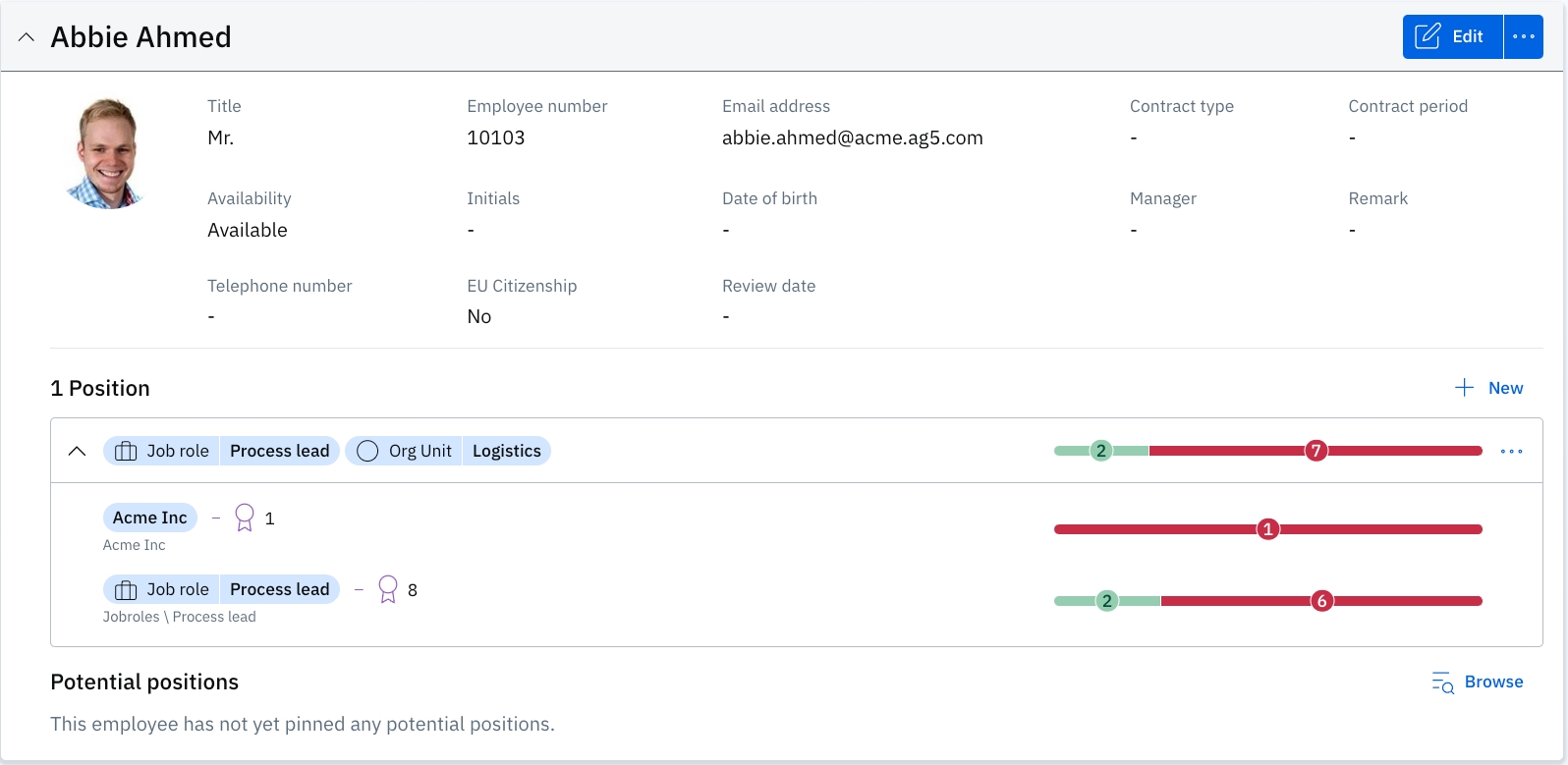
Reminder: these requirements can be found under Organization > Organizational structures, or under Organization > Skill requirements.
Abbie's requirements as they appear in the organisational structures:
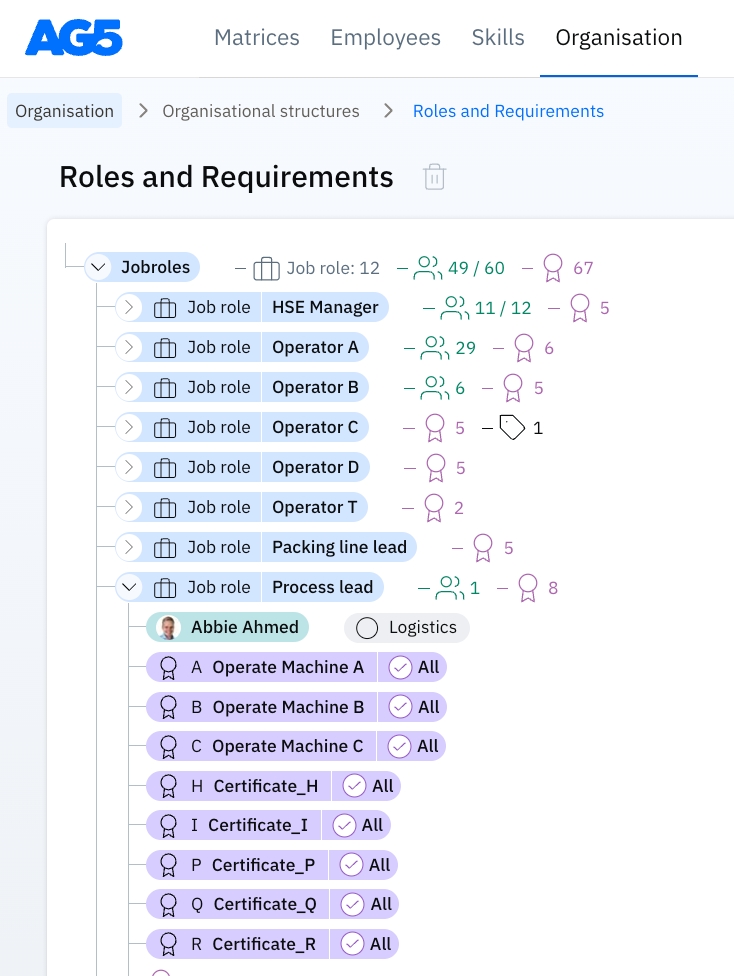
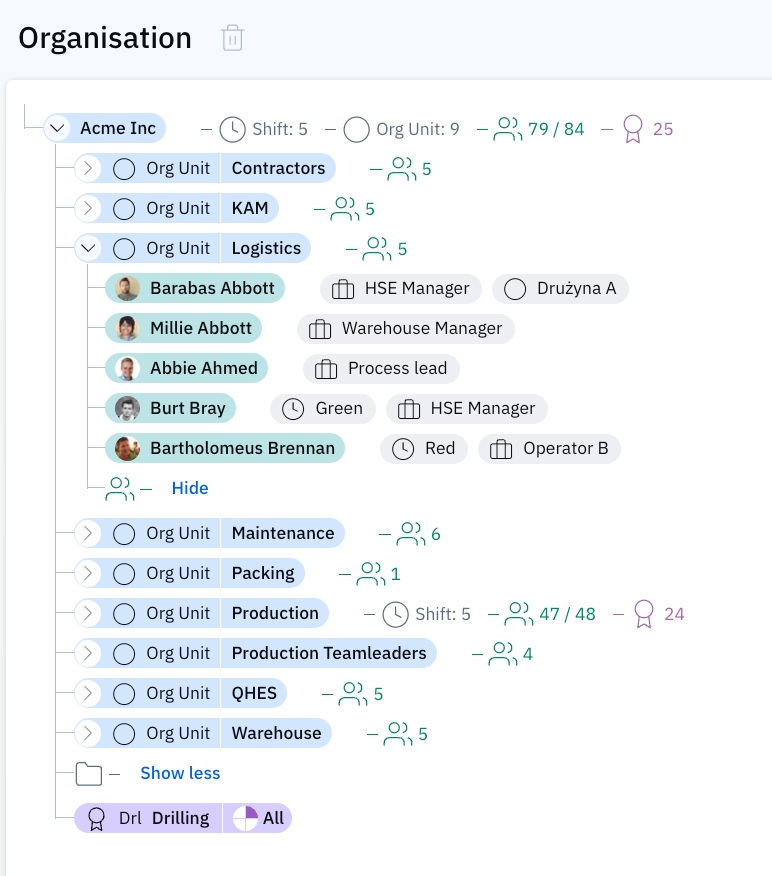
Creating new positions
By default, brand new employees don't have positions yet (unless you have an HR integration, which creates positions automatically using your HR data).
A position can be created in two different places:
By clicking "New" on the employee details page:
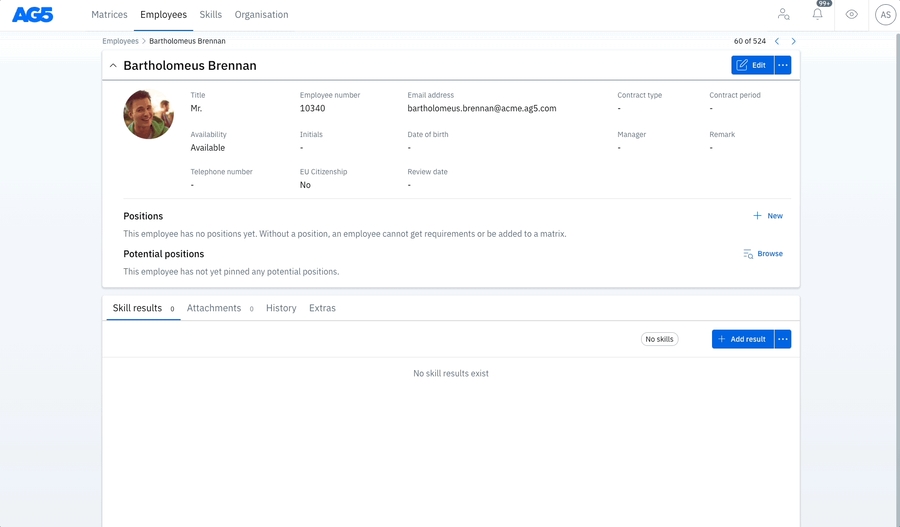
By clicking on "Create a new position" from an organizational structure:
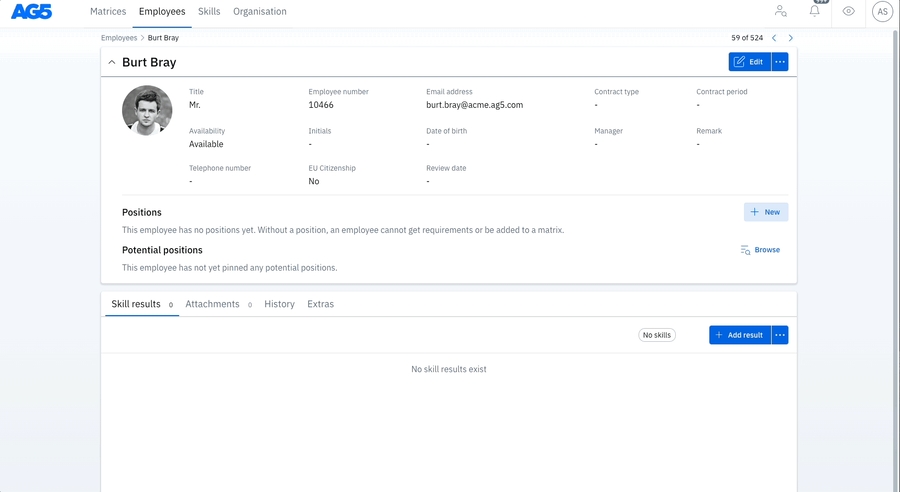
When creating or editing positions, remarks can be added and the position's active period can be defined.
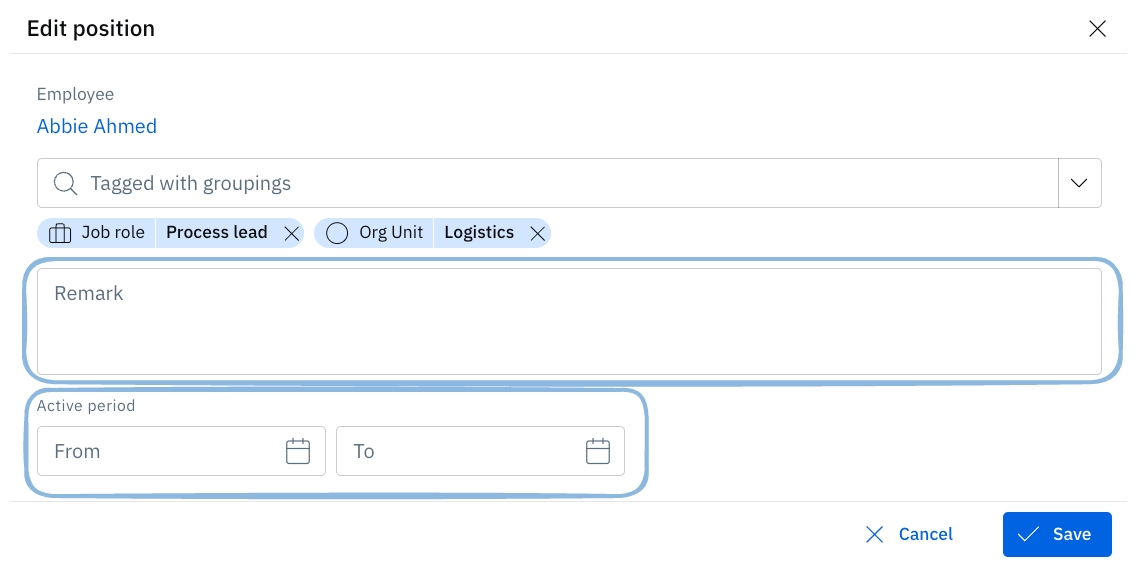
Editing positions
After they're created, a position can be edited (tags added or removed) in a few places.
From the employee details page - Click the 3 dots on the right-hand side of the position and go to "Edit position":
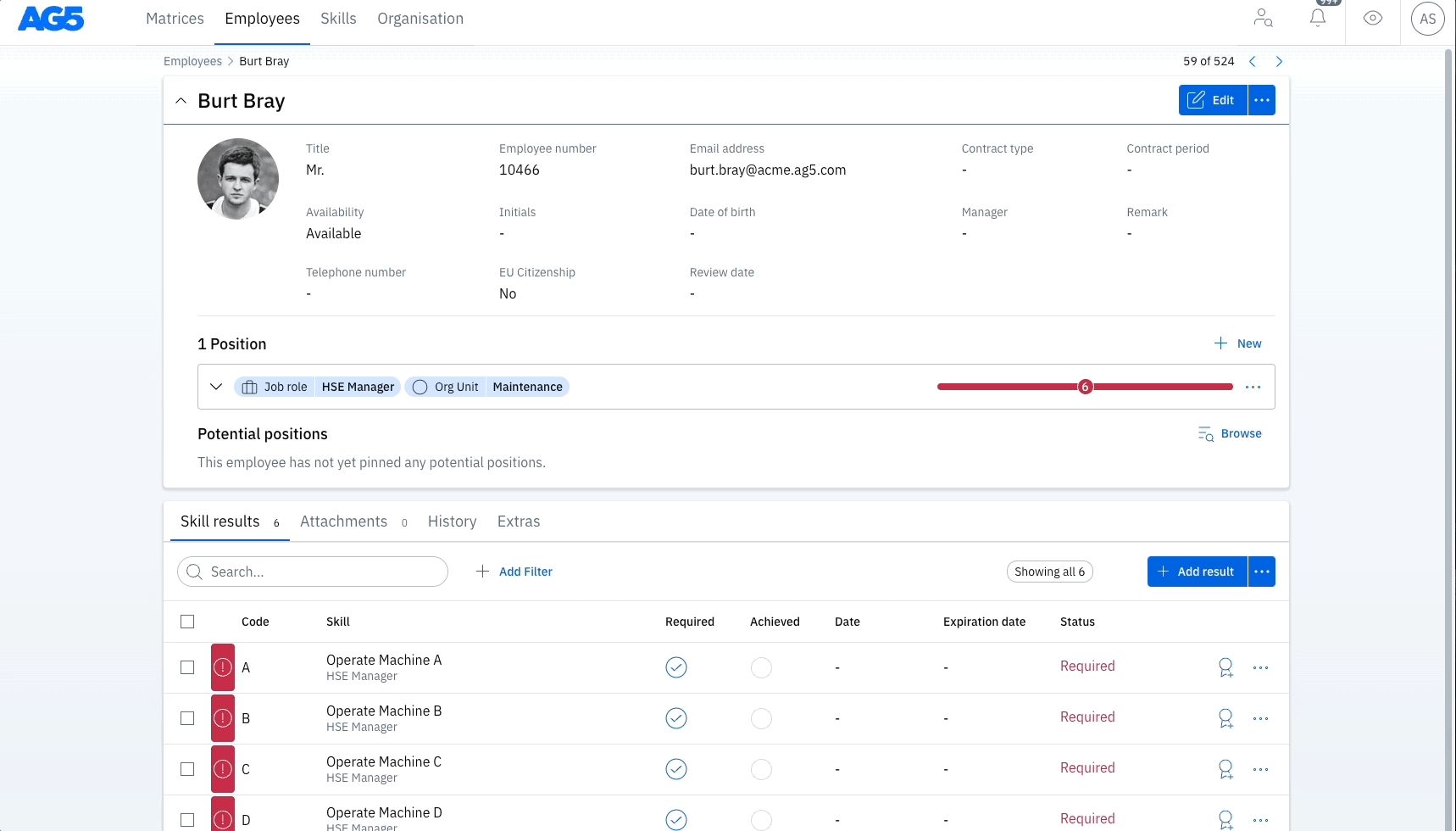
In an organizational structure - Drag the employee (in green) from one grouping to another. This will remove the tag from the initial grouping their position is in, and apply the tag from the destination grouping. This is useful for, as an example, moving an employee from one department to another:
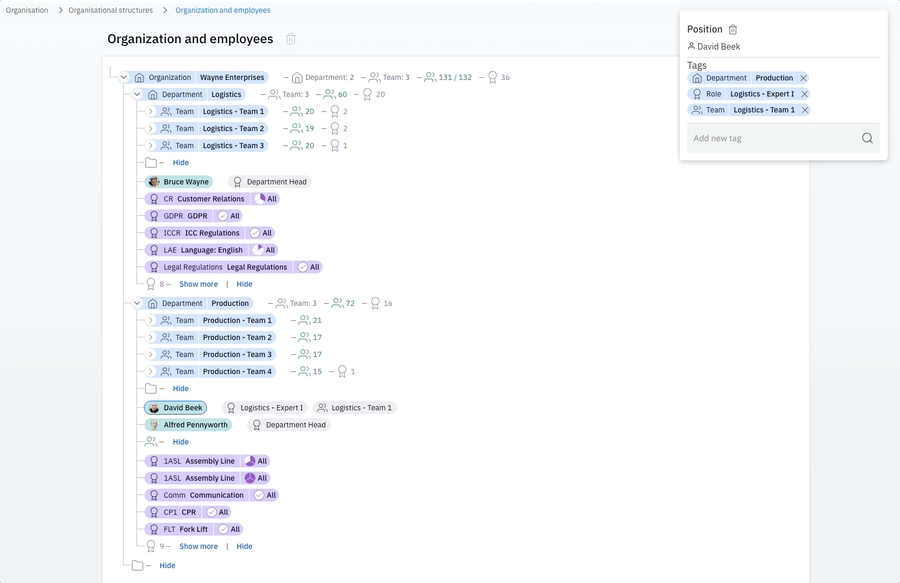
Tags can also be added from within the position dialogue box on the right side, after clicking on a specific position (in green). This is useful when you do not want the initial grouping tag removed from a position. For example, here we will add Aaron Barnes to the Maintenance org unit without removing him from the Packing org unit:
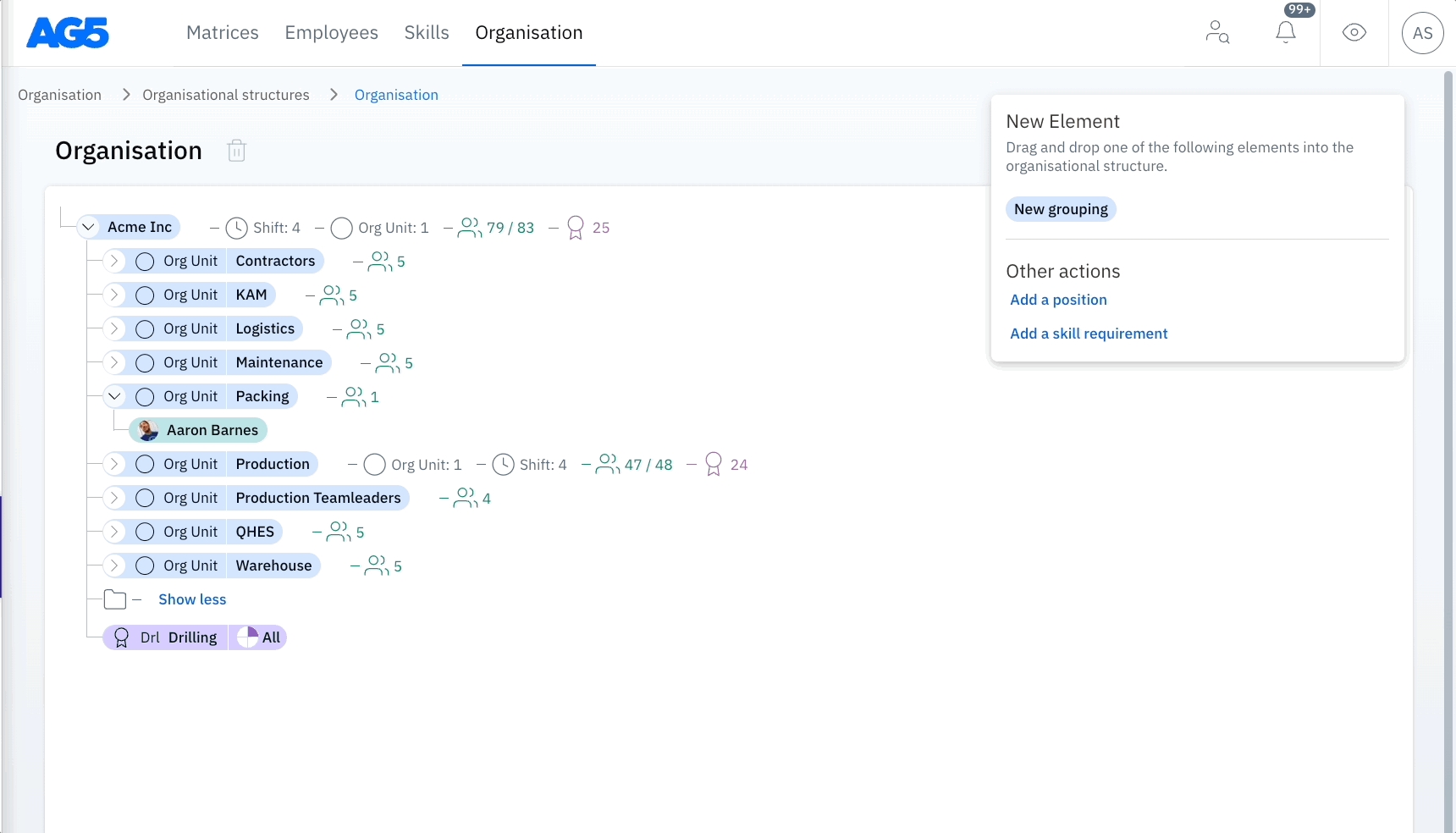
Be careful! Clicking the trash can icon on a position will delete it entirely.
Multiple positions
Because a position usually represents a person's entire function at work, in most cases it makes sense for employees to only have one position per person.
However, employees can have more than one position. Typical use cases include:
Overlapping periods of position
Example: Old position ends 31st of August - A new position (with new requirements) starts 1st of August
Archiving old positions for record keeping
Secondary positions outside of usual function
Example: First Responder / CPR
Temporary assignments
1st Position for regular function
2nd Position for temporary assignment
How do multiple positions work?
If two or more active positions are held concurrently, requirements from both positions will apply to the employee at the same time.
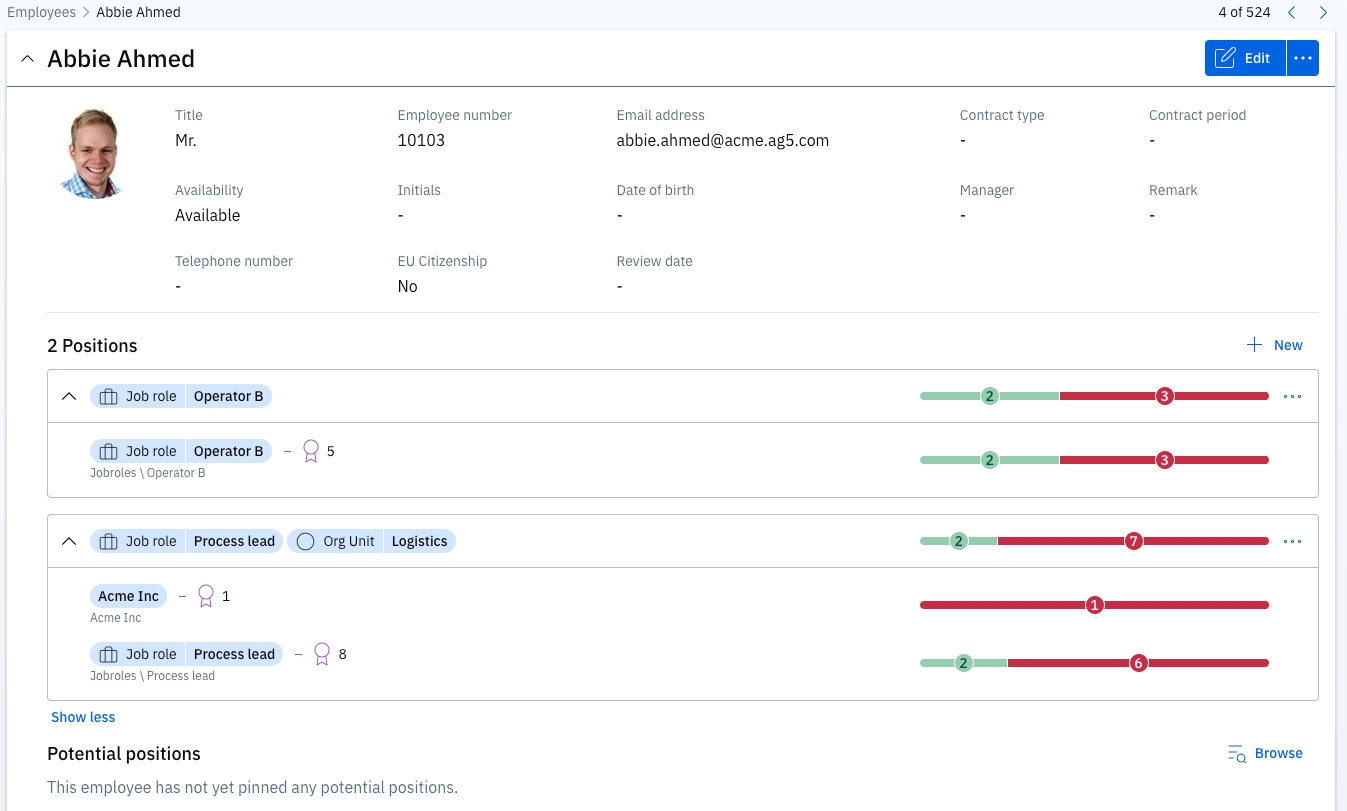
This is useful when an employee has a secondary position (E.G. First Aid), or a temporary assignment, and both position's requirements need to be measured together.
If the "Active period" settings are used to indicate start and end dates for a position, then requirements will only apply when the position is active. In other words, the "Active period" settings tell AG5 exactly when (From > To) an employee should have a position.
For example, using the "From" field, we can take the same second position from above and set it to only kick in at a future date:
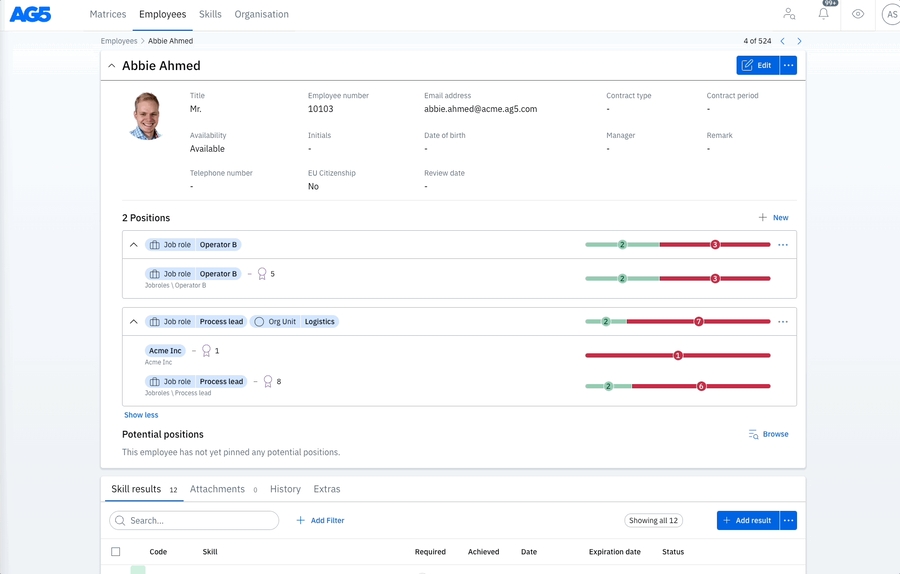
When the "From" date is set for the future, the colored bars turn grey and the number of requirements become zero, until the position's "From" date arrives. Then those requirements will reappear.
We could do something similar using the "To" field and set a position to expire at a certain date in the future. Or we could archive the position, by setting the "To" date to some time in the past.
If a second position needs to be created, it's often best to do so from the employee details page:
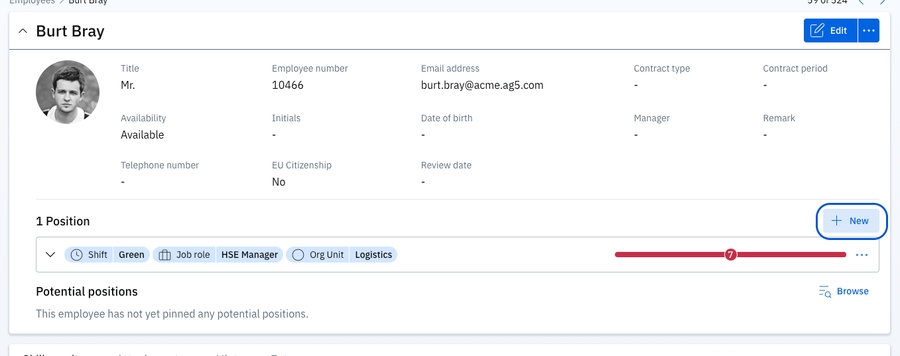
Potential positions
Underneath positions, you'll see another area called "Potential positions":
Just like it sounds, this feature helps you or your employees find potential positions, based on the achieved skills of an employee and and the requirements for any existing position.
For example, take Abbie Ahmed here. He has 4 achieved skill results:
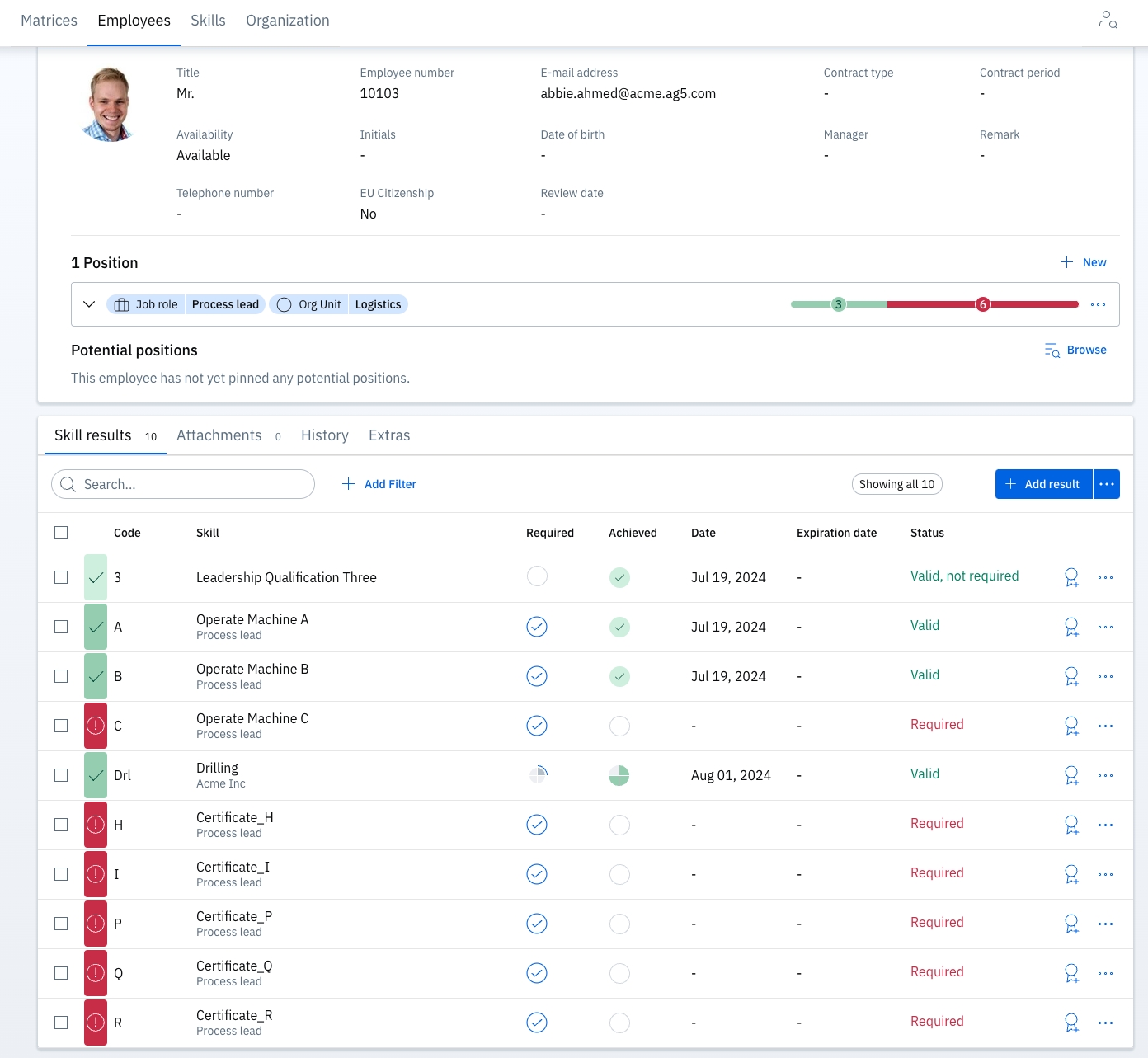
Based on these results, clicking on the "Browse" button in the Potential positions area shows us positions that Abbie might qualify for:
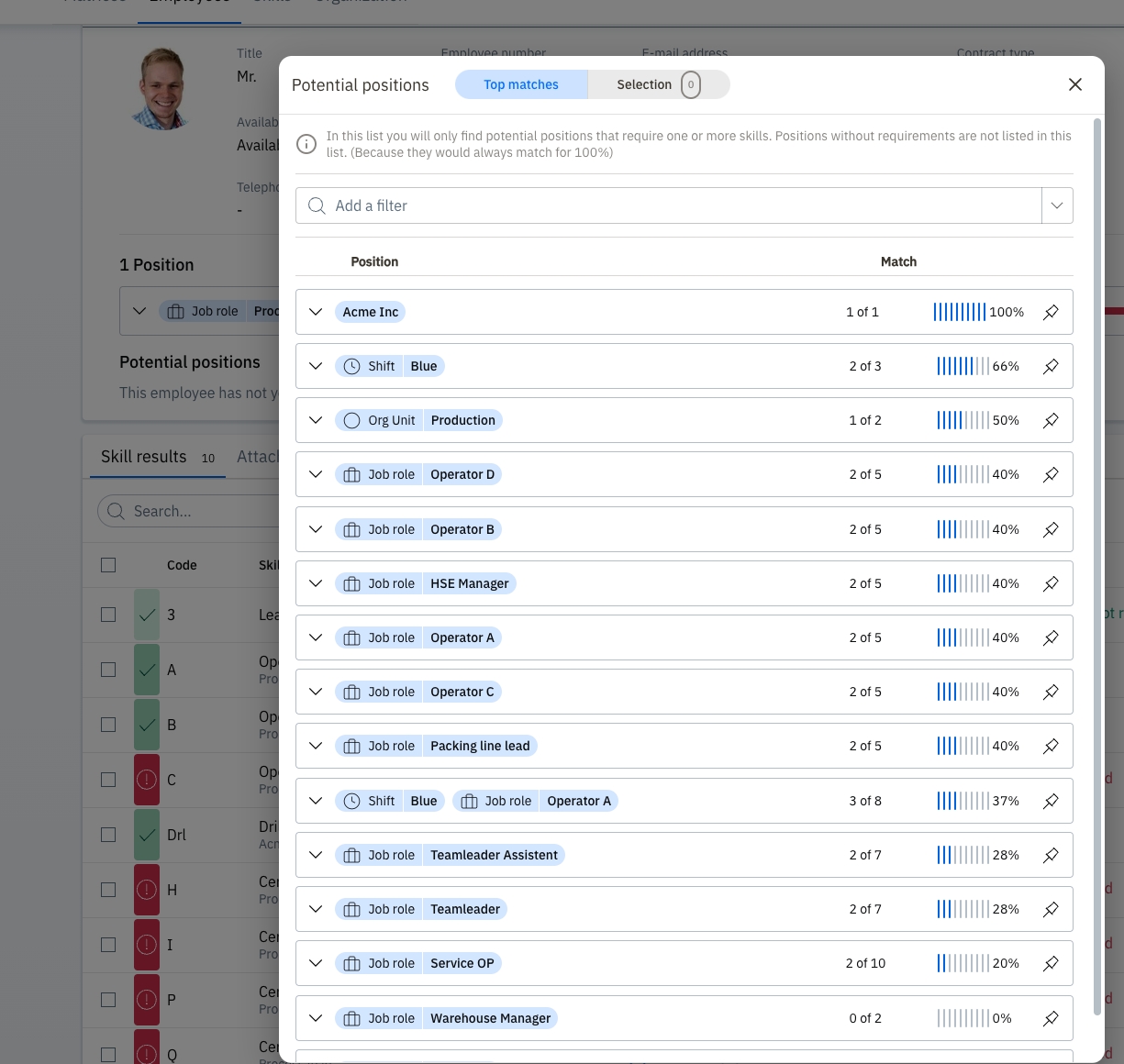
If a potential position shows a 100% match, then there you go! A fully qualified employee ready to move into that role. If there's less than a 100% match, expanding the potential position shows us the gaps we'd need to close to get to 100%:
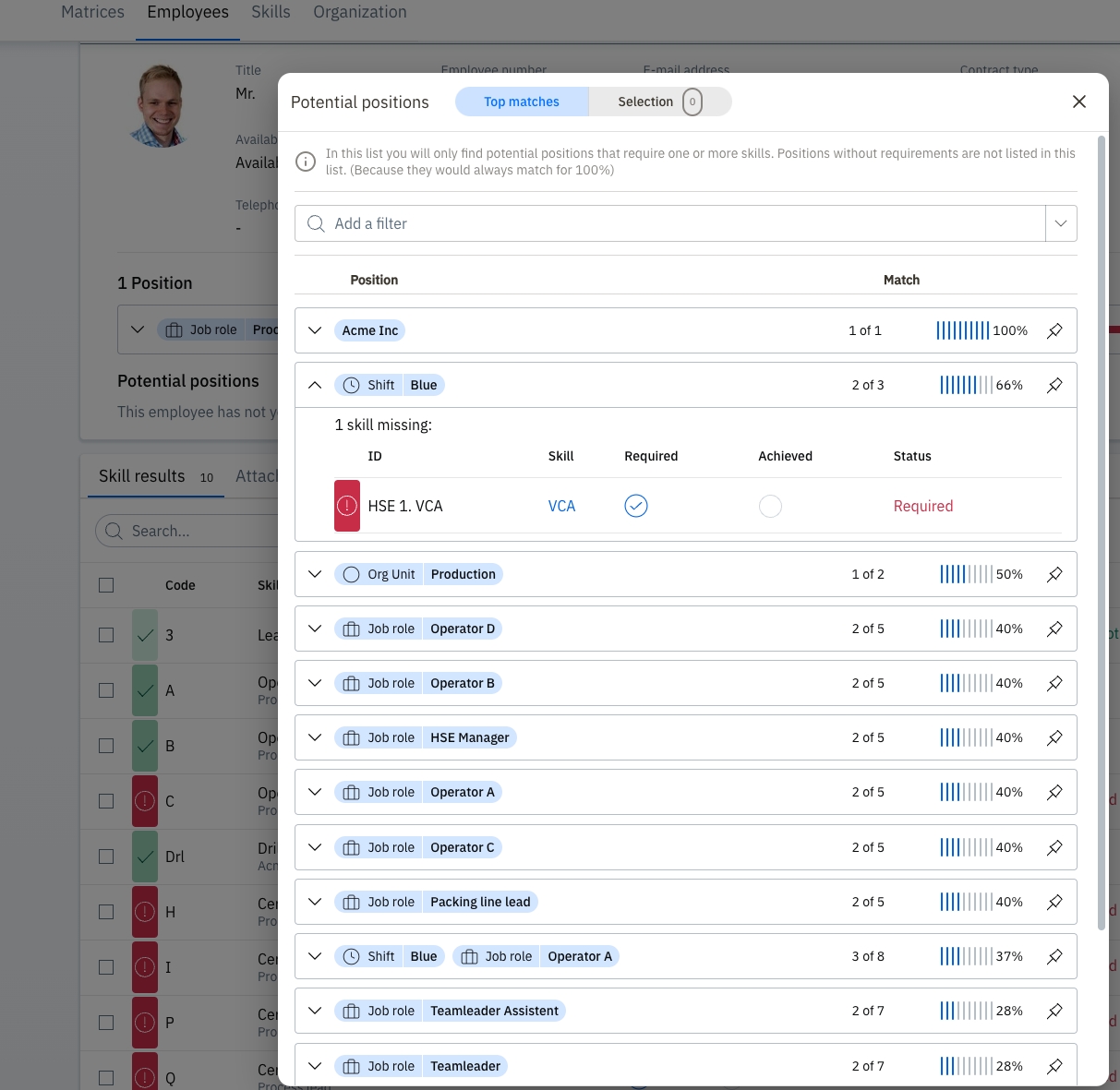
If desired, potential positions can be pinned to employee's profile. This is useful for tracking progress, or for discussions with the employee about personal growth and development:
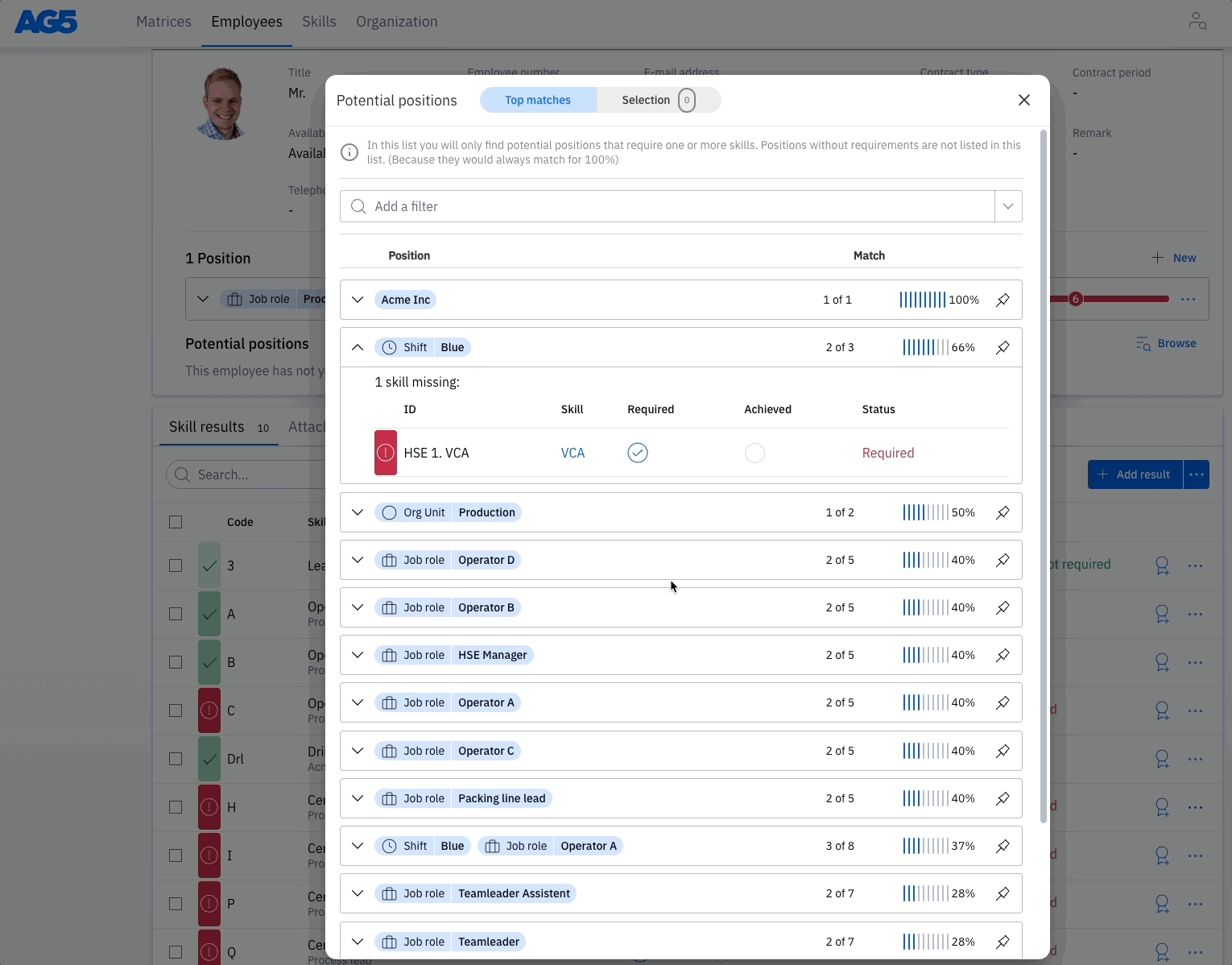
Combining this feature with the Expert Finder is a great way to plan for the future and put employees in the right positions for maximum impact.
Last updated
Was this helpful?