Skill libraries
The text explains the concept of libraries within AG5, detailing their purpose in organizing skills, how to create them, structure skills within them, delete categories and libraries, and provides bes
1. What is a skill library?
Skill Libraries are where skills are organized, labeled and structured into category trees. Think of this as a virtual bookcase.
This tree structure of groups is used within many places in AG5. It allows the user to select or filter by a group of skills (also known as qualifications).
Your skills library is located within the Skills page:

Your library is located within the skills page:

2. How to create library sub-categories
In a library, skills can be categorized based on anything, such as content, type, or use.
The way your libraries are structured directly affects how your skills appear on a matrix. When you change something in a library, your matrices are automatically updated.
There is no limit to the number of library categories that can be created. Having separate library categories for skills can sometimes be useful.
Steps:
Go to the Skills page.
Select the library:
 .
.Add a name for your new skills library.
Select the
 button.
button.Your library is created.

3. How to structure skills in libraries
Open your library.
Drag the
 element from the right side and drop it into the white area of your library.
element from the right side and drop it into the white area of your library.Select the newly created category.
Change the name of your category.
Change the code of the category.
.Click in the white area to deselect the category.
On the right-hand side, select "Add a skill:

Search for the skill you want to add to a category.
Drag and drop the skill into the correct category.
If you wish to delete a skill from a category, click on the skill and then the
 symbol.
symbol.
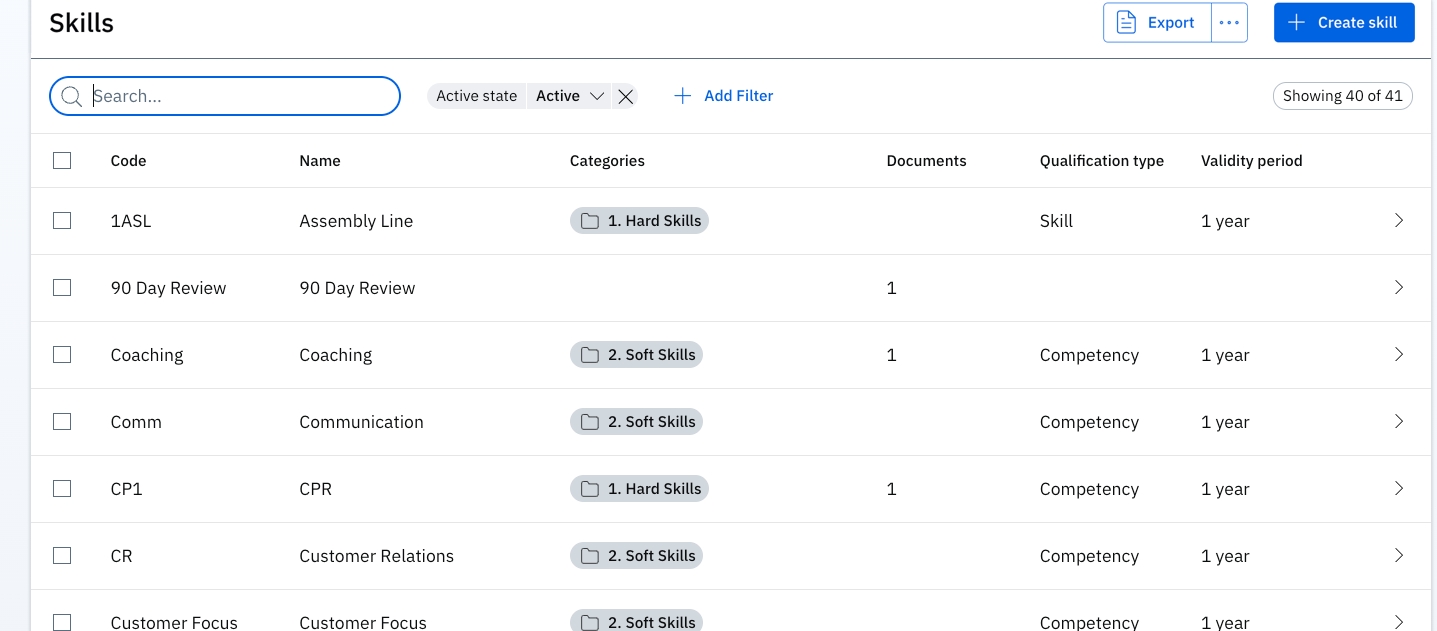
In this example, "90 Day Review" is missing from the library because no category is listed
4. How to delete categories and libraries
Libraries must be completely empty before they can be deleted. This is to reduce the chances of accidental deletion.
Remove all skills by selecting them and then clicking on the trashcan icon that appears on the right.

Remove all categories by doing the same.
Finally, select the top category and delete.
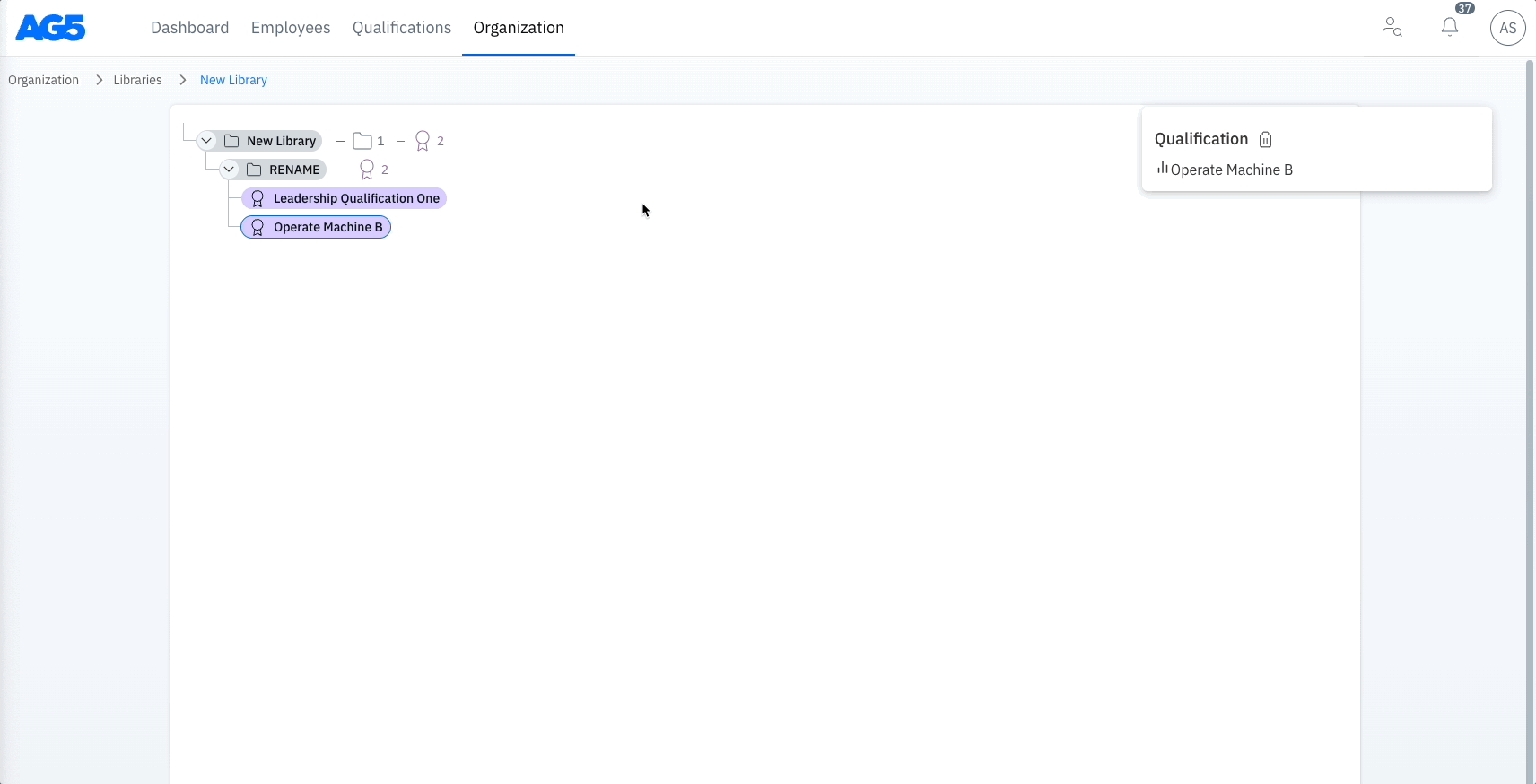
If the below menu is missing from the library screen, this means you have selected an item in the tree and the details of that item are displayed. Simply click anywhere in the white area on your screen to deselect that item.
5. Some best practices for building libraries
Each category creates a header on a matrix.
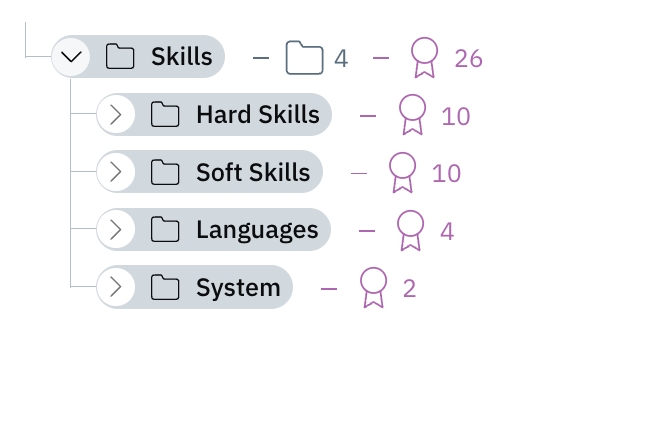 See how these categories are nested under "Skills"
See how these categories are nested under "Skills"
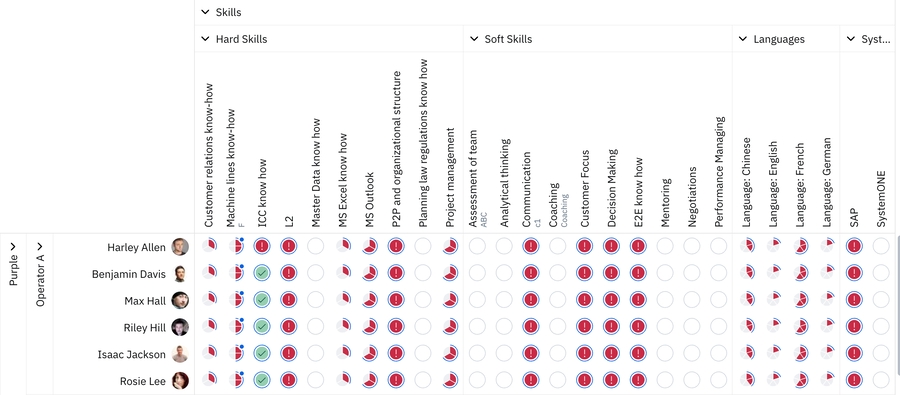 And how that is mirrored here, on the matrix
And how that is mirrored here, on the matrix
 When a new subcategory is added and 5 skills moved into it...
When a new subcategory is added and 5 skills moved into it...
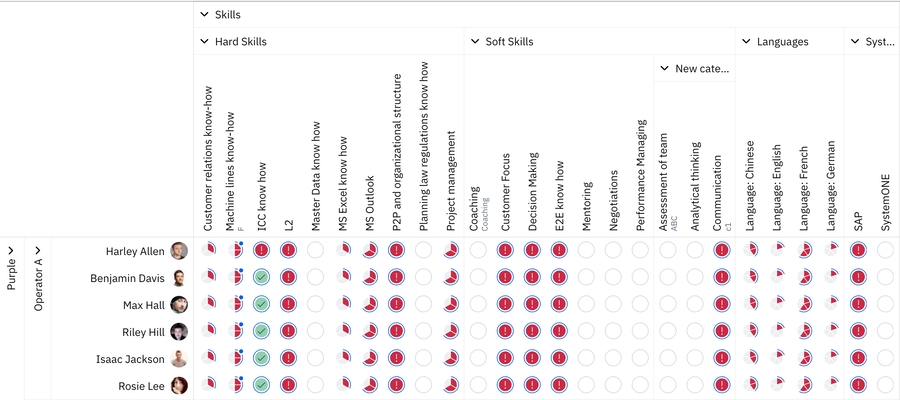 It is reflected on the matrix
It is reflected on the matrix
Categories which contain only a small number of skills will often be too small to read on a matrix, unless clicked or collapsed.
 After moving all but 2 skills out of "New category"
After moving all but 2 skills out of "New category"
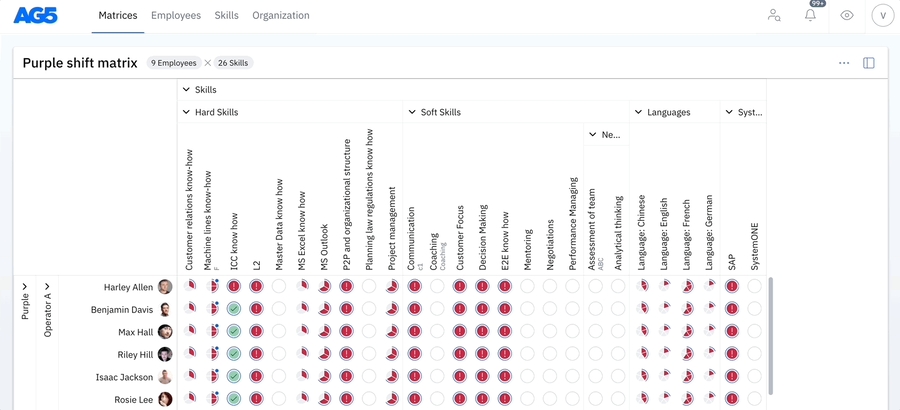 "New category" becomes unreadable unless it's clicked on or collapsed
"New category" becomes unreadable unless it's clicked on or collapsed
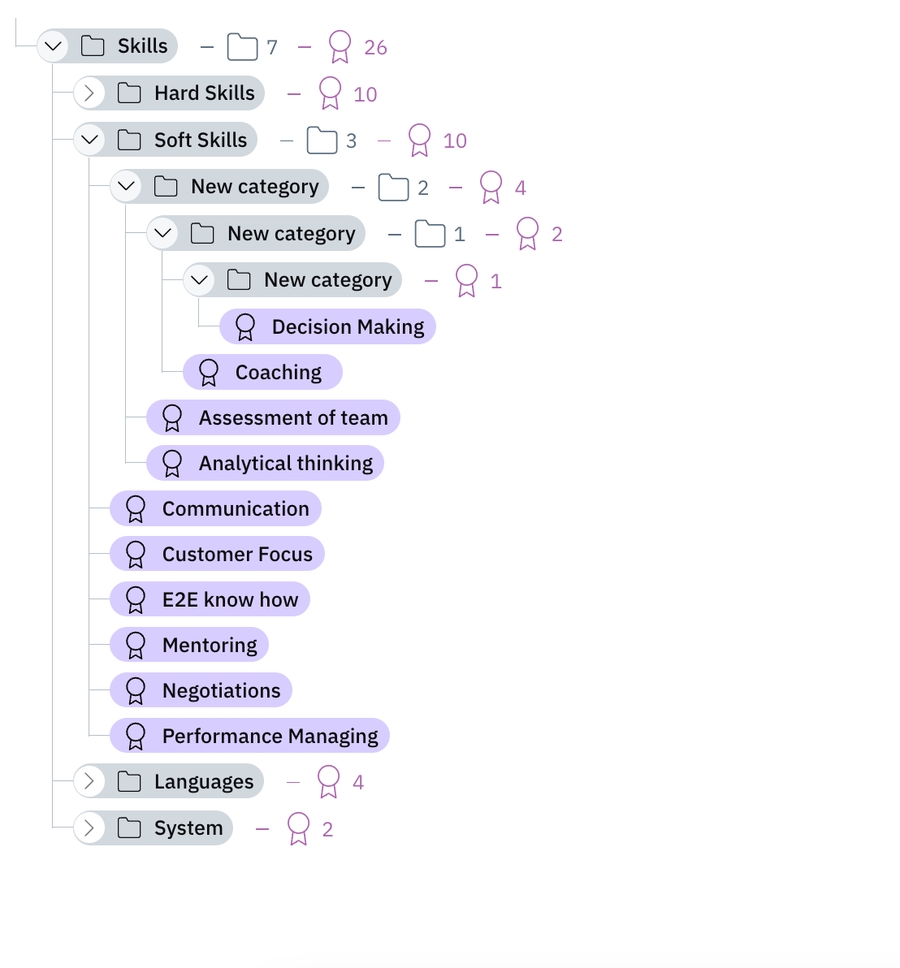 This pattern continues when adding more subcategories underneath "Soft Skills"
This pattern continues when adding more subcategories underneath "Soft Skills"
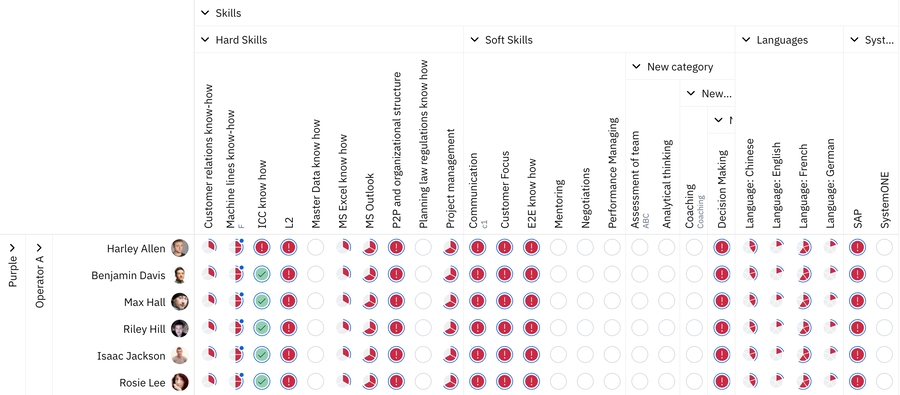 As seen, these subcategories also show up on a matrix
As seen, these subcategories also show up on a matrix
Skills can live in more than one category.
It is possible to add skills to more than one category. As shown below, moving a skill (in this case, "Test") from one category to another does not add multiple instances of a skill (also known as qualification).
However, if dragged over from the right, a skill can be added to more than one category.
While beneficial in certain circumstances, skills living under more than one category will create duplication on a matrix, so bear this in mind.
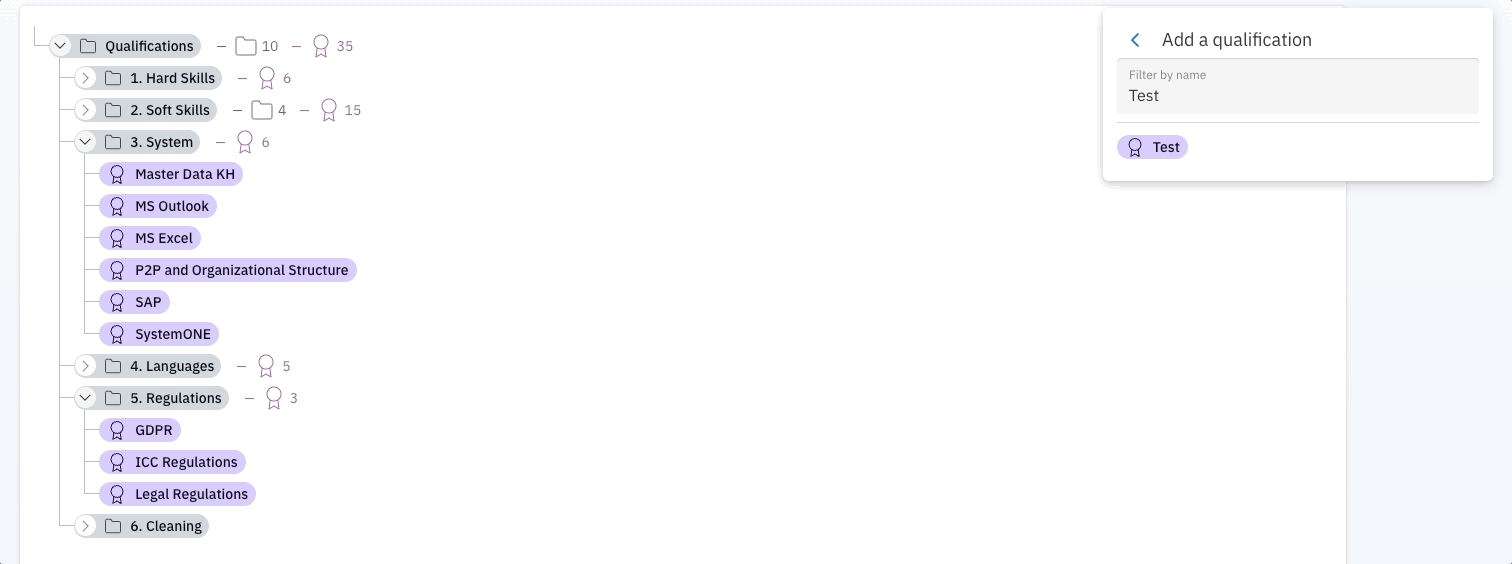
6. Next steps in your AG5 setup
Once you have finished building your first library with all of your skills, it's time to use them to add requirements to AG5.
Last updated
Was this helpful?