Expert finder
1. What is the Expert Finder?
An expert finder is a tool for quickly finding qualified employees. It can be found towards the top-right corner of your AG5 instance:

2. What is the purpose of the Expert Finder?
For any one skill, find the most highly qualified employees.
For any collection of multiple skills, find the most qualified employees.
Identify suitable replacements for employees who are absent.
3. How to use the Expert Finder?
1. Finding a qualified employee who matches certain skills.
Open the Expert Finder.
Select the skill(s). More than one may be selected.
This returns a list of experts. If any skills are missing, an employee card can be opened in order to see exactly which gaps exist.
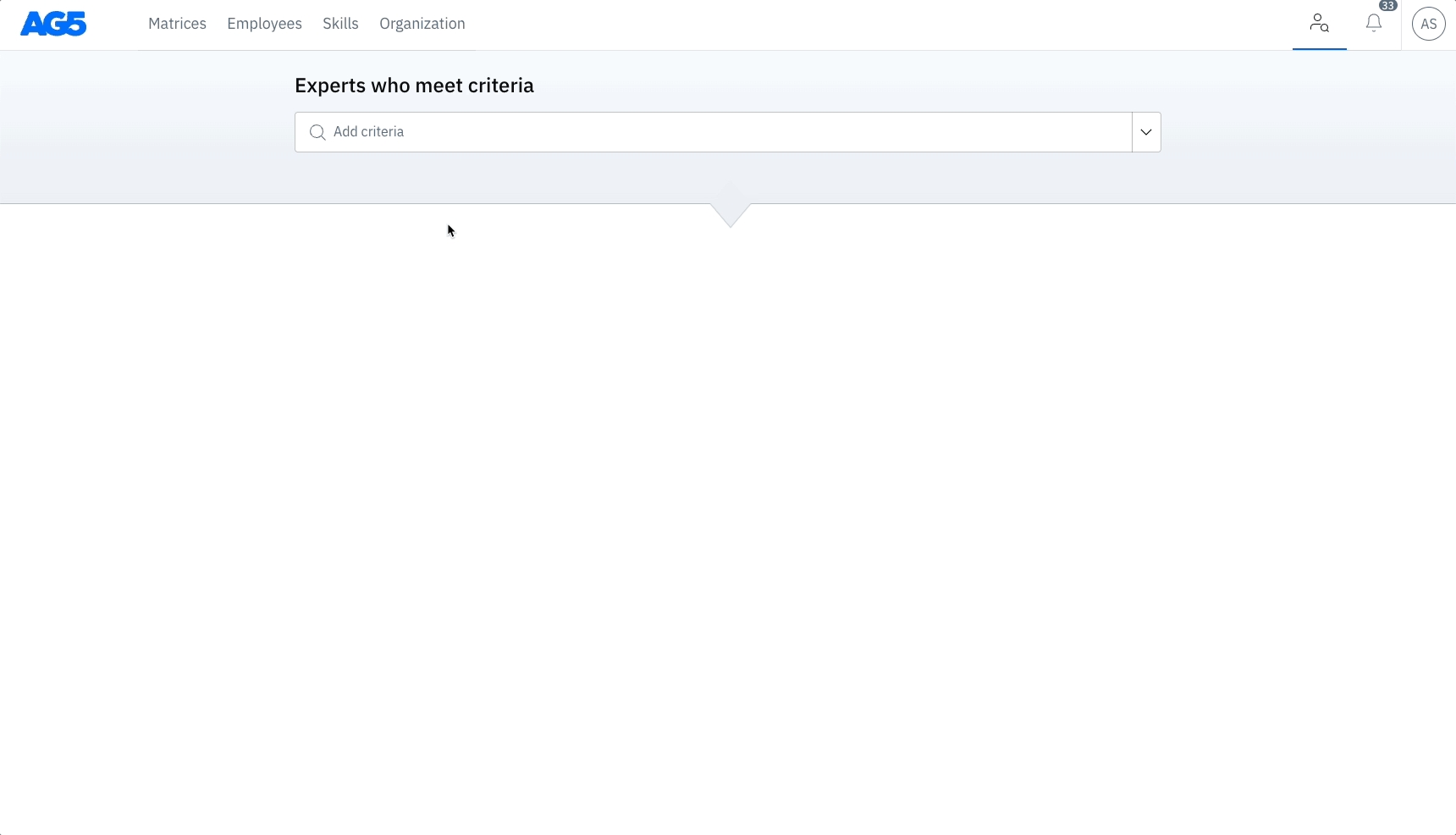
2. How to find a qualified employee who matches the skills of another employee?
Open the Expert Finder.
Search and select the employee for whom you need to find a suitable replacement.
Open an employee to understand how qualified they are and which skills they are missing.
A list of expert employees will appear, starting with the most qualified potential replacement to the least.
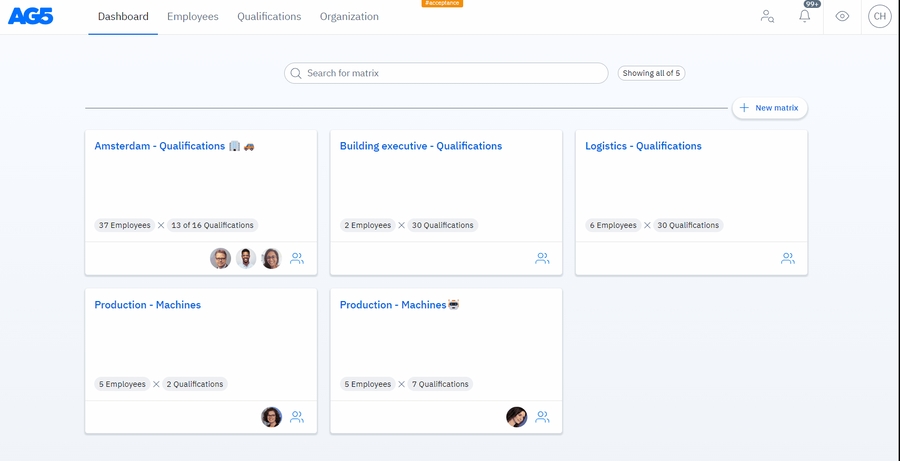
3. How to find a qualified employee who matches the skills of a specific job role?
Open the expert finder
Go to the browse section of the search
Select the role which has the skills you want to find in another employee
Open an employee to understand how qualified they are and which skills they are missing.
You will see in the list below the results which employees are most qualified for your searched skill criteria. The resulted employees are sorted by the number of achieved skills which is required for your criteria.
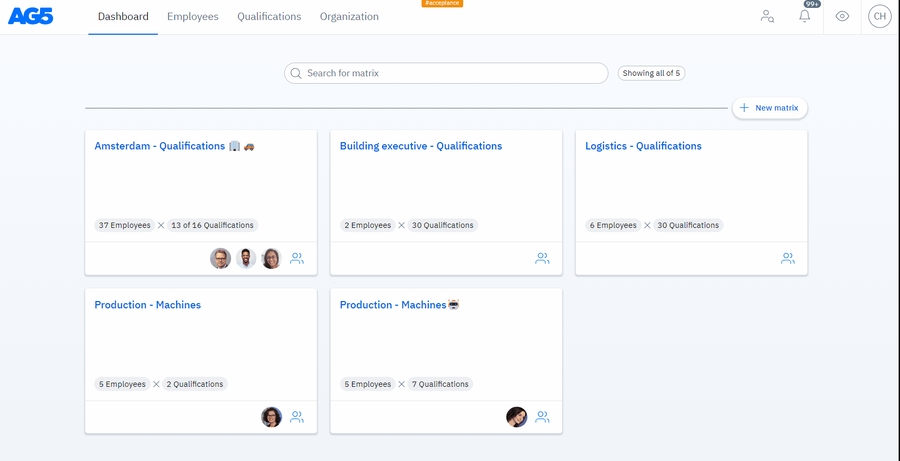
4. Tips and tricks
You can select skills via the search bar by typing your skills
You can select skills by choosing a group via the browser section of the search
You can select multiple skills in combination with skill groups
You can filter results per grouping type you have (job role/team/department etc)
You can only see the employee which you have access to
Last updated
Was this helpful?