Insights metrics explained
Here is an example dashboard.

Let's go through all 3 boxes, and 6 charts.
Card: Compliance
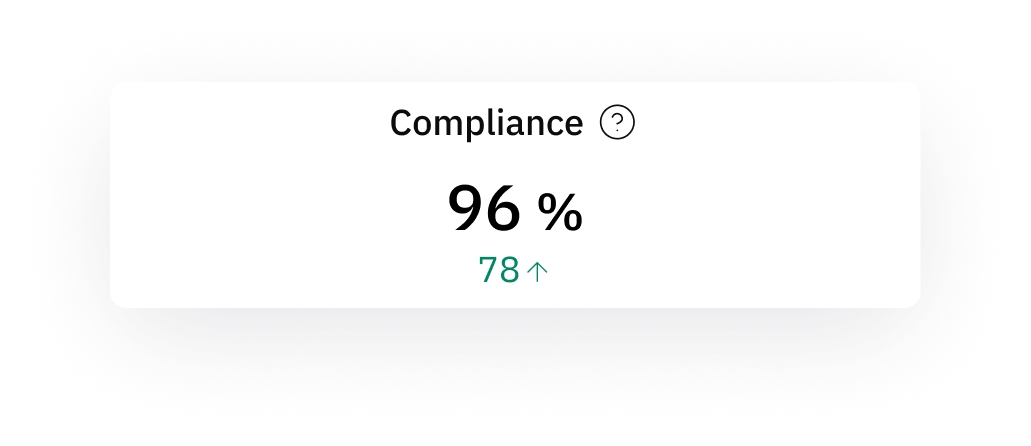
The compliance percentage is determined by dividing the number of compliant skills (valid and required skills) by the total required skills for an individual, matrix or workforce.
Compliance Percentage = Compliant Skills / Total Required Skills
Key Points
Only required skills are included: Achieved skills that are not required are excluded from the calculation.
Partial achievements are not counted: For example, if a skill requires Level 4 but only Level 2 is achieved, it is considered unmet.
Soon-to-expire skills are included: Skills that are valid at the moment of calculation, even if they are close to expiration, are still counted as achieved.
Results are counted based on their issue date: If a result is added later but has an earlier issue date (e.g., added on July 1st with an issue date of June 15th), it will count toward June compliance. This ensures the metric reflects when the qualification became valid, not when it was entered.
Examples
John:
Required skills: 6
Compliant skills: 3
Compliance percentage: 3/6 = 50%
Millie:
Required skills: 40
Compliant skills: 36
Achieved skills, but not required for Millie’s position: 21 (excluded)
Achieved skills, but lower than the required skill level: 5 (excluded)
Compliance percentage: 36 / 40 = 90%
Workforce-Wide Compliance
Just like individual compliance, the compliance of the entire workforce (within a repository) is calculated by first summing up all compliant skills for all individuals, and then dividing it by the total required skills of all individuals:
Compliance Percentage = Compliant Skills / Total Required Skills
Total compliant skills: 3+36 = 39
Total required skills: 6+40 = 46
Workforce Compliance: 39 / 46 = 85%
Note 1: We do not calculate the workforce compliance as the average of individual percentages e.g. (50+90) / 2 = 70%. Instead, we use the actual totals for accuracy. In this example case, this approach makes the compliance 85% instead of 70%.
Note 2: These “minimum amount of employee required” are not yet included in these compliance calculations. (To be done in a future release, probably in a specific Insights section).
Note 3: If an employee needs the same skill for multiple reasons (e.g. for having job role "Operator" and for being in shift "Blue"), we count this skill only once in our compliance calculations.
Card: Problems
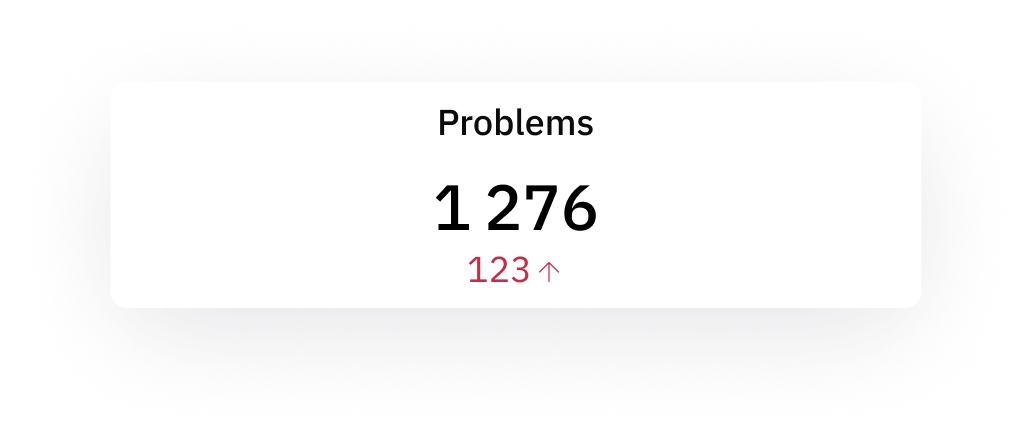
The problems (gaps) in skills compliance represents the total number of required skills that remain unmet. In the example above, the workforce has a total of 46 required skills, while 39 of those have been achieved, leaving a gap of 7.
Note: For instance, if 10 employees are missing the same required skill, the problem counts all 10 unmet skill requirements, not just the single skill itself.
Card: Compliant results
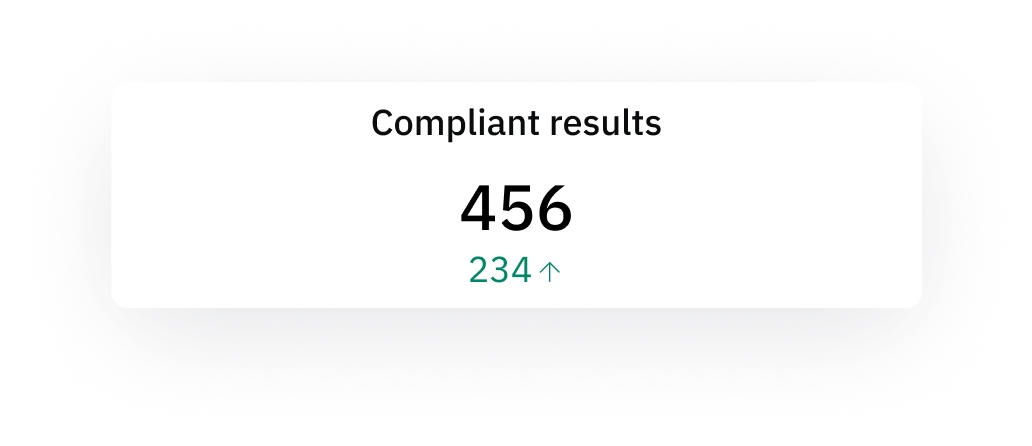
Compliant results are achieved skills which are required for the employee’s position.
Expired skill results or skills results not completely meeting the required level (e.g. only level 3 achieved but level 4 is required) are excluded from this count.
Understanding Trend Indicators
In the Insights dashboard, key metrics such as Compliance, Problems, and Compliant Results display trend indicators in green or red, with upward (▲) or downward (▼) arrows. These values represent changes over the selected time period, comparing data from the first to the last day of the selected period.
Green values indicate a positive trend:
A green upward arrow (▲) means an increase in a beneficial metric, such as higher compliance or more compliant results.
A green downward arrow (▼) means a decrease in problems, which is also a positive trend.
Red values indicate a negative trend:
A red upward arrow (▲) shows an increase in problems, signaling a potential issue.
A red downward arrow (▼) would indicate a decrease in compliance or compliant results, which may require attention.
By tracking these indicators, you can quickly assess performance and take necessary actions to improve compliance and reduce problems.
By default, the time period is set for the last year, although that can be changed by clicking on the time period filter:

Chart: Alert list
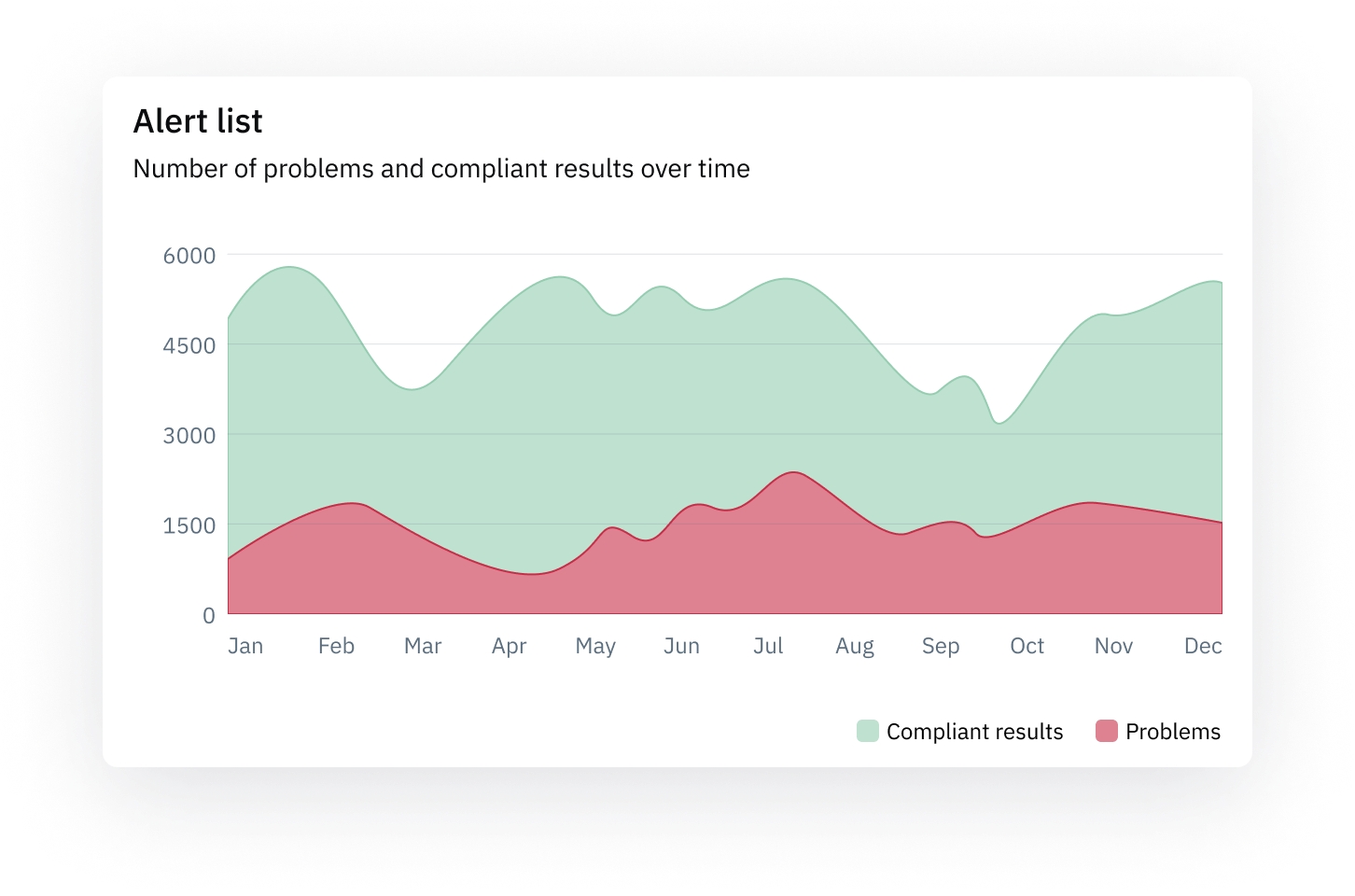
This chart shows the absolute numbers of problems (red), and compliant results (in green), over time (in this case over the last 12 months). Skill results that are expiring soon will be shown in green here as well, because from a compliance perspective they are valid (green). In other areas of our product, we show these as orange. We will add charts with special focus on these kinds of warnings in future releases.
Chart: Compliance

This chart shows the compliance %, over time (in this case over the last 12 months).
The way this percentage is calculated is explained in the Compliance-card section above. The only difference is that in this chart, this calculation is done for each 12 months individually, so you can see a trend over time.
Chart: Compliant results per skill
This chart displays the 10 skills with the highest or lowest number of compliant results in a given dataset.

Chart: Problems per skill
This chart displays the highest or lowest 10 skills based on the number of problems within a given dataset. This highlights where skills shortages are most critical.

Chart: Compliant results per employee
This chart displays the 10 employees with the highest or lowest number of compliant results within a given dataset.

Chart: Problems per employee
Finally, this chart shows the top 10 employees with the highest and lowest number of problems. This highlights which employees require the most attention, as well as which require the least.

Last updated
Was this helpful?