User accounts
This article describes the types of user accounts in AG5, as well as how to create them.
Why different account types?
AG5 consists of different sections (pages, tabs etc):
Matrices - for skills management.
Employees - list with all employees and the option to see their detailed data.
Skills - list with all of your Skills and details.
Organization - access to all kinds of source data: Libraries, Organizational Structures, Skills data, Grouping data, User Accounts, Integrations etc.
Expert finder - search for employees that match criteria.
Alert list - query your data and get insight into the status of specific groups of employees and/or skills.
My Portfolio page - where employees can view their own data (see article).
You probably don’t want all AG5 users to access all your data. To manage this, you can create different types of user accounts under Organization > Account Management. You can also provide additional access rights by sharing specific matrices on the Matrices page.
First, we will describe the three basic account types.
Admin
An Admin has access to all sections and data in AG5. An Admin can edit all data.
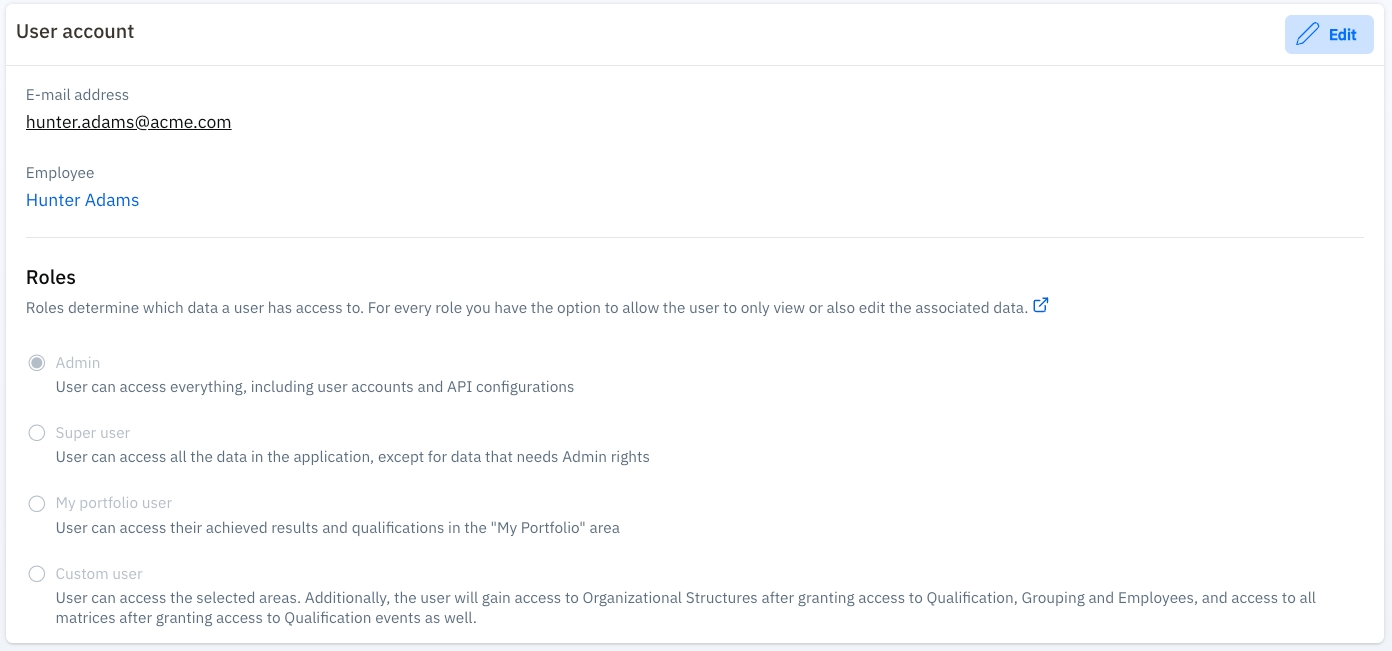
Super User
Super Users have access to almost all features, sections and data in the system, except for:
Creating/editing user accounts
Configuring integrations
Sharing matrices
Issuing approvals for others.
Super Users can have either "Can view" access OR "Can edit" access.
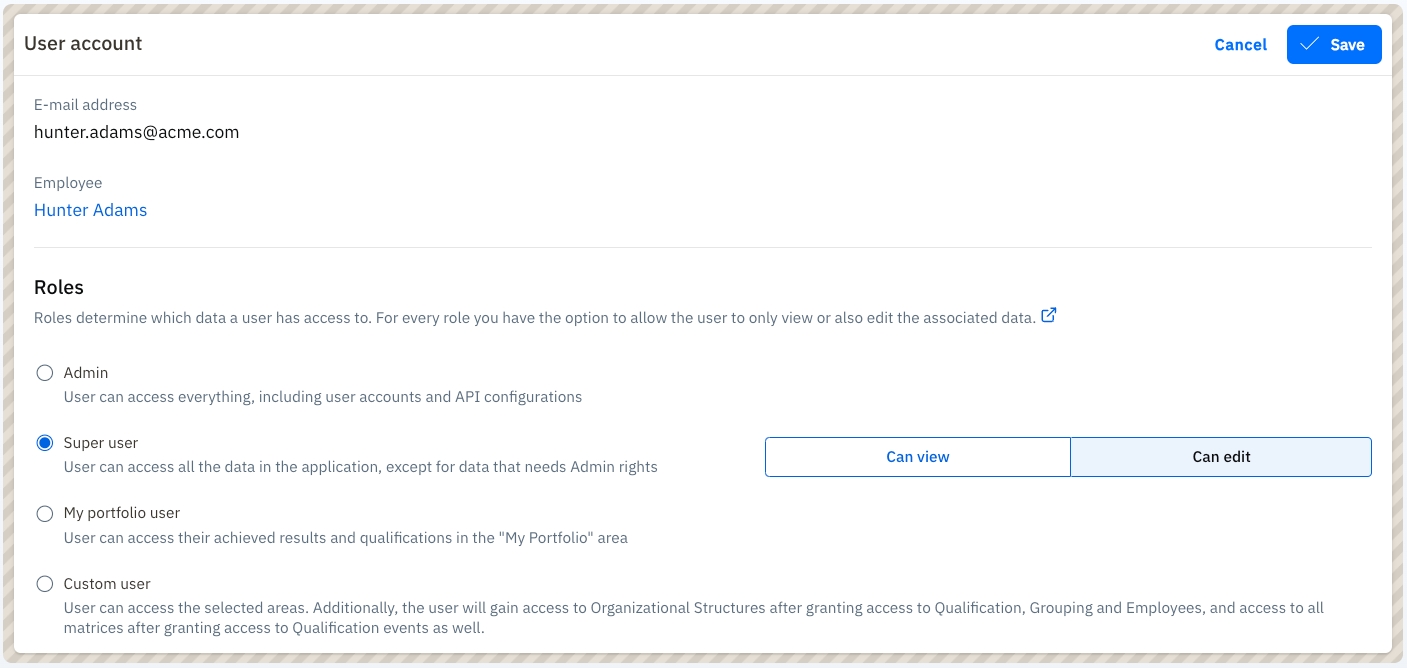
My Portfolio User
A My Portfolio user needs to be an employee in the system, and they only have access to their own data via the My Portfolio page.
My Portfolio users can also have either "Can view" access OR "Can edit" access.
"Can edit" access means they can add results for themselves and change some basic data (like, first name, last name, etc).
My Portfolio "Can edit" users are not able to change their positions.
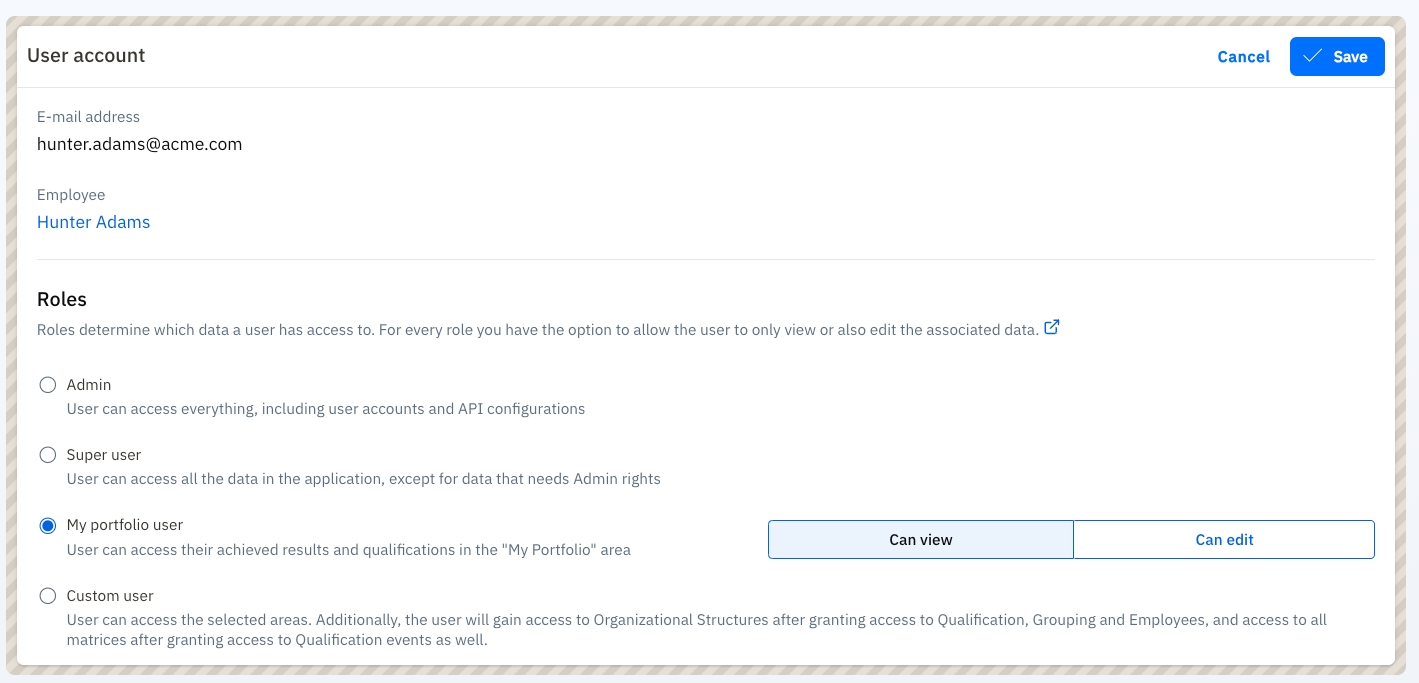
Custom Users
A Custom User can access up to 8 different areas in AG5:
Matrices
Employees
Skills (also known as qualifications)
Organisation
Libraries
Organisational structures
Skill actions
Results, plannings, revocations, exemptions and personal requirements
Groupings
My Portfolio (must be an employee in AG5)
Portfolios of employees one manages
In each of them, users may have "Can view" or "Can edit" access. Moreover, users may also gain access to creating, editing and sharing matrices (provided that the user already has "Can edit" access to Skill events).
Skill actions
When the Skill actions area is set on "Can-view", that means that the user can see skills results, plannings, revocations, exemptions and personal requirements. "Can edit" access allows users to add, edit or delete the above elements for other users.
In order to gain access to the Skill actions area, users must first be granted access (at least "Can view" access) to the following areas: Employees, Skills (also known as skills) and Groupings.
Portfolios you manage
The Portfolios You Manage setting defines what a user can see and do in the portfolios of employees they manage.
When set to Can view the user can:
Access all employees for whom they are listed as the manager.
View all related employee data, including basic information, positions, and skills.
See only the skills that are achieved or required by these employees in the general Skills overview list.
Access all skills in the repository when adding new skill results, performing other skill actions, or creating self-assessment requests.
When set to Can edit in addition to the viewing permissions:
The user can edit the employee’s position and skills data.
Basic employee data such as name, birthdate, or contract details cannot be edited.

In order to create or share matrices, users must have can-edit access to Skill Events.
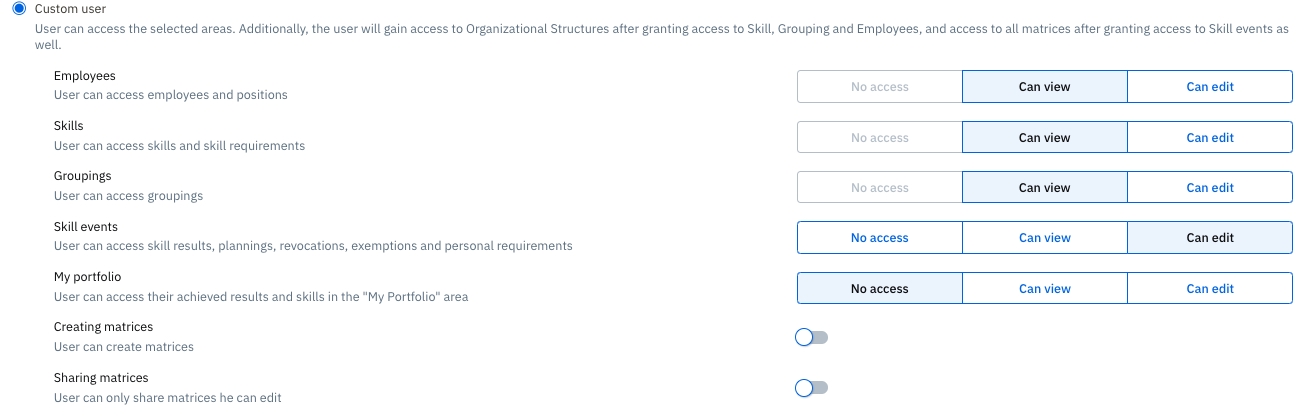
Users will automatically gain access to Organizational Structures if they have access to the Skills, Grouping and Employees areas.
Users will have access to all matrices if they have access to the Skills, Grouping, Employees and Skill Event areas.
The "Creating matrices" option allows the user to create matrices and also to edit ones that were created by someone else.
Creating User Accounts
If you do NOT have SSO enabled and need to create user accounts manually, head to Organization > Account management & History > User accounts.
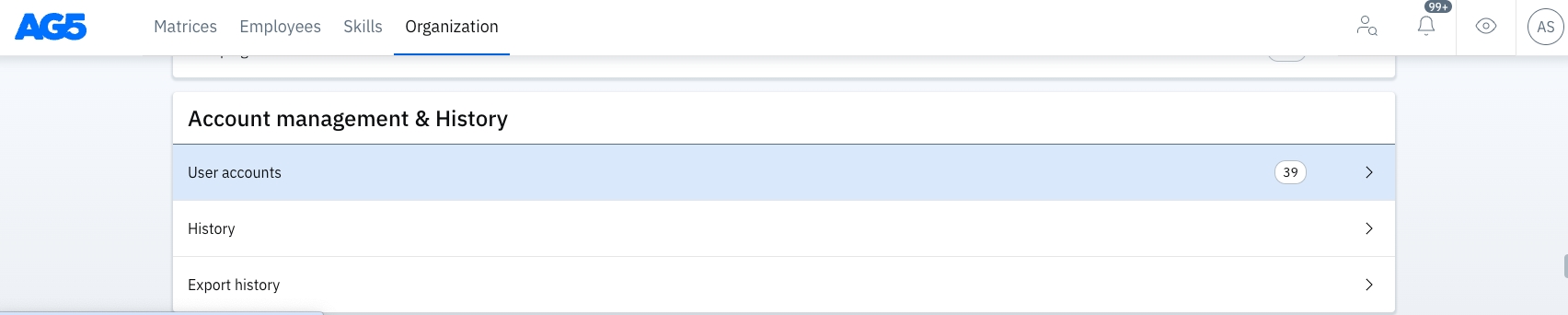
Click:![]() , choose the employee for whom you want to create a user account, and choose their account type.
, choose the employee for whom you want to create a user account, and choose their account type.

It is not required that there be an employee profile possible to create a user account. This is often the case for administrators. In these instances, enter the email address manually.

Sharing matrix rights
After granting users initial access rights as described above, you can extend their rights by granting them matrix access.
Matrix access (Initial rights + matrices granted)
By sharing a matrix on the Matrixes page with a user, this user will gain access to the employees and skills that are shown in that matrix.
This is particularly useful when a user hasn't already been granted access to all employees and skills.
To share a matrix click on the 'people' icon on a matrix tile:
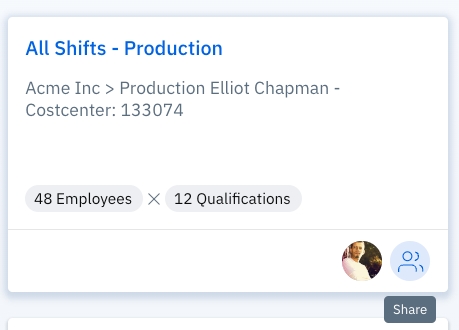 For example, by sharing this matrix with a user, they will gain access to the 48 employees and the 12 skills contained within
For example, by sharing this matrix with a user, they will gain access to the 48 employees and the 12 skills contained within
Then, select the user's role as Viewer or Editor and click save. Users can have matrix access removed by clicking on the trashcan icon:
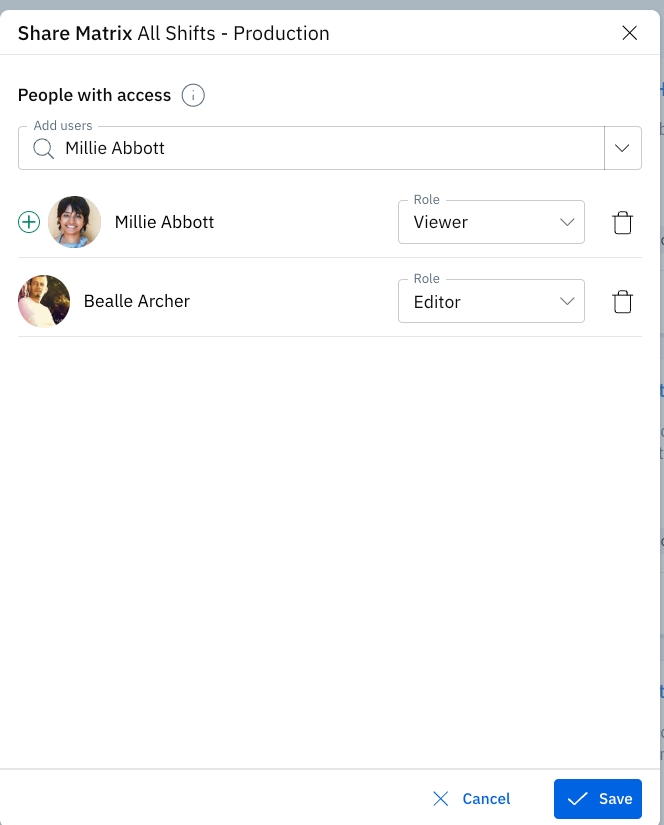
Users with matrix access will see:
Matrices - with only shared matrices visible.
Employees - list with only the employees in the matrix and the option to see their detailed data.
Skills - limited to the skills in the matrix.
Expert finder - tool for quickly finding qualified employees; limited to employees in shared matrix.
Alert list - for querying data and getting insight into any skill gaps for the employees and the skils in the matrix.
Note: this is an extended right. It's a right that is added to one of the basic account types. If the user already has "Can view"/"Can edit" access employees because of their Super User or Admin access, sharing the matrix does not accomplish anything.
As mentioned above, this right is usually combined with the My Portfolio access.
Examples
Curious about why certain types of employees would be granted certain types of user accounts?
The next article has several examples of user accounts. Check it out!
Last updated
Was this helpful?